How to log in to the device?
The web-based management page is a built-in internal web server and does not require Internet access. But make sure your device is connected to the Tenda device.
Note
If your web browser version is older, it may cause compatibility issues in the device web interface (management page), such as being unable to log in to the interface, incomplete display functions, etc.
Preparations:
Have SSID and Wireless Password ready. The default SSID (also called Wireless Network Name) of the device is Tenda_XXXXXX. You can check the SSID and Wireless Password on the rear cover label of the device.
Step:
1. Connect to the wireless network. Find out the SSID on your laptop, phone or pad etc; then key in the “wireless password” of the router to get connected.
2. Once the wireless is connected, please open the web browser and type in tendawifi.com or 192.168.0.1 in the address bar. When the login window appears, enter Wireless Password on the rear cover label of the device., and then click the Login button.
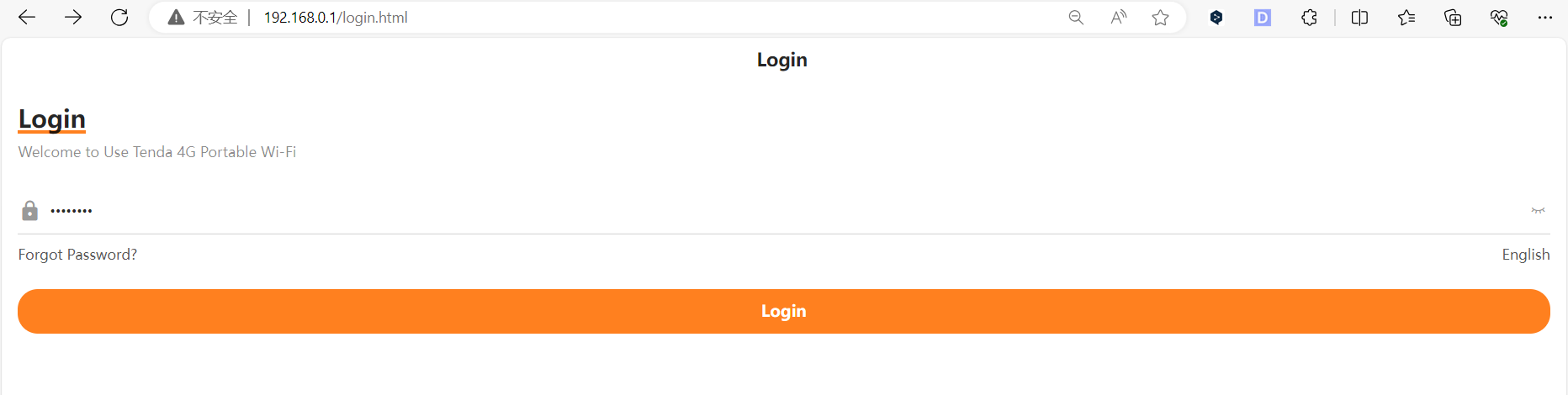
Tips
If you cannot login with admin, or you’ve changed the login username or password but forgot it, please try login on another laptop, tablet or phone; reset the router by using a pin to press and hold the RESET button (hole) for about 5 seconds, until the screen displays “Power Off”; then release the button and wait the Device to reboot and restore its factory default settings.