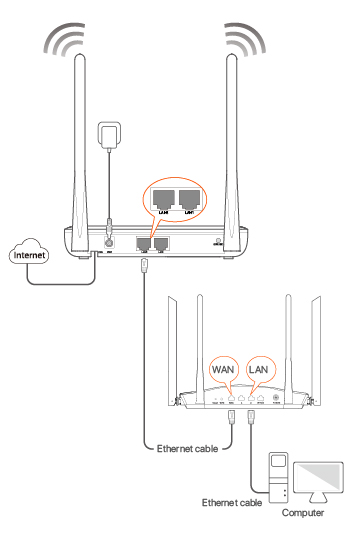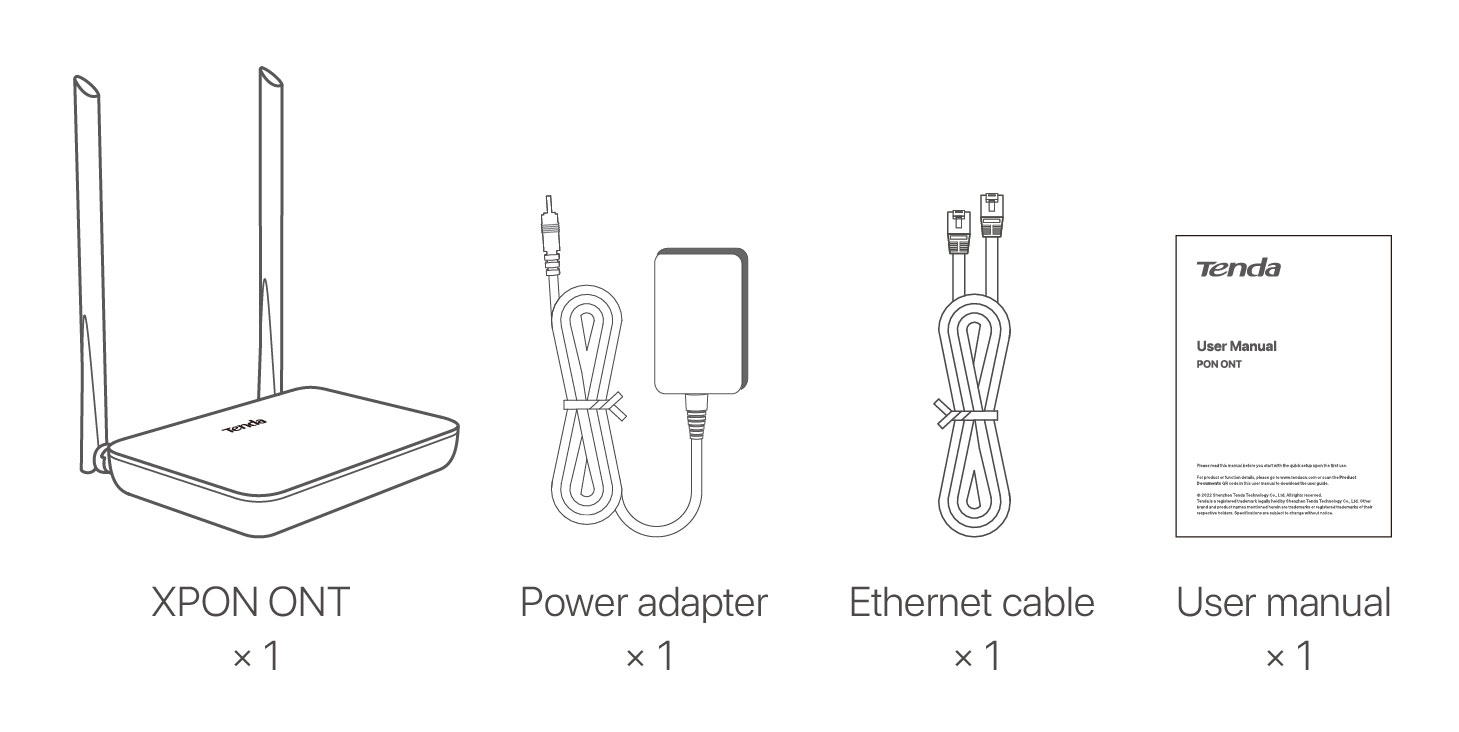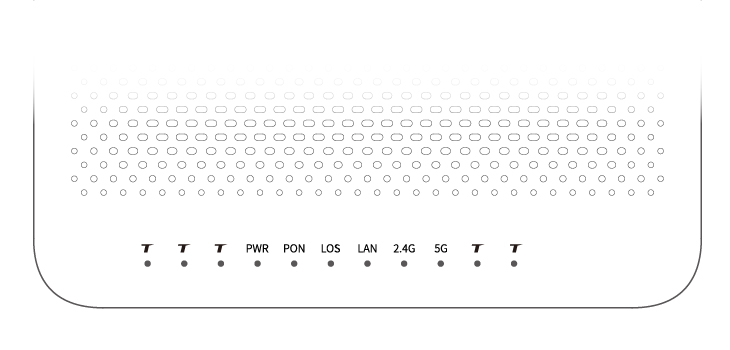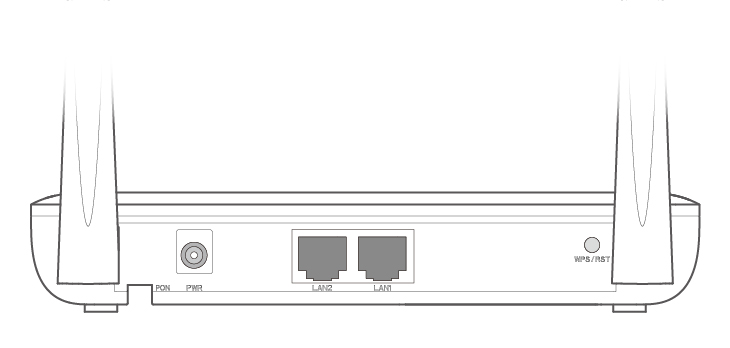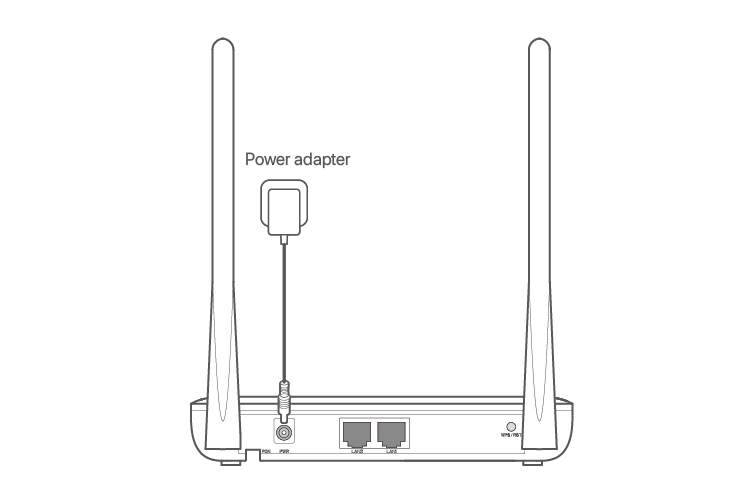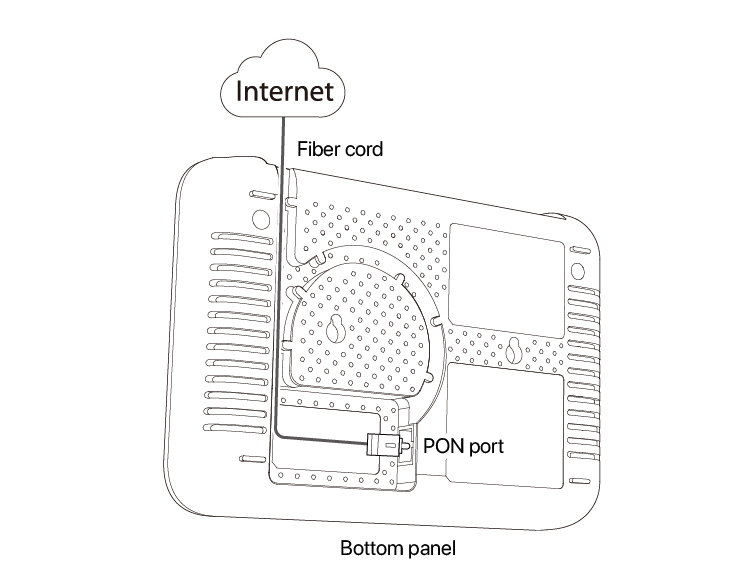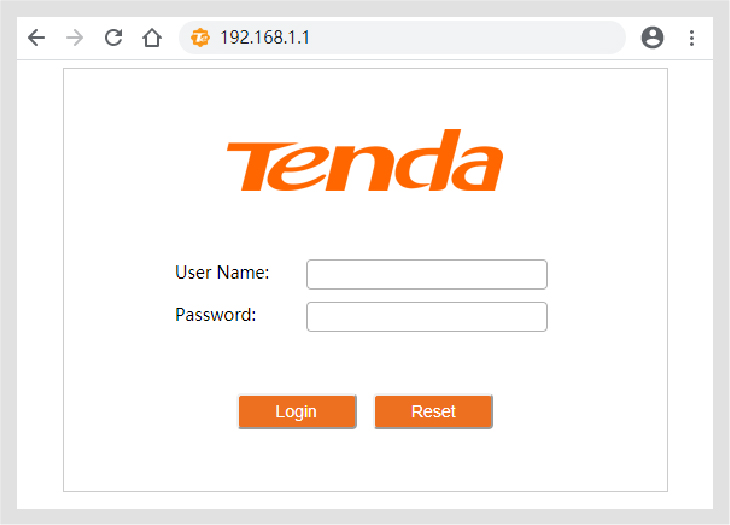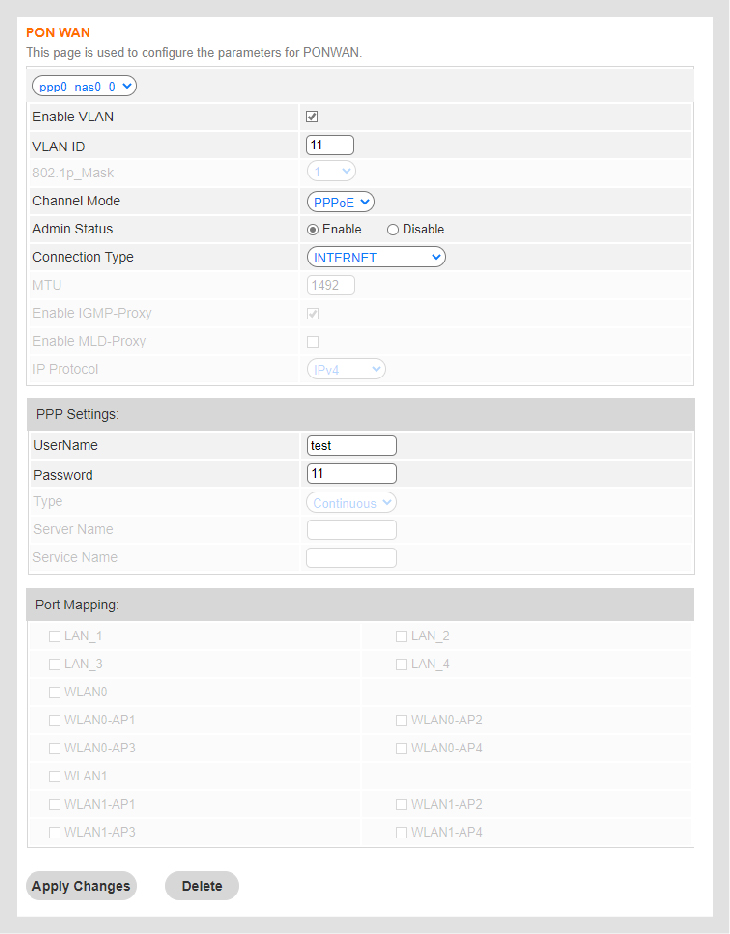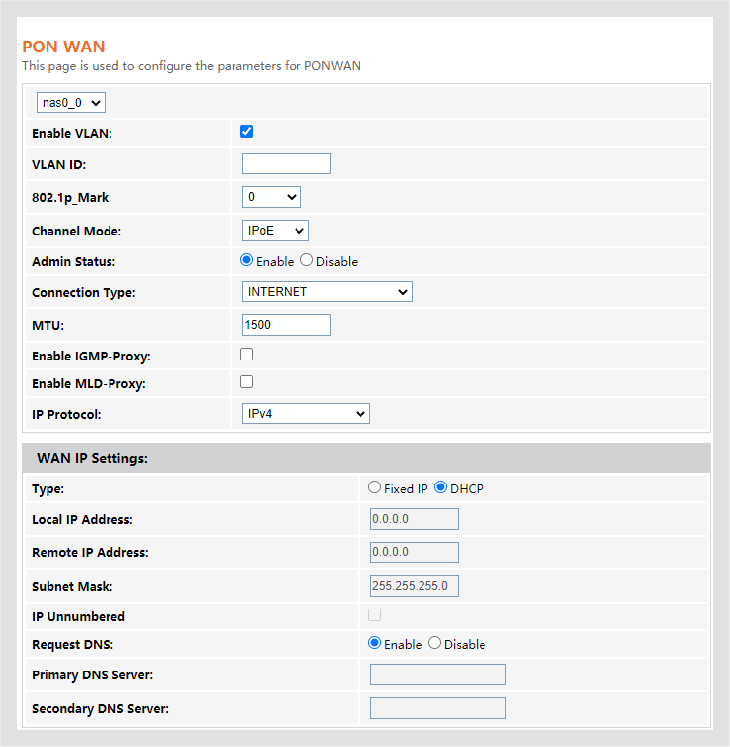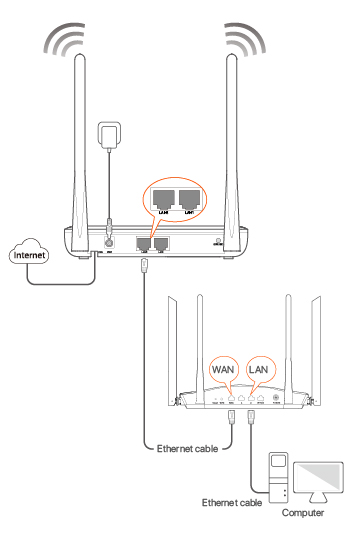Tips
Choose a desired mode to configure your internet access:
-
Router mode: Choose this mode if your internet access type is PPPoE or DHCP.
-
Bridge mode (default): Choose this mode if your internet access type is PPPoE.
Router mode
Option 1 Access internet over PPPoE
Step 1: Log in to the web UI
1.
Connect a LAN port of the ONT to a computer using an Ethernet cable, or connect your smartphone to the Wi-Fi network of the ONT using the SSID (Wi-Fi name) and Key (Wi-Fi password) on the bottom label.
2.
Start a web browser and visit 192.168.1.1.
3.
Enter the User Name and Password (admin for both by default).
4.
Click Login.
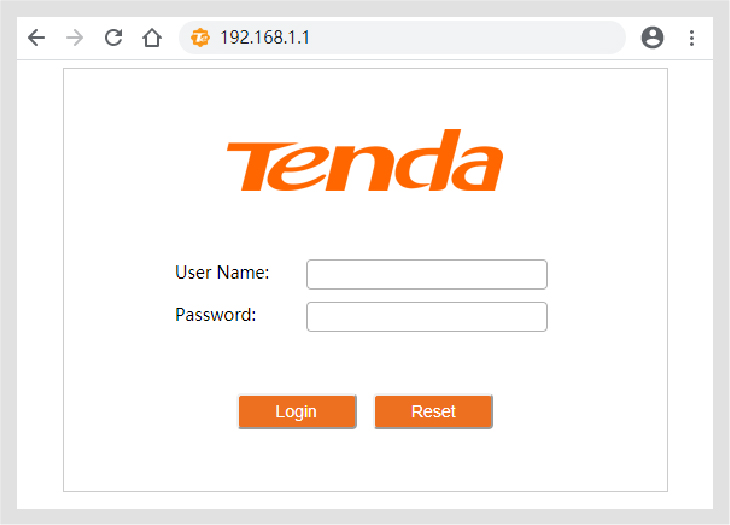
Tips
If the above page does not appear, refer to Q1 in FAQ.
Step 2: Set up a WAN connection
1.
Choose WAN > PON WAN.
2.
Tick Enable VLAN, and enter the VLAN ID provided by your ISP.
3.
Set Channel Mode to PPPoE.
4.
Set Connection Type to INTERNET.
5.
Enter the PPPoE UserName and Password provided by your ISP.
6.
Set other parameters according to your ISP and your own need.
7.
Click Apply Changes.
8.
Click OK when Change setting successfully is shown on the page.
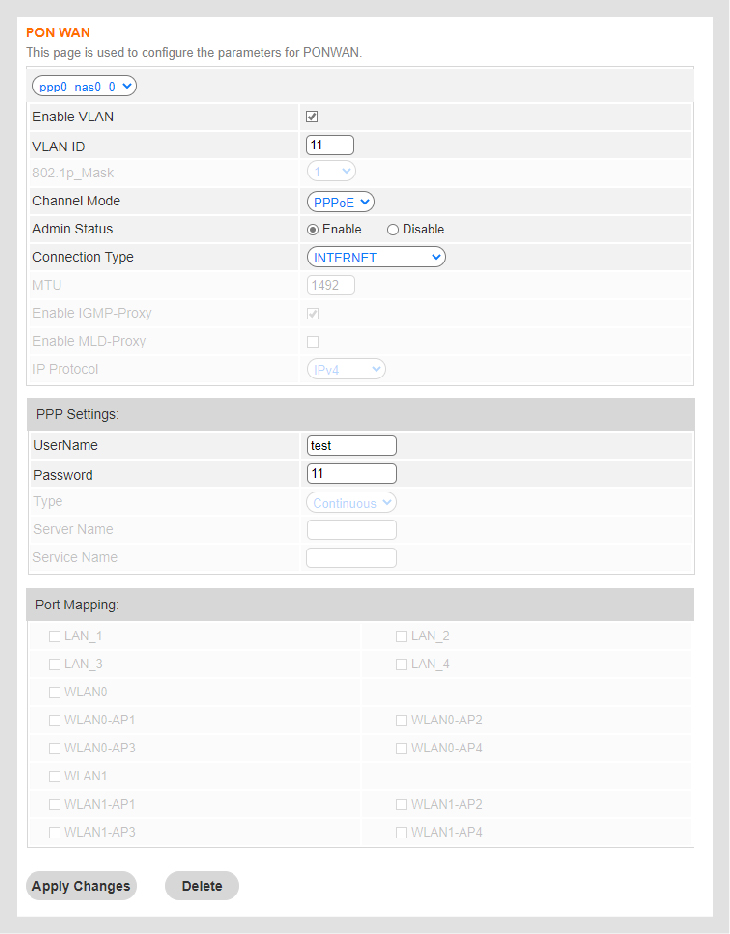
Done.
To access the internet:
- Connect your wired device, such as a computer, to a LAN port of the ONT.
- Connect your wireless device, such as a smartphone, to the Wi-Fi network of the ONT using the SSID (Wi-Fi name) and Key (Wi-Fi password) on the bottom label.
Tips
-
If you cannot access the internet after the configuration, refer to Q2 in FAQ.
-
If you want to change the Wi-Fi name and password, refer to Q6 in FAQ.
Option 2 Access internet over DHCP
Step 1: Log in to the web UI
Refer to
Step 1: Log in to the web UI in
Option 1 Access internet over PPPoE under
Router mode to log in to the web UI of the ONT.
Step 2: Set up a WAN connection
1.
Choose WAN > PON WAN.
2.
Tick Enable VLAN.
3.
Enter the VLAN ID provided by your ISP.
4.
Set Channel Mode to IPoE.
5.
Set Connection Type to INTERNET.
6.
Click Apply Changes.
7.
Click
OK when
Change setting successfully is shown on the page.
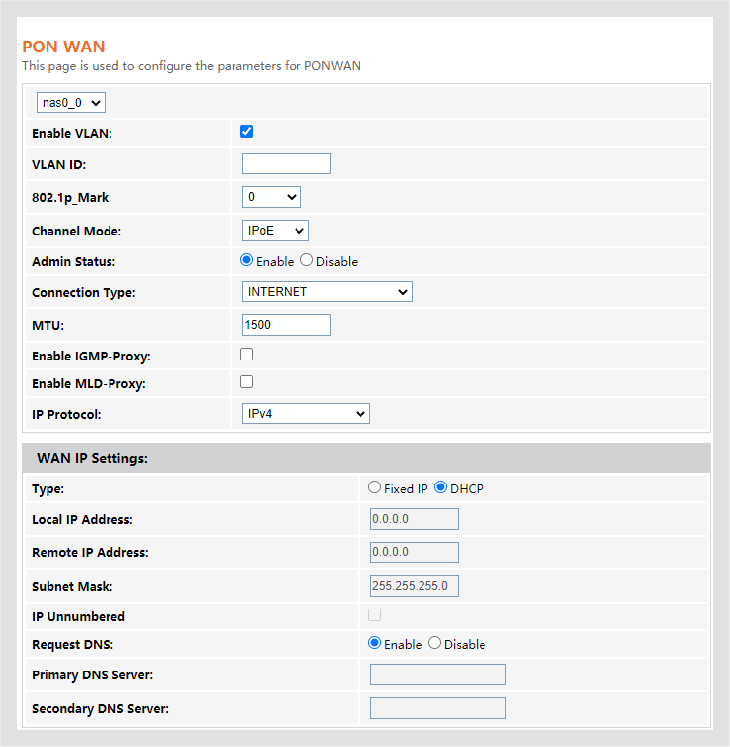
Done.
To access the internet:
- Connect your wired device, such as a computer, to a LAN port of the ONT.
- Connect your wireless device, such as a smartphone, to the Wi-Fi network of the ONT using the SSID (Wi-Fi name) and Key (Wi-Fi password) on the bottom label.
Tips
-
If you cannot access the internet after the configuration, refer to Q2 in FAQ.
-
If you want to change the Wi-Fi name and password, refer to Q6 in FAQ.
Bridge mode
Tips
When the ONT is set to Bridge mode, please configure internet settings based on ISP requirements.
Access internet over PPPoE
1.
Connect a LAN port of the ONT to the WAN port of a router using an Ethernet cable.
2.
Connect your computer to a LAN port of the router using an Ethernet cable.
3.
Set up a PPPoE connection on the router as required.
After the settings, you can access the internet through the router.