Installation Guide
Quick installation
-
1 Package contents
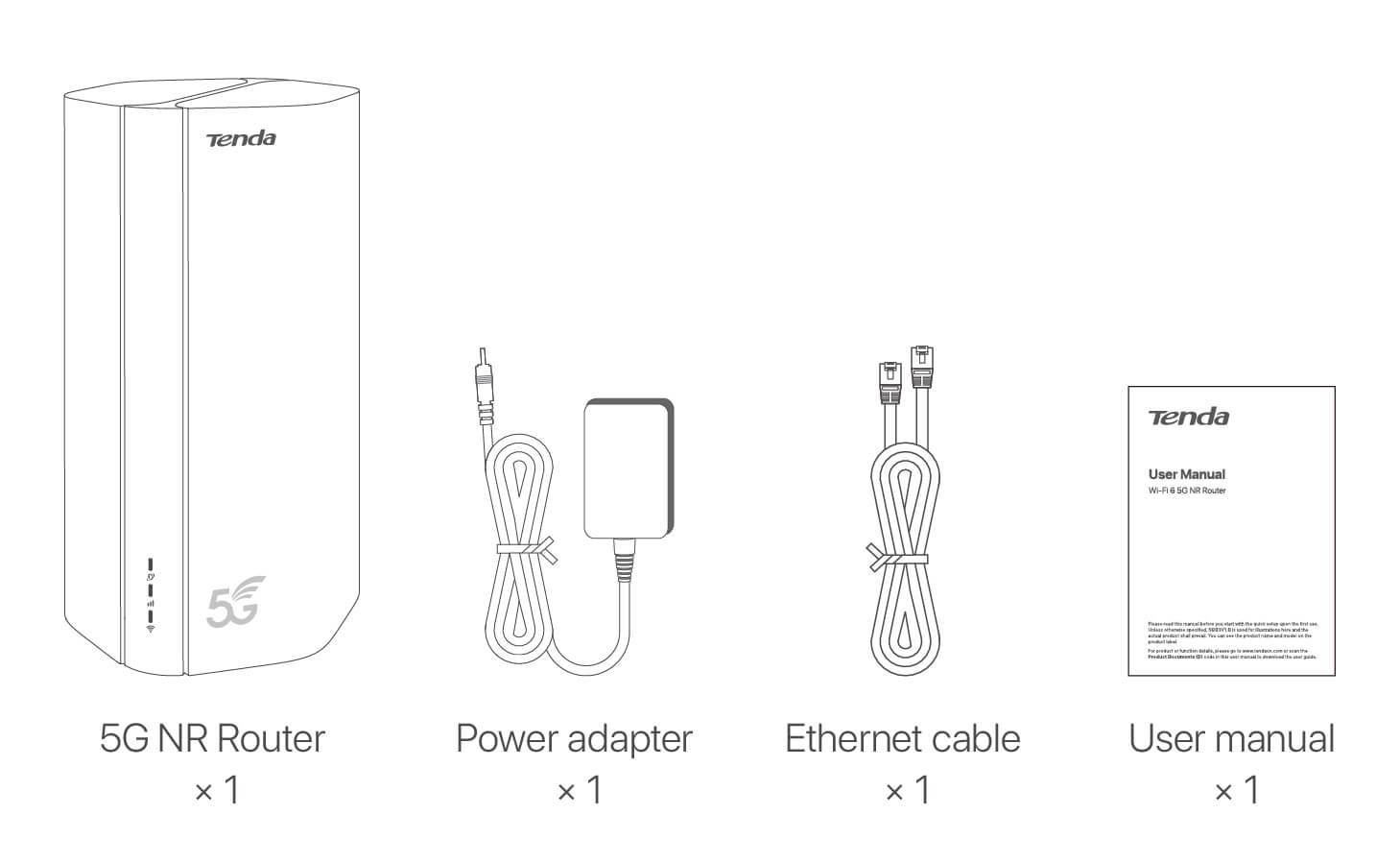
-
2 Setup and internet access
I. Set up the router
1.
Open the SIM card cover on the bottom panel of the router.
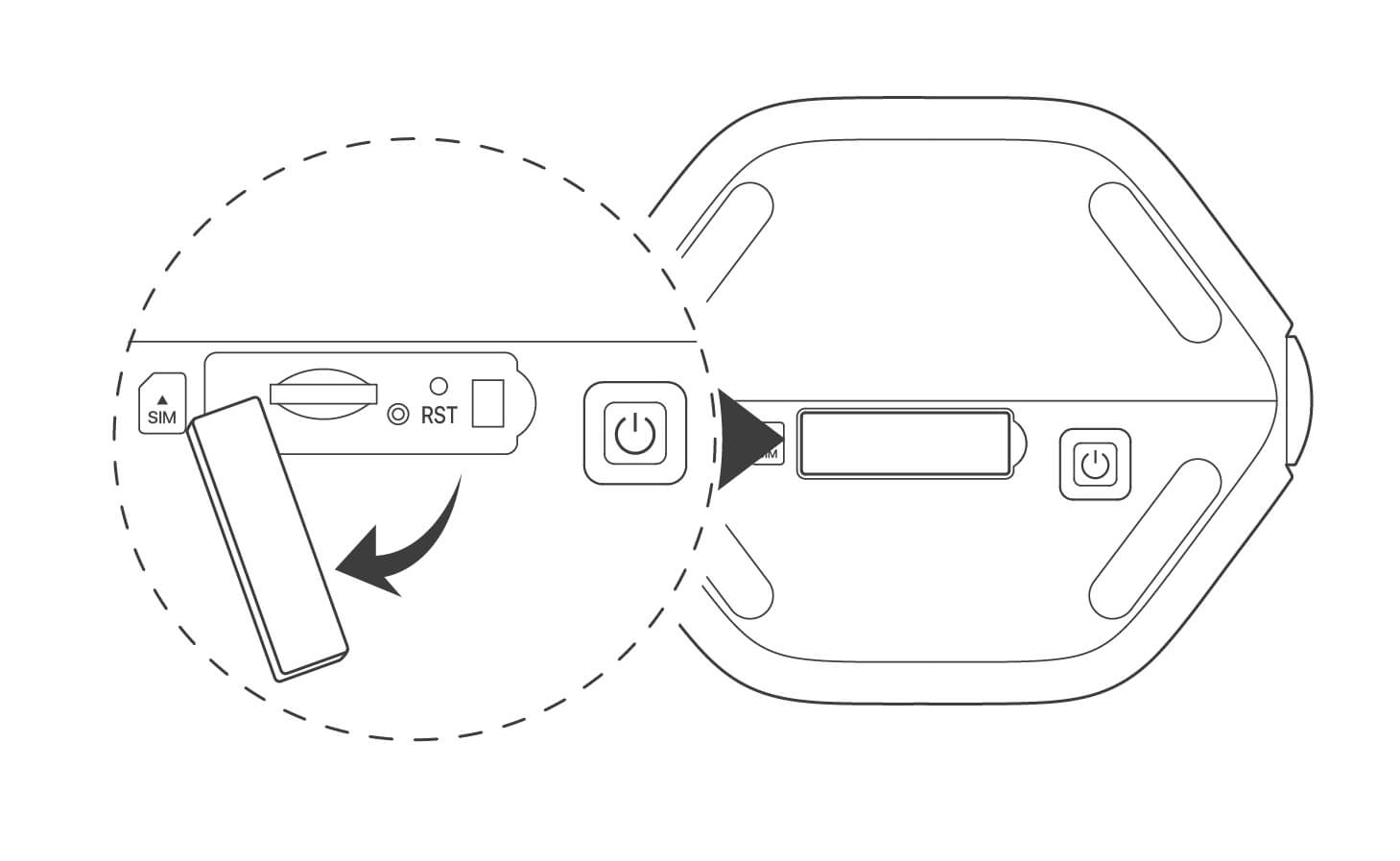
2.
Insert a SIM card into the slot. Then close the cover.

Tips
-
To ensure performance and avoid damage to the SIM card, do not insert or remove the SIM card when the router is running.
-
To remove the SIM card, gently press the SIM card until it clicks. The SIM card will automatically pop out.
3.
Use the included power adapter to connect the power jack of the router to a power source.
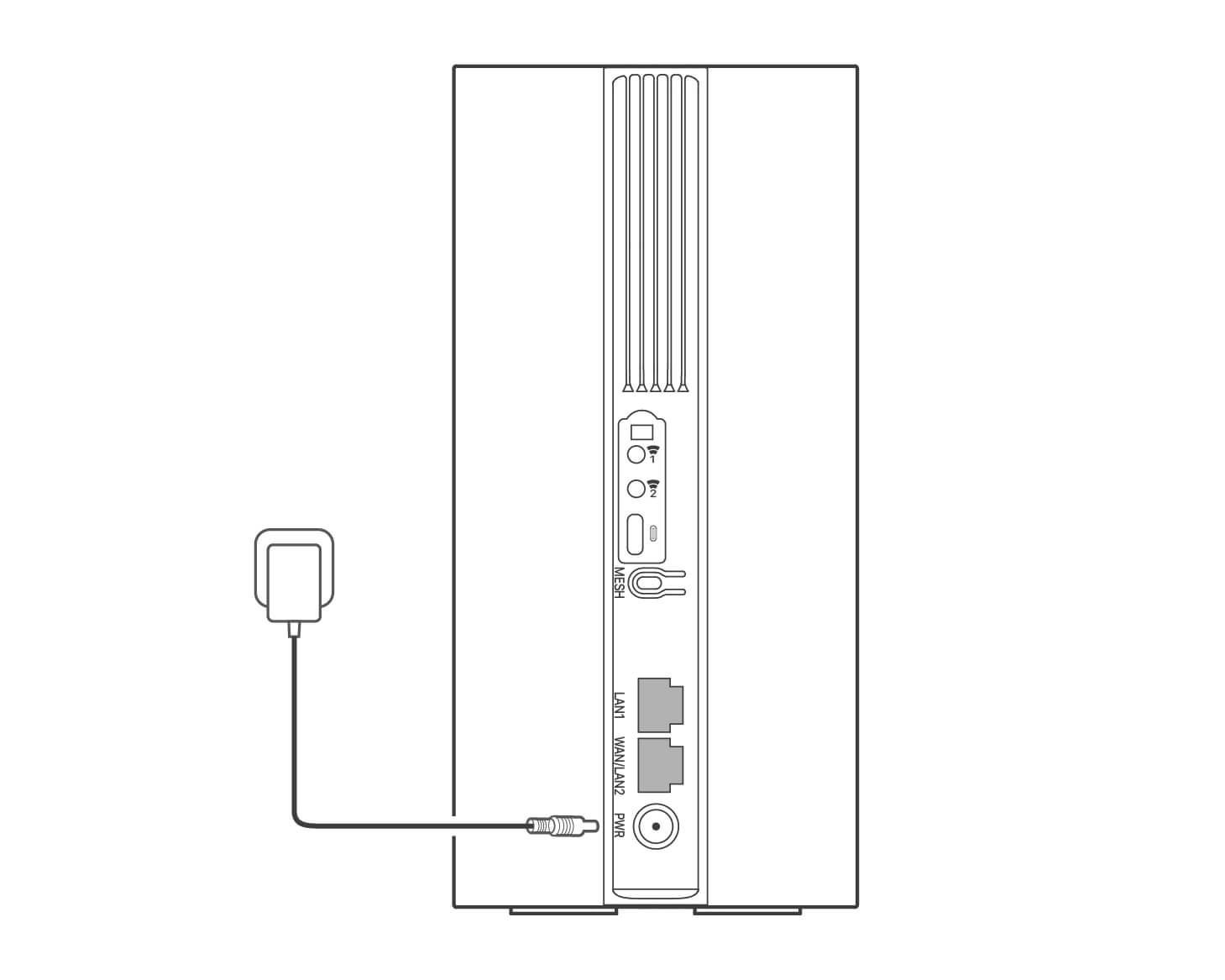
4.
Press the button on the router to turn it on.
All LED indicators light up and then off immediately. Wait a moment and then the , and indicators light up in sequence when the router is connected to the internet properly.
Tips
If the LED indicator does not light up, refer to Q1 in FAQ.
II. Access the internet
- Connect your wired device, such as a computer, to the LAN1 or WAN/LAN2 port of the router using an Ethernet cable.
- Connect your wireless device, such as a smartphone, to the Wi-Fi network of the router using the Wi-Fi Name and Wi-Fi Key labeled on the bottom panel of the router.
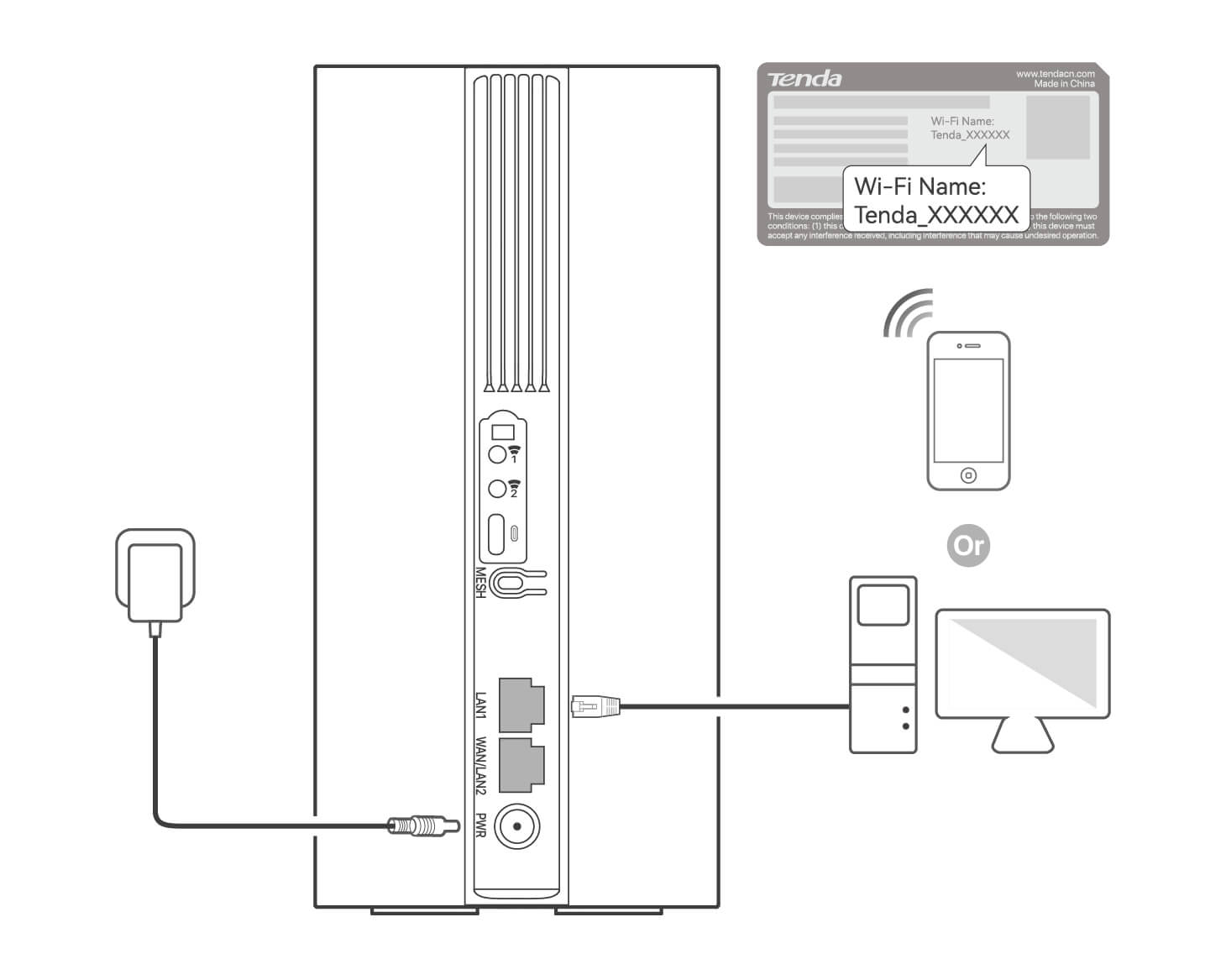
To further configure the router, log in to the web UI of the router by visiting tendawifi.com on a connected device.
Tips
-
Set your login password promptly to prevent unauthorized access.
-
If you cannot log in to the web UI of the router, refer to Q3 in FAQ.
III. (Optional) Extend your network
Tips
-
Currently, 5G03 can be used as the primary node to network with devices that support the EASYMESH R2 protocol.
-
Please ensure that the new device you want to add has never been used. If not, reset it first.
1.
Power on the router and connect it to the internet properly.
2.
Place the new device in an elevated and open position within 3 meters from your router and power it on.
3.
Press the MESH button of the router for about 1 to 3 seconds. The LED indicator blinks fast. Within 2 minutes, press the MESH/WPS button of the new device for 1 to 3 seconds to negotiate with this router.
When the LED indicator of the router blinks slowly for 10 seconds and then lights solid on, the networking is successful and the new device becomes a secondary node in the network.
4.
Refer to the following relocation tips to locate the new device to a proper position:
- Ensure that the distance between any two nodes is within their coverage range.
- Keep your nodes away from electronics with strong interference, such as microwave ovens, induction cookers, and refrigerators.
- Place the nodes in a high position with few obstacles.
5.
Power on the new device again and check that its internet connection status is correct according to its user guide.
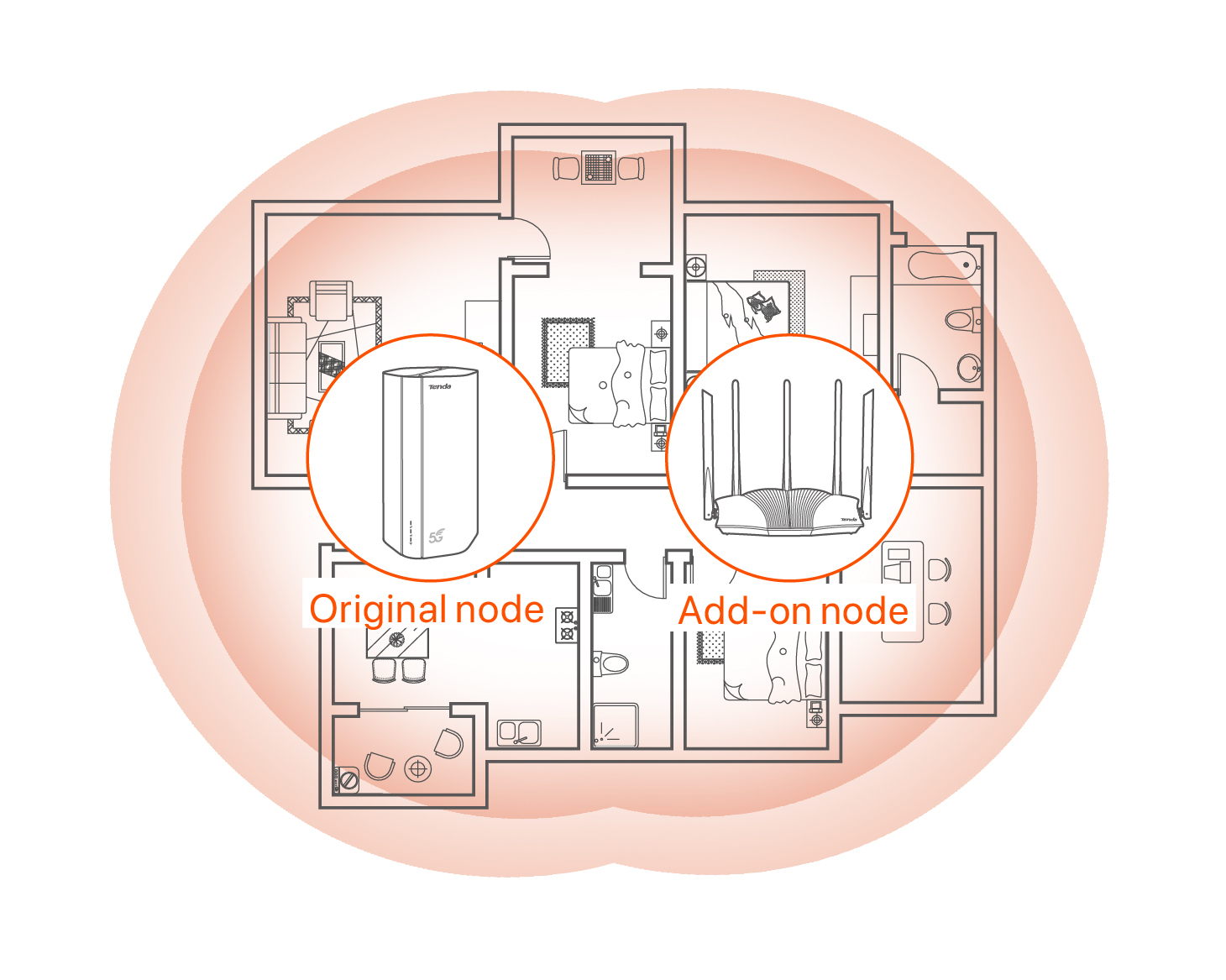
-
-
3 LED indicators & Ports & Buttons
LED indicators
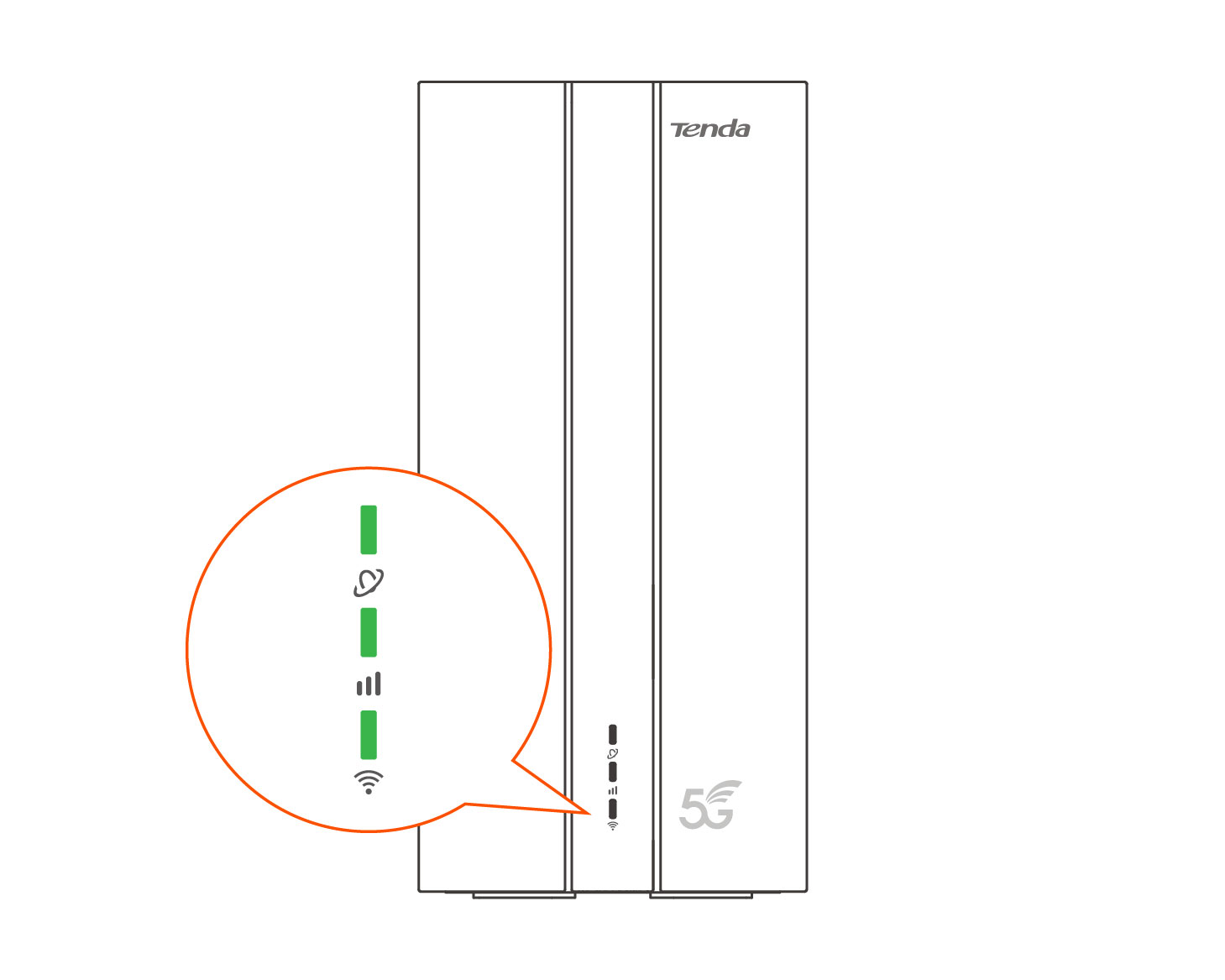
LED indicator
Status
Description
Internet LED indicator
Solid on
The router is connected to the internet.
Off
No internet access is available.
5G/4G signal strength LED indicator
Solid green
Good 5G signal.
Blinking green slowly
Poor 5G signal.
Solid orange
Good 4G signal.
Blinking orange slowly
Poor 4G signal.
Off
No 5G/4G signal.
Wi-Fi LED indicator
Solid on
The Wi-Fi network is enabled.
Blinking
The router is networking by the MESH button.
Off
The Wi-Fi network is disabled.
Ports & Buttons
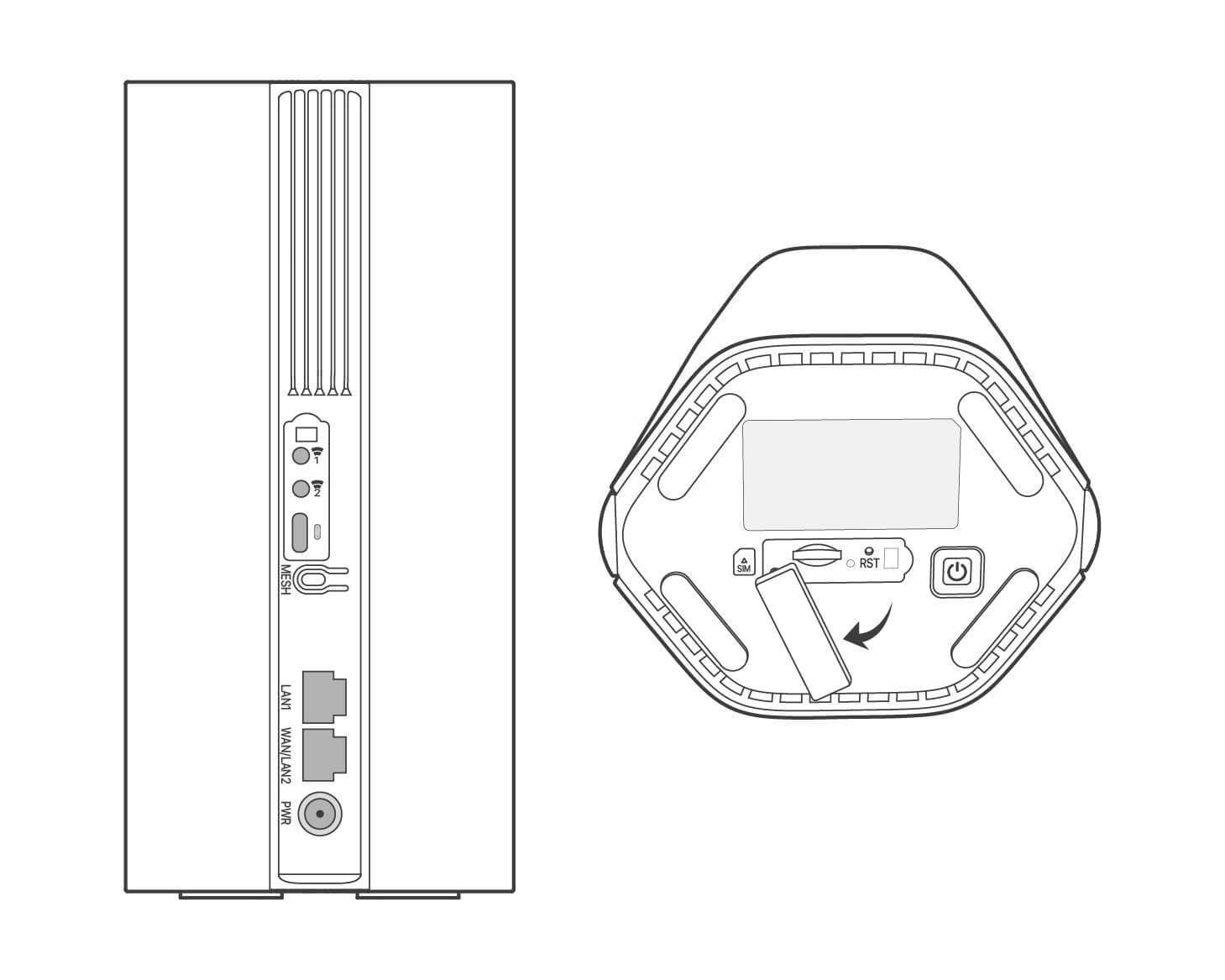
Position
Port/Button
Description
Back
TS-9 antenna sockets.
Used to connect self-prepared N77 or N78 external antennas to extend 5G NR signals.
USB-C 3.0 interface.
Used for USB power supply, firmware upgrade, and SAMBA file share.
MESH
WPS/Mesh button.
-
WPS: When it is used as a WPS negotiation button, you can connect to the WiFi network of the router without entering the WiFi password.
-
Mesh: When it is used as a Mesh networking button, you can extend your network with another device that supports the Mesh function.
Method: Short press the button for about 3 second, and the LED indicator blinks fast. Within 2 minutes, enable the WPS function of the other WPS-supported device to establish a WPS connection or press the MESH/WPS button of another device to negotiate with the router
LAN1
LAN port.
Used to connect to wired devices, such as a computer.
WAN/LAN2
WAN or LAN port.
By default, the router is under 4G/5G router mode and this port serves as a LAN port. When the router is set to the wireless router mode or the Failover function is enabled, this port serves as a WAN port.
PWR
Power jack.
Used to connect to a power source to supply power for the router.
Bottom

Nano SIM card slot.
Insert your SIM card into this slot.
RST
Reset button.
Hold down the button for about 8 seconds, and release it when all LED indicators light off and then light up. The router is reset.
Power button.
Used to turn on or off the router.
-
-
4 Multilanguage
Français
I. Configurer le routeur
1.
Ouvrez le couvercle de la carte SIM sur le panneau inférieur du routeur.
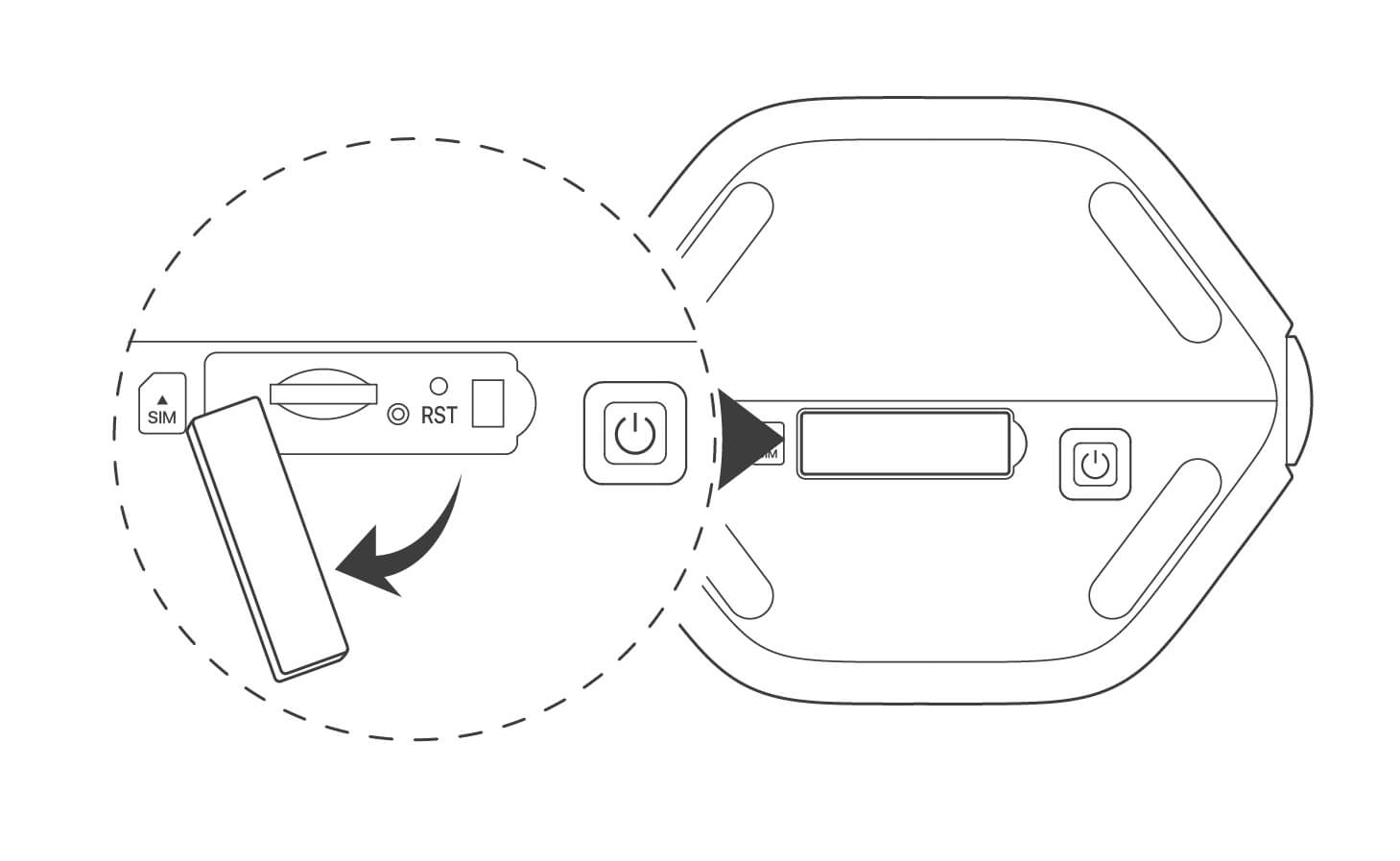
2.
Insérez une carte SIM dans la fente. Puis fermez le couvercle.
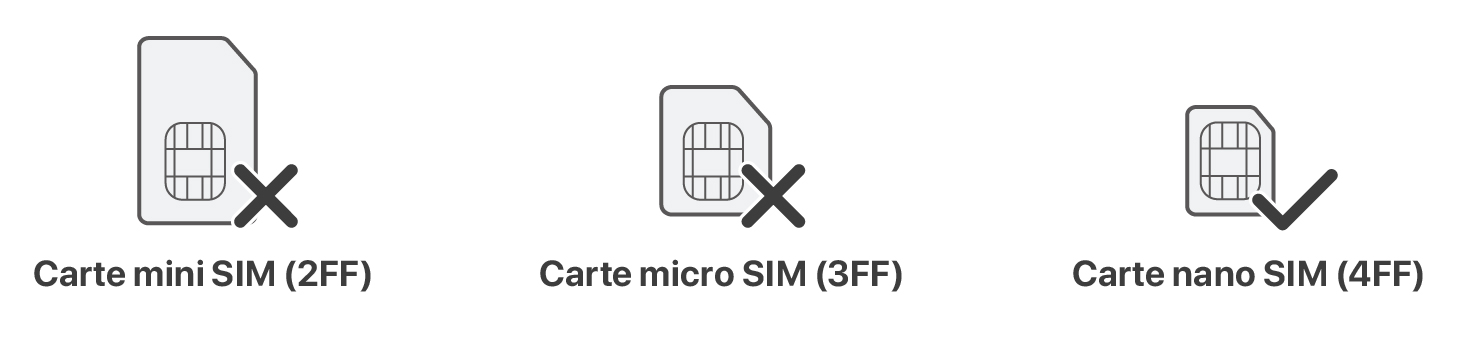
Astuces
-
Pour garantir les performances et éviter d'endommager la carte SIM, n'insérez pas et ne retirez pas la carte SIM lorsque le routeur fonctionne.
-
Pour retirer la carte SIM, appuyez doucement sur la carte SIM jusqu'à ce qu'elle s'enclenche. La carte SIM sort automatiquement.
3.
Utilisez l'adaptateur électrique fourni pour connecter la prise du routeur à une source d'alimentation.
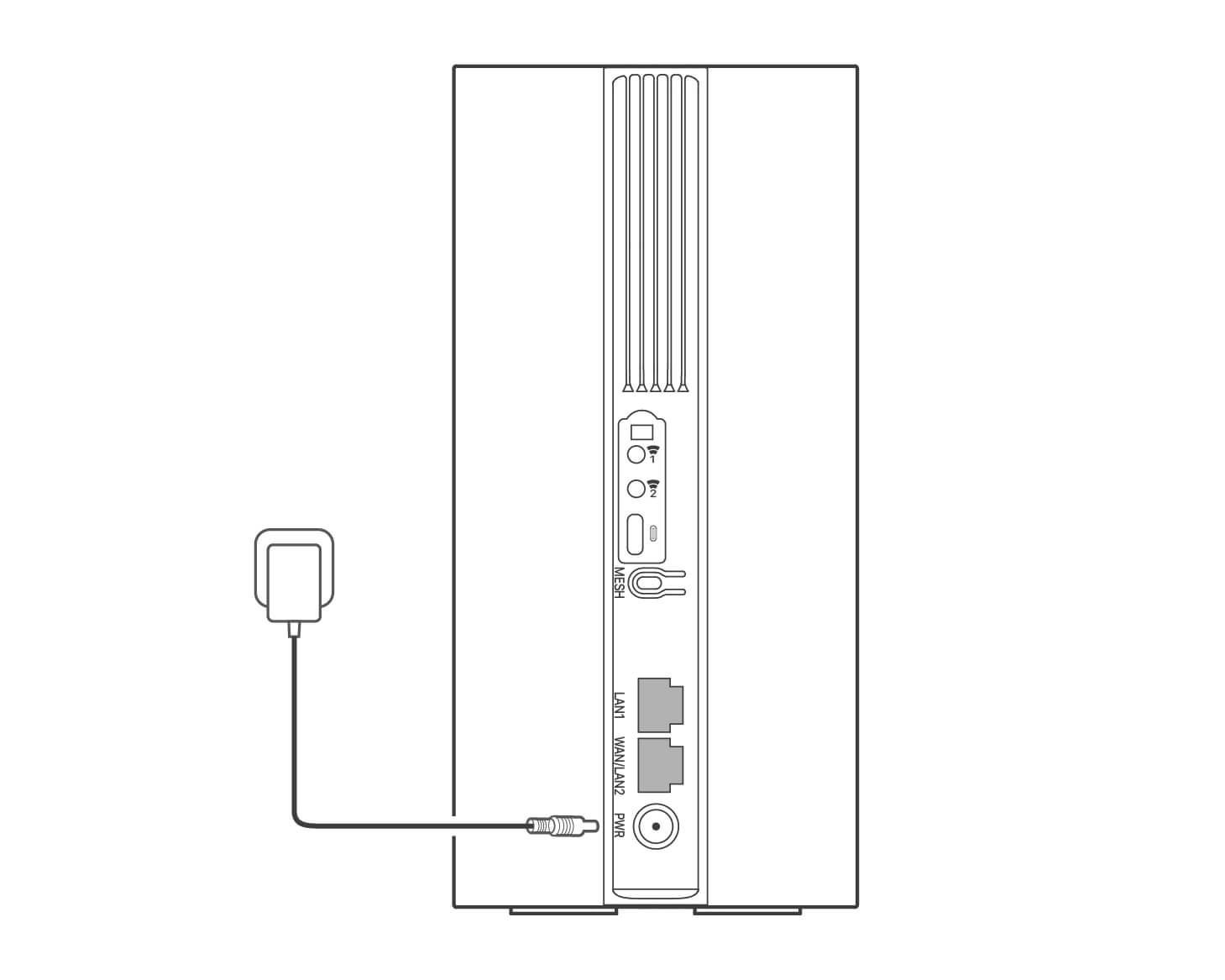
4.
Appuyez sur le bouton du routeur pour l'allumer.
Tous les indicateurs LED s'allument puis s'éteignent immédiatement. Patientez un instant puis ensuite le , et les indicateurs s'allument en séquence lorsque le routeur est correctement connecté à internet.
Astuces
Si le Indicateur LED s'allume pas, référez-vous à la Q1 de la FAQ.
II. Accès à Internet
- Connectez votre ppareil câblé, tel qu'un ordinateur, au port LAN1 ou WAN/LAN2 du routeur à l'aide d'un câble Ethernet.
- Connectez votre périphérique sans fil, tel qu'un smartphone, au réseau Wi-Fi du routeur en utilisant le Wi-Fi Name et Wi-Fi Key indiqués sur le panneau inférieur du routeur.
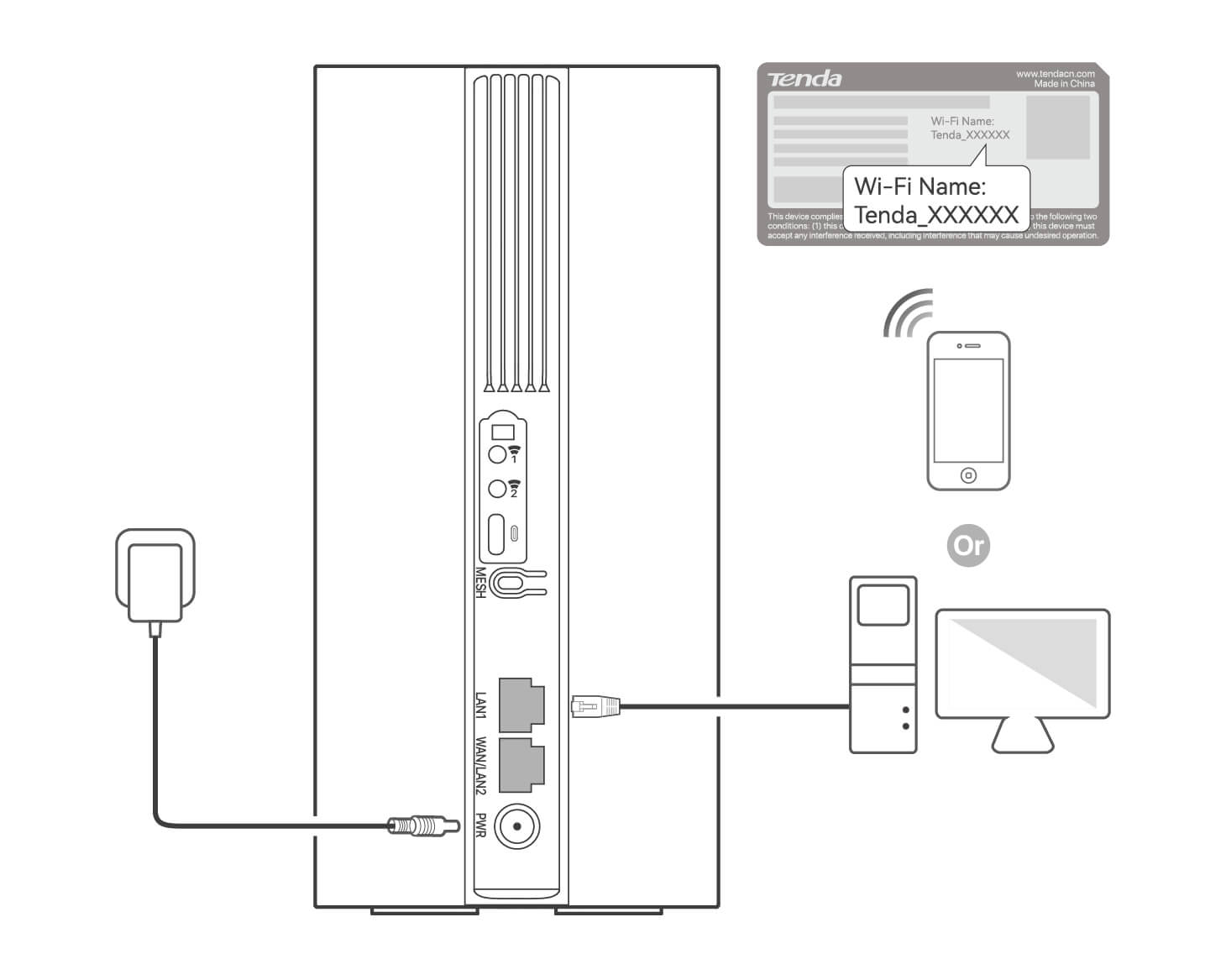
Pour configurer davantage le routeur, connectez-vous à l'interface Web du routeur en vous rendant sur tendawifi.com via un appareil connecté.
Astuces
-
Définissez rapidement votre mot de passe de connexion afin d'éviter tout accès non autorisé.
-
Si vous ne pouvez pas vous connecter à l'interface Web du routeur, référez-vous à la Q3 de la FAQ.
III. ( Optionnel) Étendre votre réseau
Astuces
-
Actuellement, le 5G03 peut être utilisé comme nœud principal pour mettre en réseau des appareils qui prennent en charge le protocole EASYMESH R2.
-
Veuillez vous assurer que le nouvel appareil que vous souhaitez ajouter n'a jamais été utilisé. S’il a déjà été utilisé, réinitialisez-le en premier.
1.
Allumez le routeur et connectez-le correctement à Internet.
2.
Placez le nouvel appareil dans une position élevée et ouverte à moins de 3 mètres de votre routeur et allumez celui-ci.
3.
Appuyez sur le bouton MESH du routeur pendant 1 à 3 secondes. L’indicateur LED clignote rapidement. Dans les 2 minutes, appuyez sur le bouton MESH/WPS du nouvel appareil pendant 1 à 3 secondes pour négocier avec ce routeur.
Lorsque le indicateur LED du routeur clignote lentement pendant 10 secondes, puis s'allume en continu, la mise en réseau est réussie et le nouveau périphérique devient un nœud secondaire du réseau.
4.
Référez-vous aux conseils de relocalisation suivants pour placer le nouvel appareil dans un endroit approprié :
- Assurez-vous que la distance entre deux nœuds se situe dans leur zone de couverture.
- Tenez vos nœuds à l'écart des appareils électroniques produisant de fortes interférences, tels que les fours à micro-ondes, les cuisinières à induction et les réfrigérateurs.
- Placez les nœuds dans une position élevée avec peu d'obstacles.
5.
Rallumez le nouvel appareil et vérifiez que sa connexion à internet est correct, conformément à son guide d'utilisation.
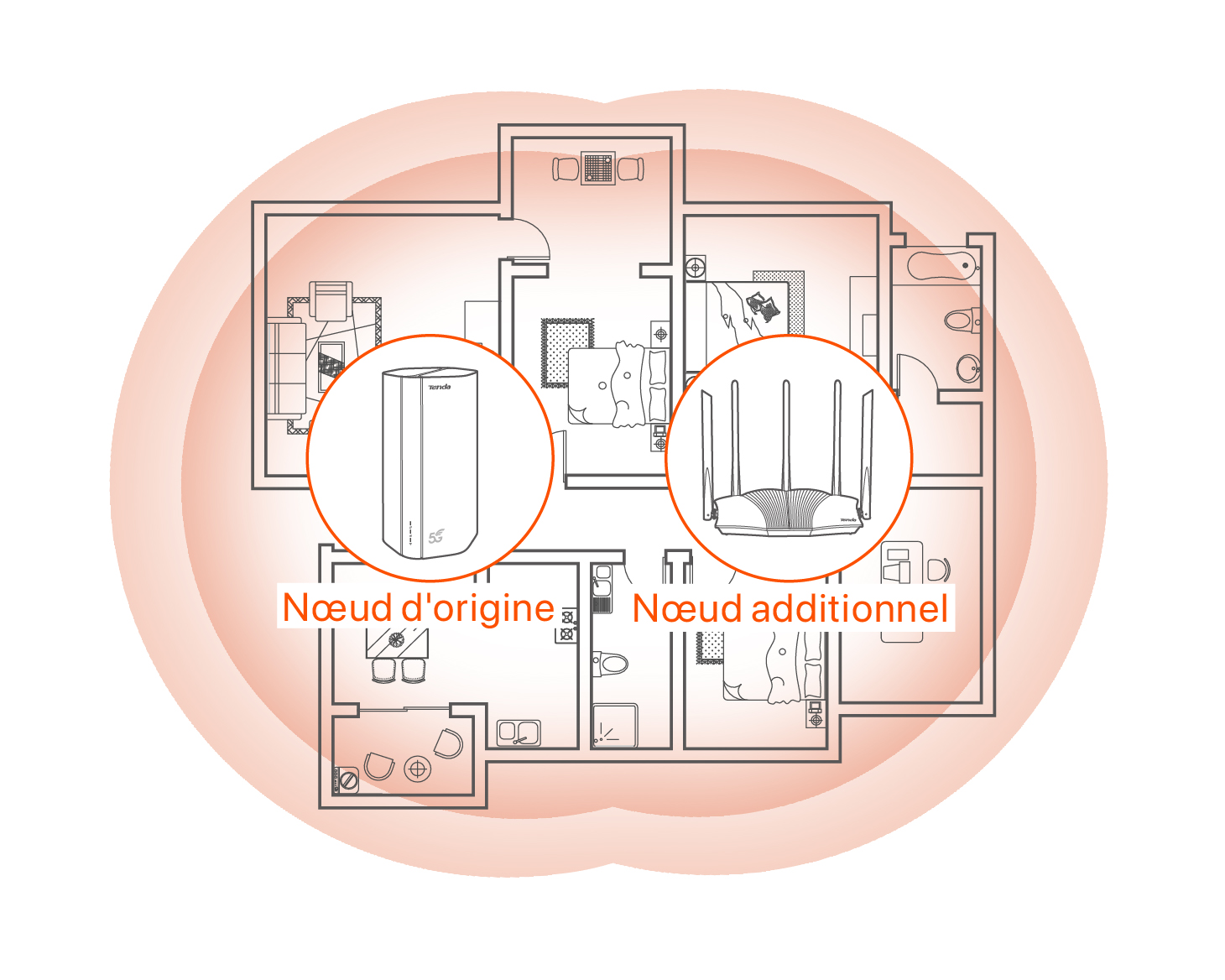
Português (Brasil)
I. Configurar o roteador
1.
Abra a tampa do cartão SIM no painel inferior do roteador.
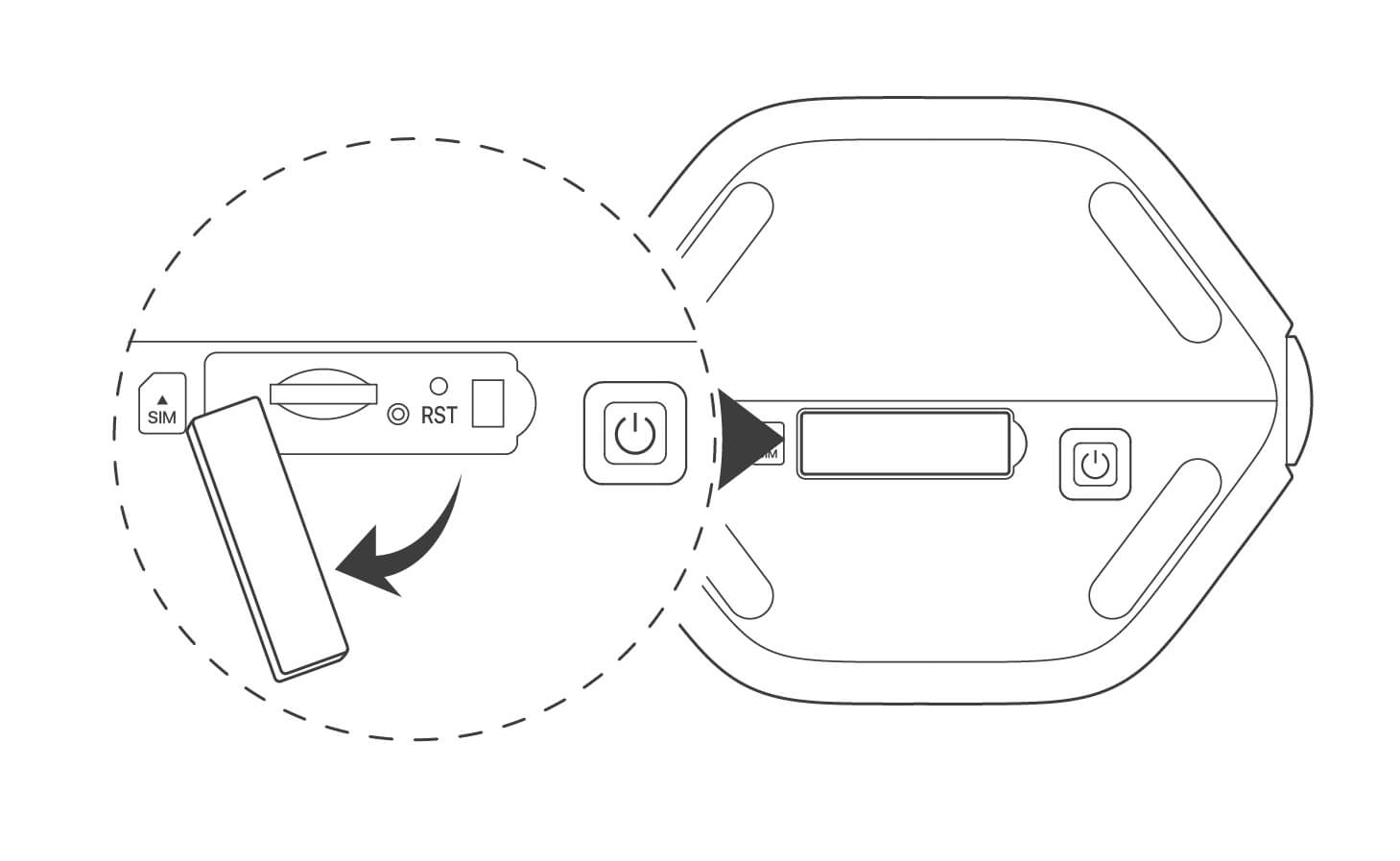
2.
Insira um cartão SIM no slot. Depois feche a tampa.

Dicas
-
Para garantir o desempenho e evitar danos ao cartão SIM, não insira ou remova o cartão SIM quando o roteador estiver em funcionamento.
-
Para remover o cartão SIM, pressione suavemente o cartão SIM até ouvir um clique. O cartão SIM sairá automaticamente.
3.
Use o adaptador de alimentação incluído para conectar a tomada de alimentação do roteador a uma fonte de alimentação.
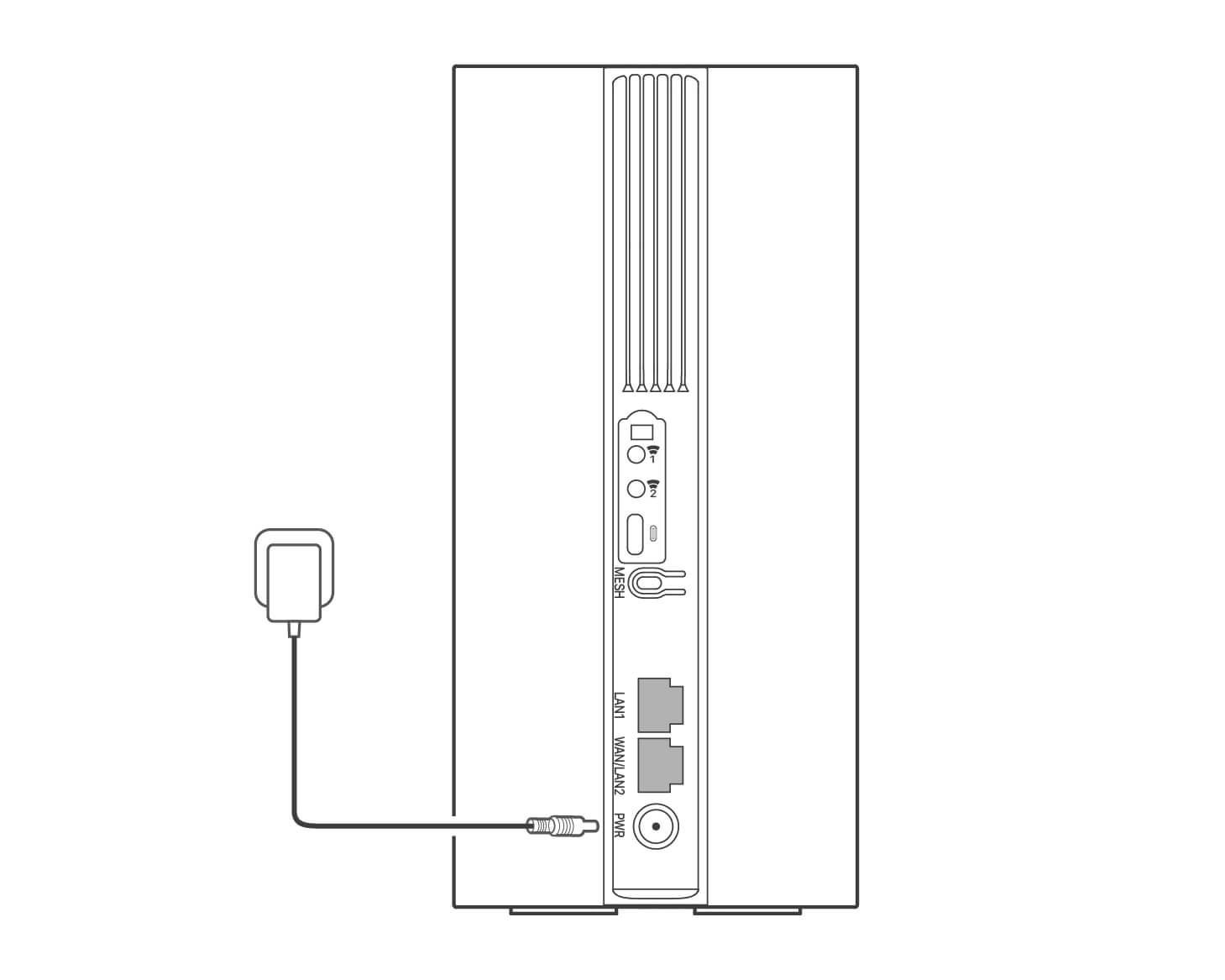
4.
Pressione o botão no roteador para ligá-lo.
Todos os indicadores LED se acendem e depois se apagam imediatamente. Espere um momento e então o , e os indicadores acenderão em sequência quando o roteador estiver conectado corretamente à Internet.
Dicas
Se o indicador LED não acender, consulte o Q1 no FAQ.
II. Acessar a internet
- Conecte seu dispositivo com fio, como um computador, à porta LAN1 ou WAN/LAN2 do roteador usando um cabo Ethernet.
- Conecte seu dispositivo sem fio, tal como um smartphone, à rede Wi-Fi do roteador usando o Wi-Fi Name e a Wi-Fi Key etiquetada no painel inferior do roteador.
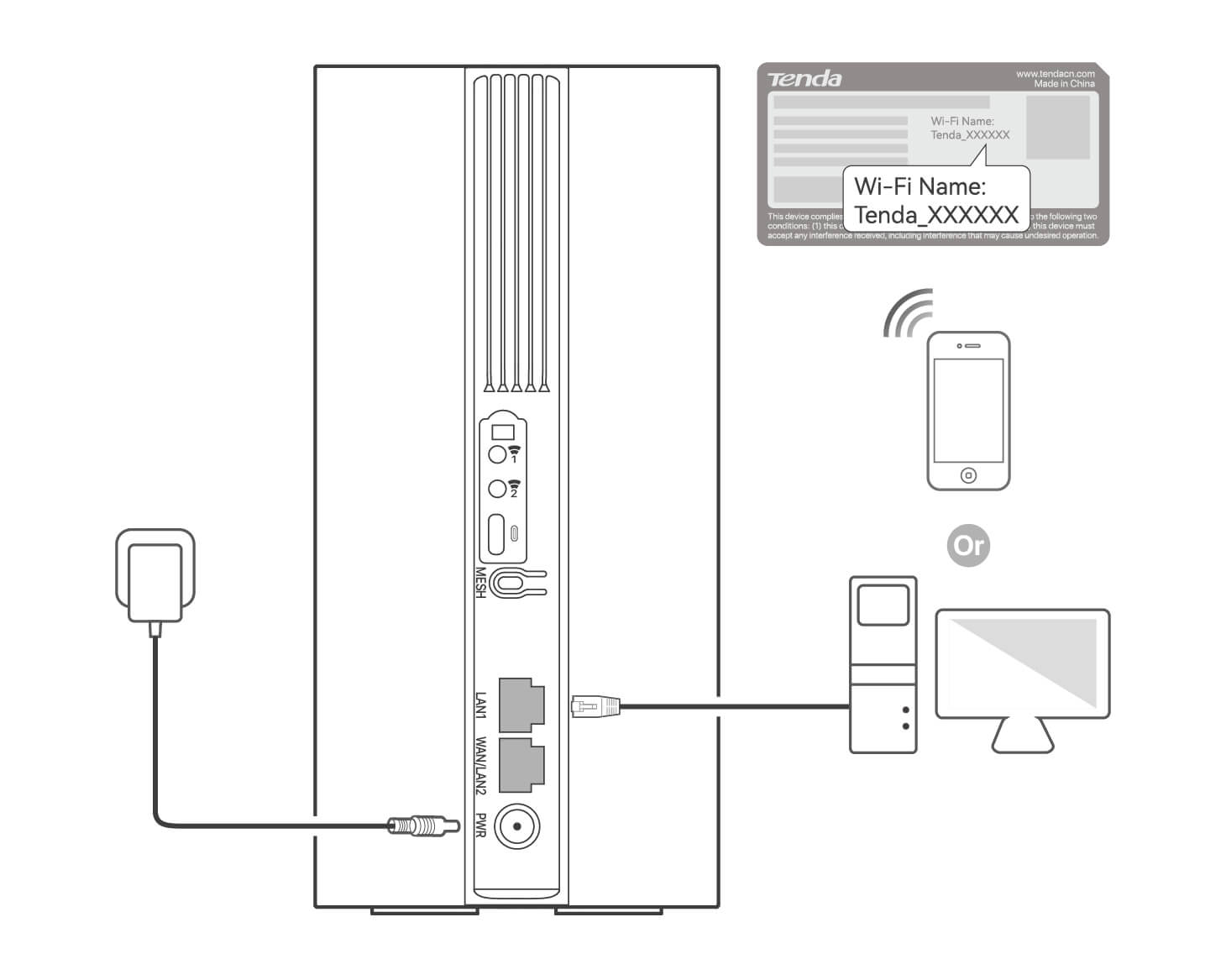
Para configurar ainda mais o roteador, faça o login na interface web do roteador visitando o site tendawifi.com em um dispositivo conectado.
Dicas
-
Defina sua senha de login imediatamente para evitar acesso não autorizado.
-
Se você não conseguir entrar na interface web do roteador, consulte o Q3 em FAQ.
III. (Opcional) Amplie sua rede
Dicas
-
Atualmente, o 5G03 pode ser usado como o nó primário para fazer rede com dispositivos que suportam o protocolo EASYMESH R2.
-
Certifique-se de que o novo dispositivo que você deseja adicionar nunca foi usado. Caso contrário, reinicie-o primeiro.
1.
Ligue o roteador e conecte-o à Internet corretamente.
2.
Coloque o novo dispositivo em uma posição elevada e aberta a menos de 3 metros de seu roteador e ligue-o.
3.
Pressione o botão MESH do roteador por cerca de 1 a 3 segundos. O indicador LED pisca rapidamente. Dentro de 2 minutos, pressione o botão MESH/WPS do novo dispositivo por 1 a 3 segundos para negociar com este roteador.
Quando o indicador LED do roteador pisca lentamente durante 10 segundos e depois acende sólido, a rede é bem sucedida e o novo dispositivo se torna um ponto secundário na rede.
4.
Consulte as seguintes dicas de relocação para localizar o novo dispositivo em uma posição adequada:
- Garantir que a distância entre quaisquer dois pontos esteja dentro de seu alcance de cobertura.
- Mantenha seus pontos longe de eletrônicos com forte interferência, tais como fornos microondas, fogões de indução e refrigeradores.
- Colocar os pontos em uma posição elevada com poucos obstáculos.
5.
Ligue novamente o novo dispositivo e verifique se seu estado de conexão à Internet está correto de acordo com seu guia do usuário.
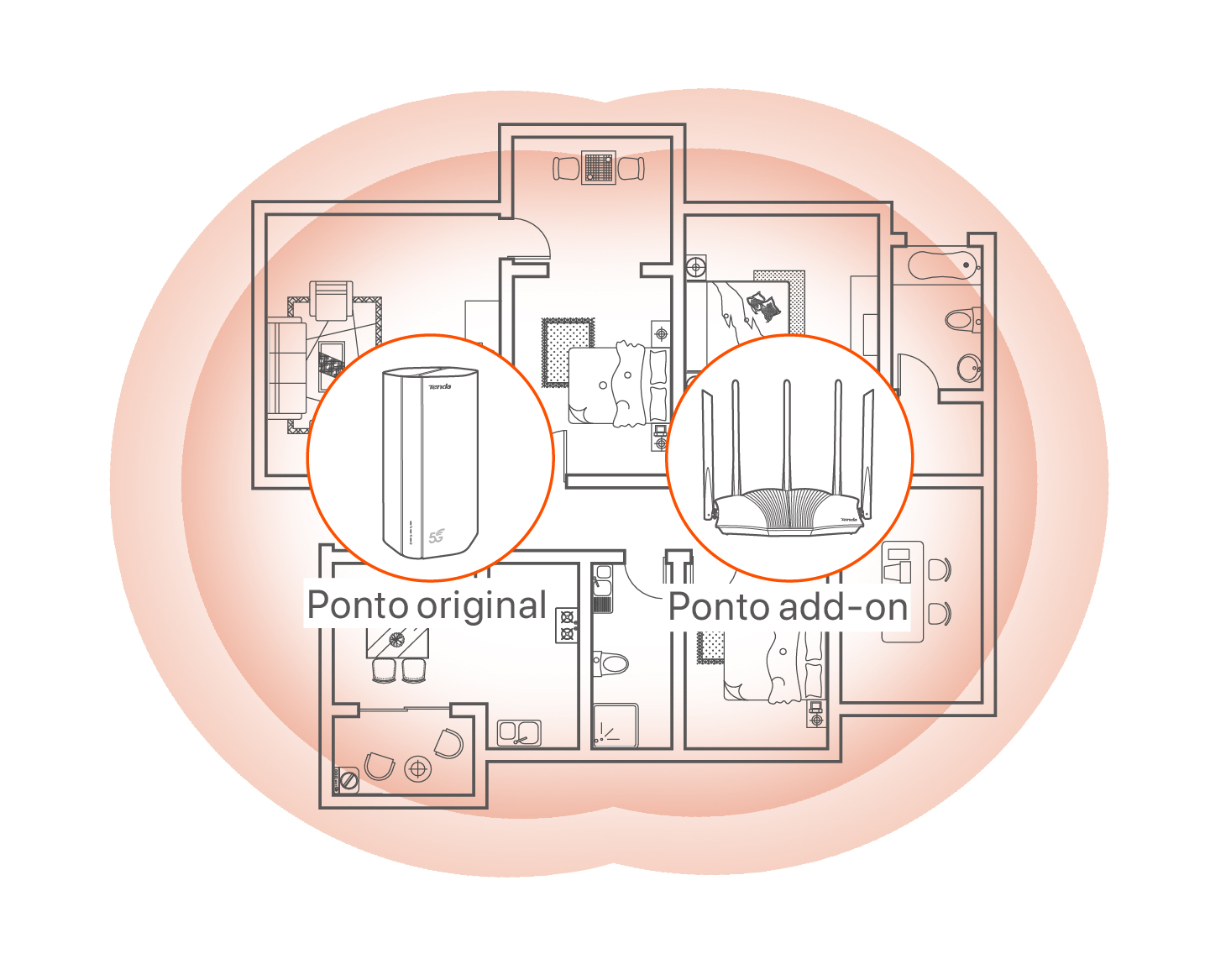
Polski
I. Skonfiguruj router
1.
Otwórz pokryw? karty SIM na dolnym panelu routera.
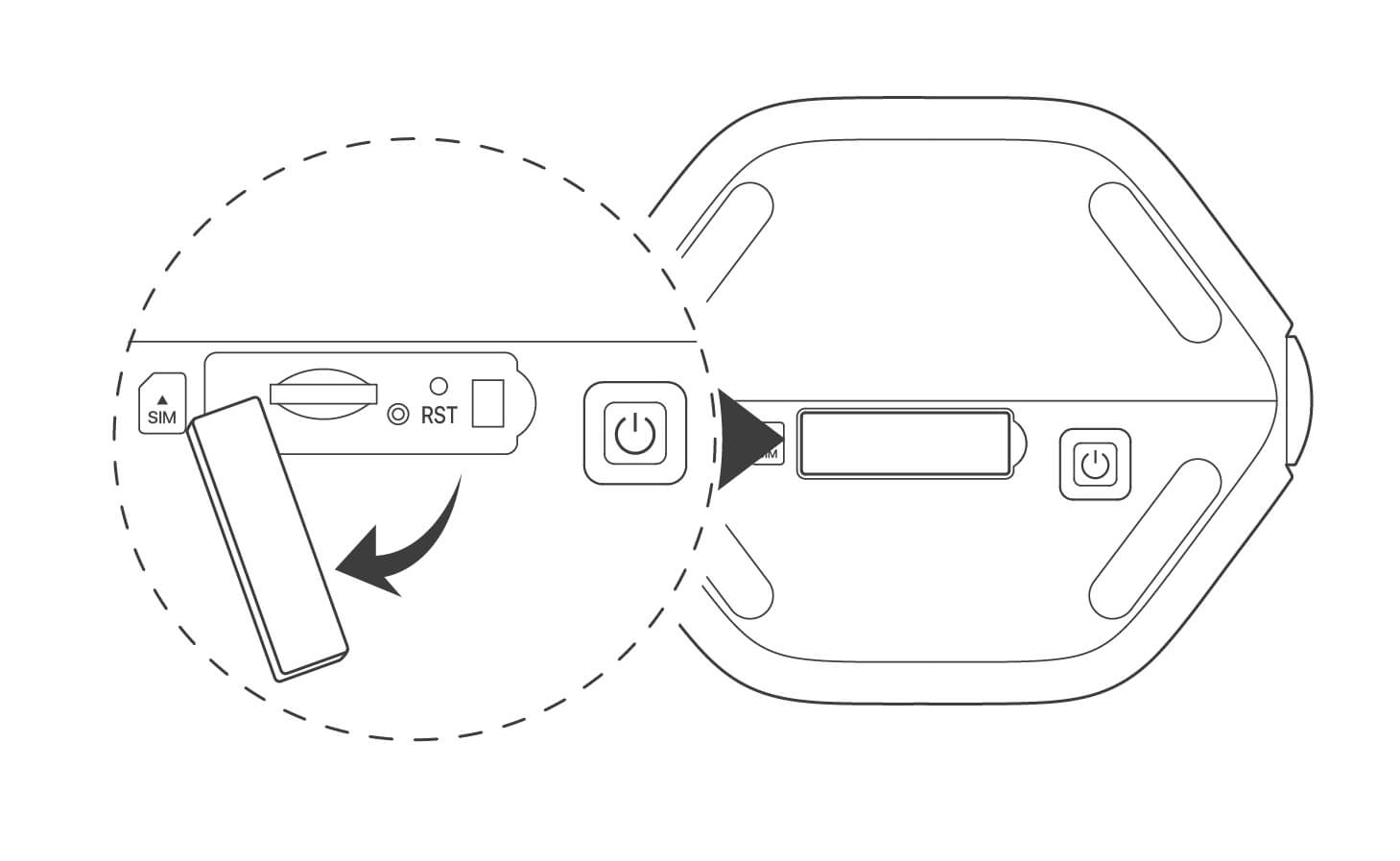
2.
W?ó? kart? SIM do gniazda. Zamknij pokryw?.
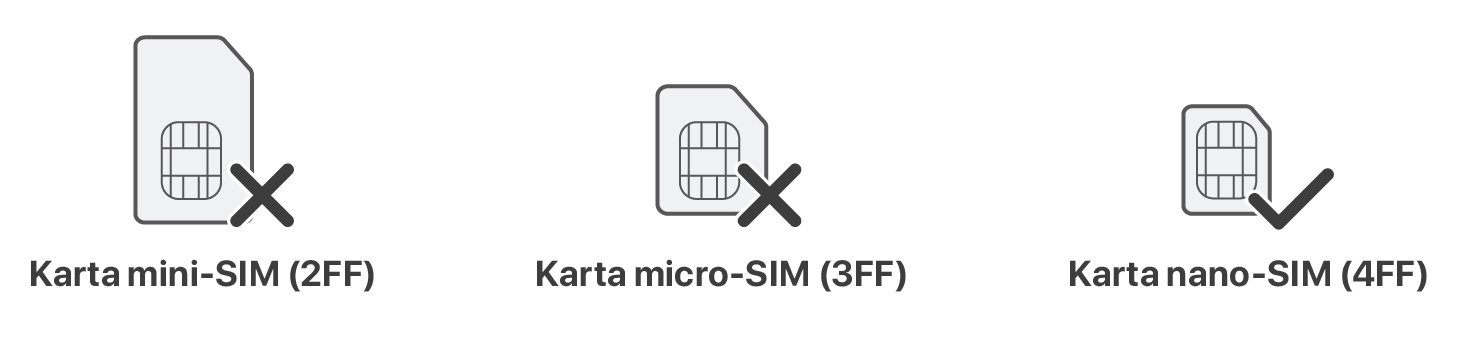
Wskazówki
-
Aby zapewni? wydajno?? i unikn?? uszkodzenia karty SIM, nie nale?y wk?ada? ani wyjmowa? karty SIM, gdy router jest uruchomiony.
-
Aby wyj?? kart? SIM, delikatnie j? naci?nij, a? us?yszysz klikni?cie. Karta SIM automatycznie wyskoczy.
3.
U?yj do??czonego zasilacza, by pod??czy? gniazdo zasilania routera do ?ród?a zasilania.
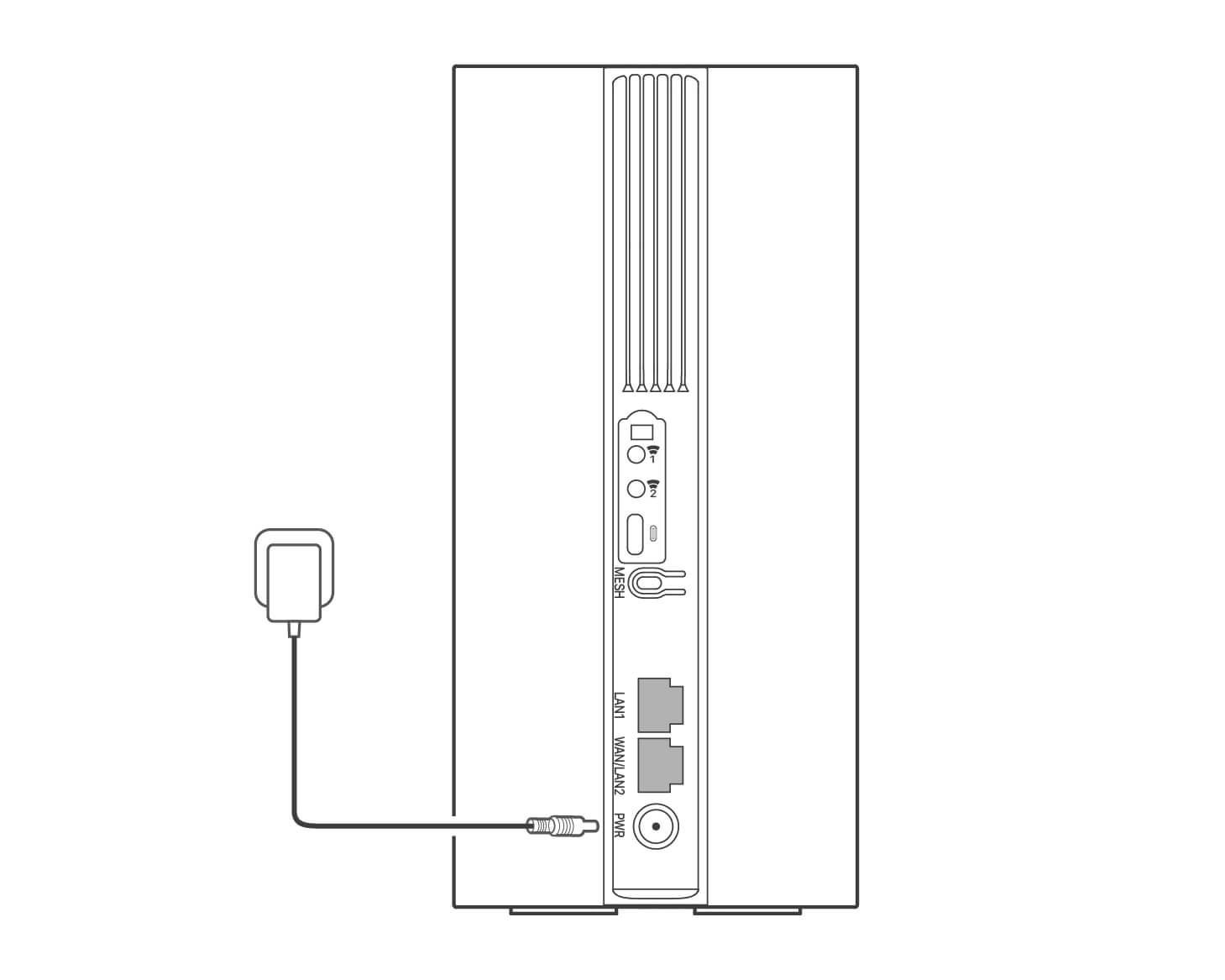
4.
Naci?nij przycisk na routerze, aby go w??czy?.
Wszystkie wska?niki LED zapalaj? si?, a nast?pnie natychmiast gasn?. Poczekaj chwil?, a nast?pnie wska?niki , i kolejno si? za?wiec?, gdy router jest prawid?owo pod??czony do Internetu.
Wskazówki
Je?eli wska?nik si? nie za?wieci, zapoznaj si? z Q1 w sekcji FAQ.
II. Po??cz si? z Internetem
- Pod??cz urz?dzenie przewodowe, takie jak komputer, do portu LAN1 lub WAN/LAN2 routera za pomoc? kabla Ethernet.
- Pod??cz urz?dzenie przewodowe, jak smartfon, do sieci Wi-Fi routera, u?ywaj?c Wi-Fi Name i Wi-Fi Key umieszczonych na etykiecie na spodniej ?ciance routera.
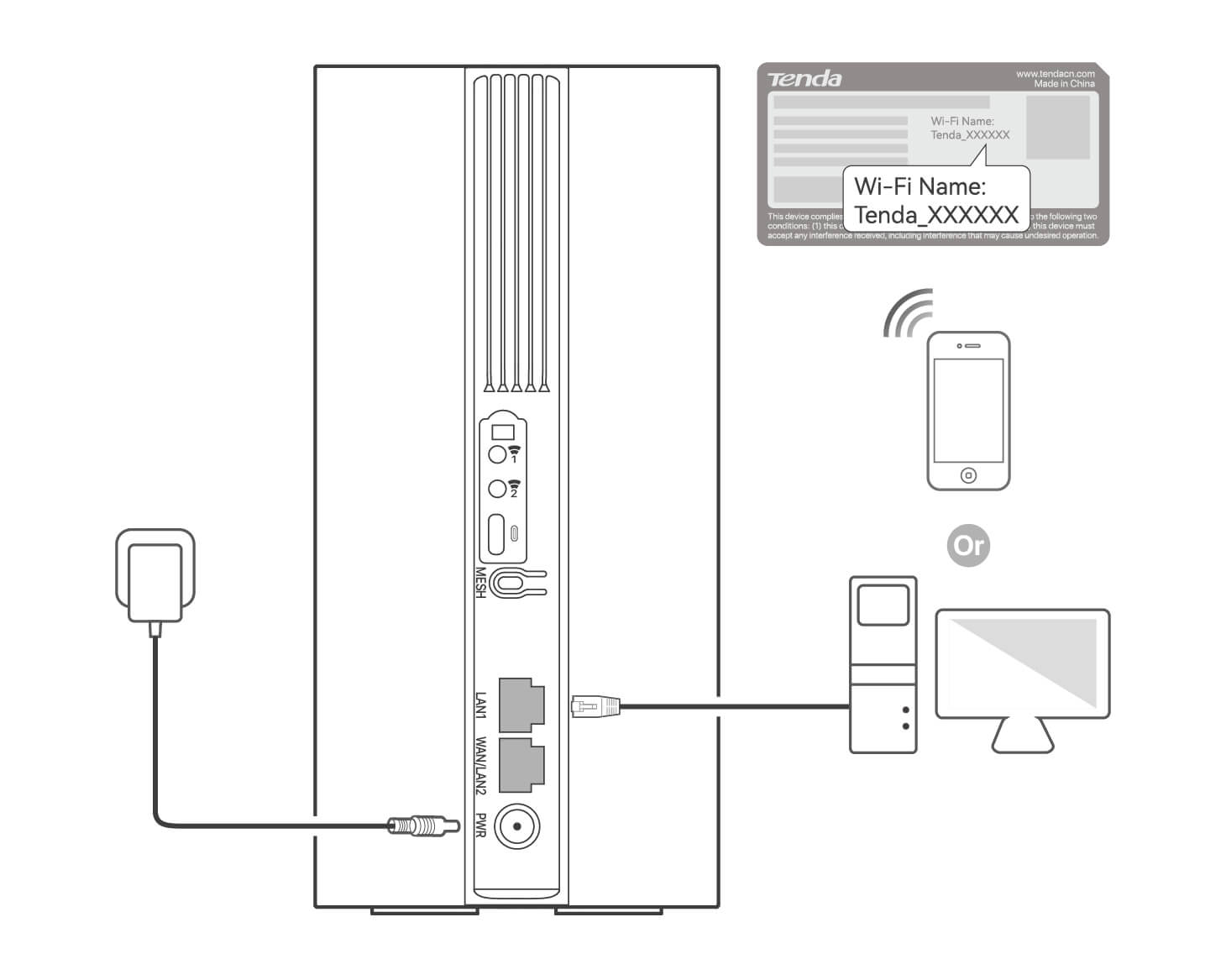
Aby dokona? dalszej konfiguracji routera, zaloguj si? do interfejsu przegl?darki internetowej routera odwiedzaj?c witryn? tendawifi.com na po??czonym urz?dzeniu.
Wskazówki
-
Niezw?ocznie ustaw has?o logowania, aby zapobiec nieautoryzowanemu dost?powi.
-
Je?li nie mo?na si? zalogowa? do interfejsu przegl?darki internetowej routera, zapoznaj si? z Q3 w FAQ.
III. (Opcjonalnie) Rozszerz swoj? sie?
Wskazówki
-
Obecnie 5G03 mo?e by? u?ywany jako g?ówny w?ze? do sieci z urz?dzeniami obs?uguj?cymi protokó? EASYMESH R2.
-
Upewnij si?, ?e nowe urz?dzenie, które chcesz doda?, nie by?o wcze?niej u?ywane. Je?li nie, najpierw go zresetuj.
1.
W??cz router i po??cz go prawid?owo z Internetem.
2.
Umie?? nowe urz?dzenie w podniesionej i otwartej pozycji w odleg?o?ci 3 metrów od istniej?cego routera i w??cz je.
3.
Naci?nij i przytrzymaj przycisk MESH na routerze przez oko?o 1 do 3 sekund. Wska?nik LED szybko miga. W ci?gu 2 minut naci?nij przycisk MESH/WPS na routerze istniej?cego urz?dzenia przez 1 do 3 sekund, aby negocjowa? z tym routerem.
Gdy wska?nik LED na routerze zacznie powoli miga? przez 10 sekund a nast?pnie b?dzie ?wieci? ci?g?ym ?wiat?em, po??czenie sieciowe zakończy si? sukcesem, a nowe urz?dzenie stanie si? w?z?em drugorz?dnym w sieci.
4.
Zapoznaj si? z poni?szymi wskazówkami, aby umie?ci? nowe urz?dzenie w odpowiednim miejscu:
- Upewnij si?, ?e odleg?o?? mi?dzy dwoma w?z?ami mie?ci si? w ich zasi?gu.
- Umie?? w?ze? z dala od urz?dzeń elektronicznych wytwarzaj?cych silne zak?ócenia, takich jak mikrofalówka, kuchenka indukcyjna lub lodówka.
- Umie?? routery na wysokim miejscu z niewielk? ilo?ci? przeszkód.
5.
Ponownie w??cz nowe urz?dzenie i sprawd?, czy stan po??czenia internetowego jest zgodny z instrukcj? obs?ugi.
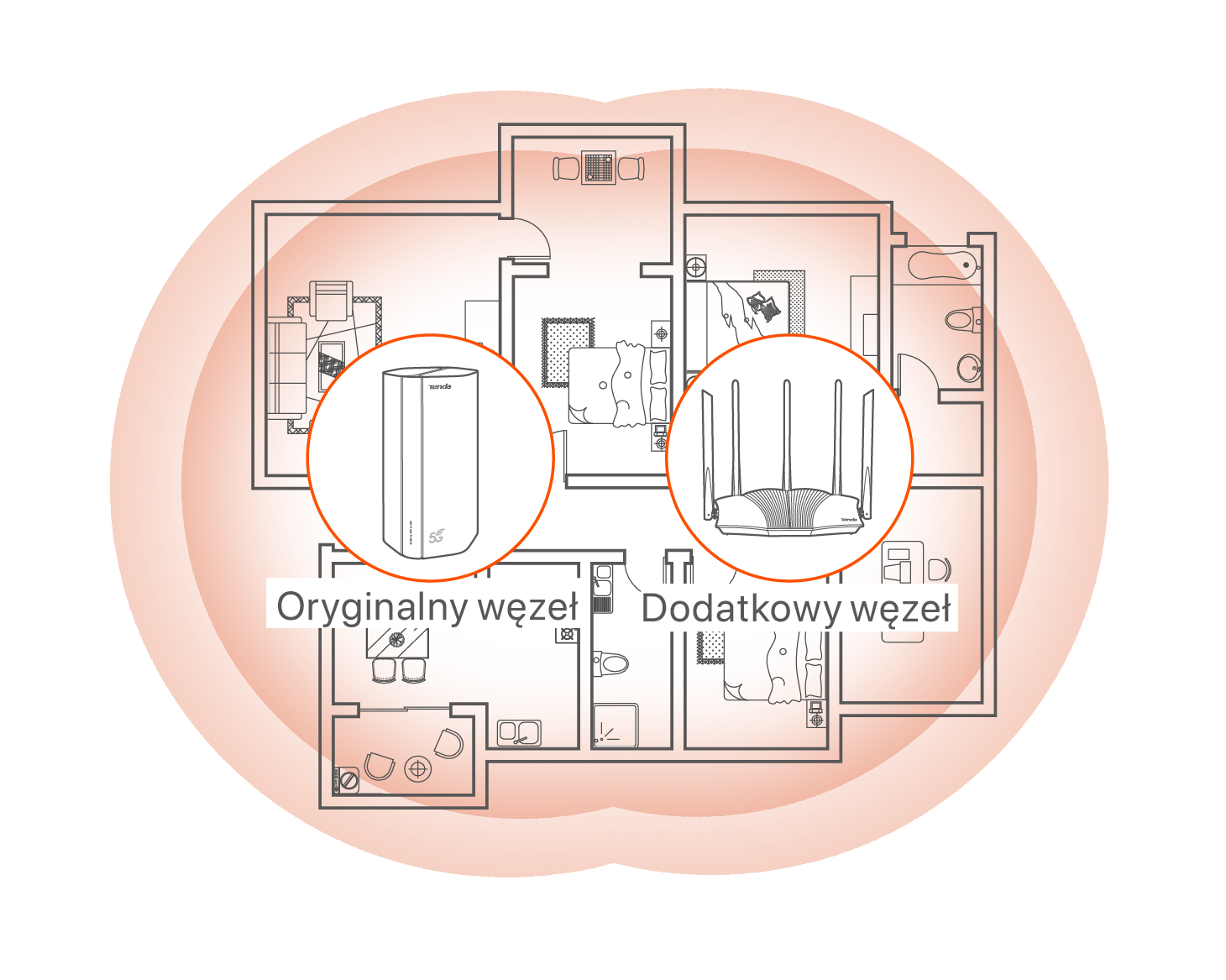
Deutsch
I. Konfigurieren Sie den Router
1.
Ziehen Sie die SIM-Karten-Abdeckung auf der Unterseite des Routers auf.
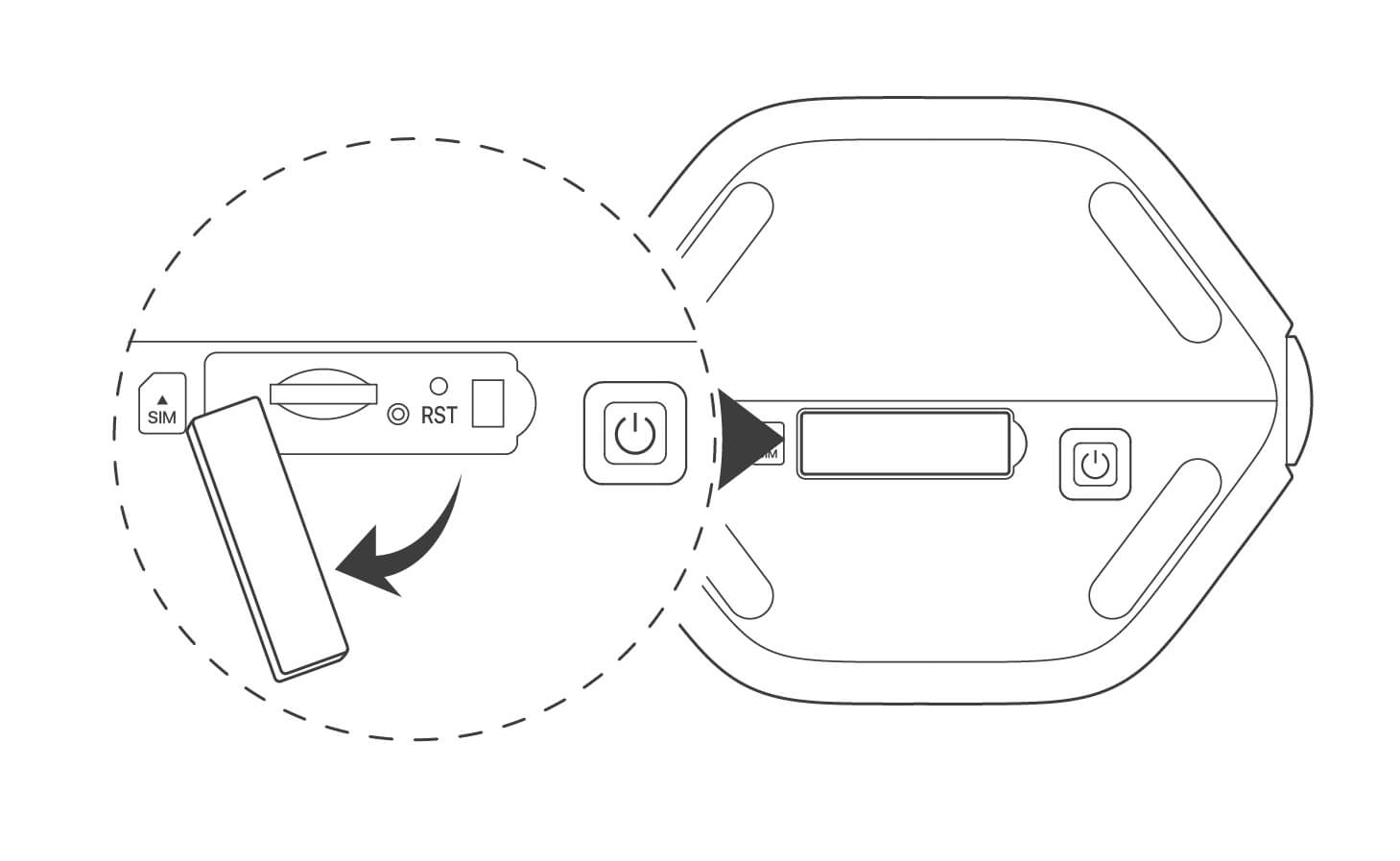
2.
Eine SIM-Karte in den Steckplatz einsetzen. Schließen Sie den Deckel.
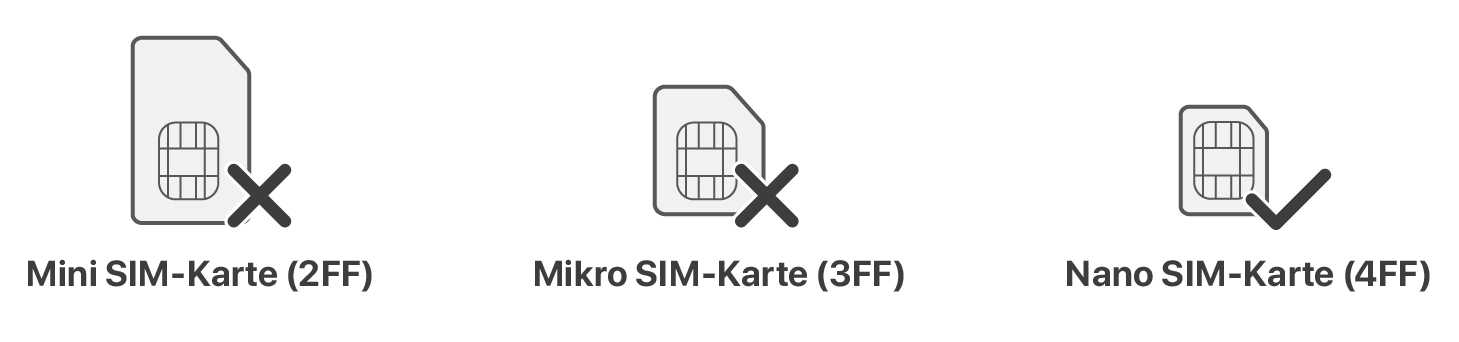
Tipps
-
Um die Funktionstüchtigkeit zu gewährleisten und Schäden an der SIM-Karte zu vermeiden, dürfen Sie die SIM-Karte nicht einlegen oder entfernen, wenn der Router in Betrieb ist.
-
Zum Entfernen der SIM-Karte drücken Sie vorsichtig auf die SIM-Karte, bis sie einrastet. Die SIM-Karte wird automatisch herausspringen.
3.
Verwenden Sie das mitgelieferte Netzteil, um die PWR-Buchse des Routers mit einer Stromquelle zu verbinden.
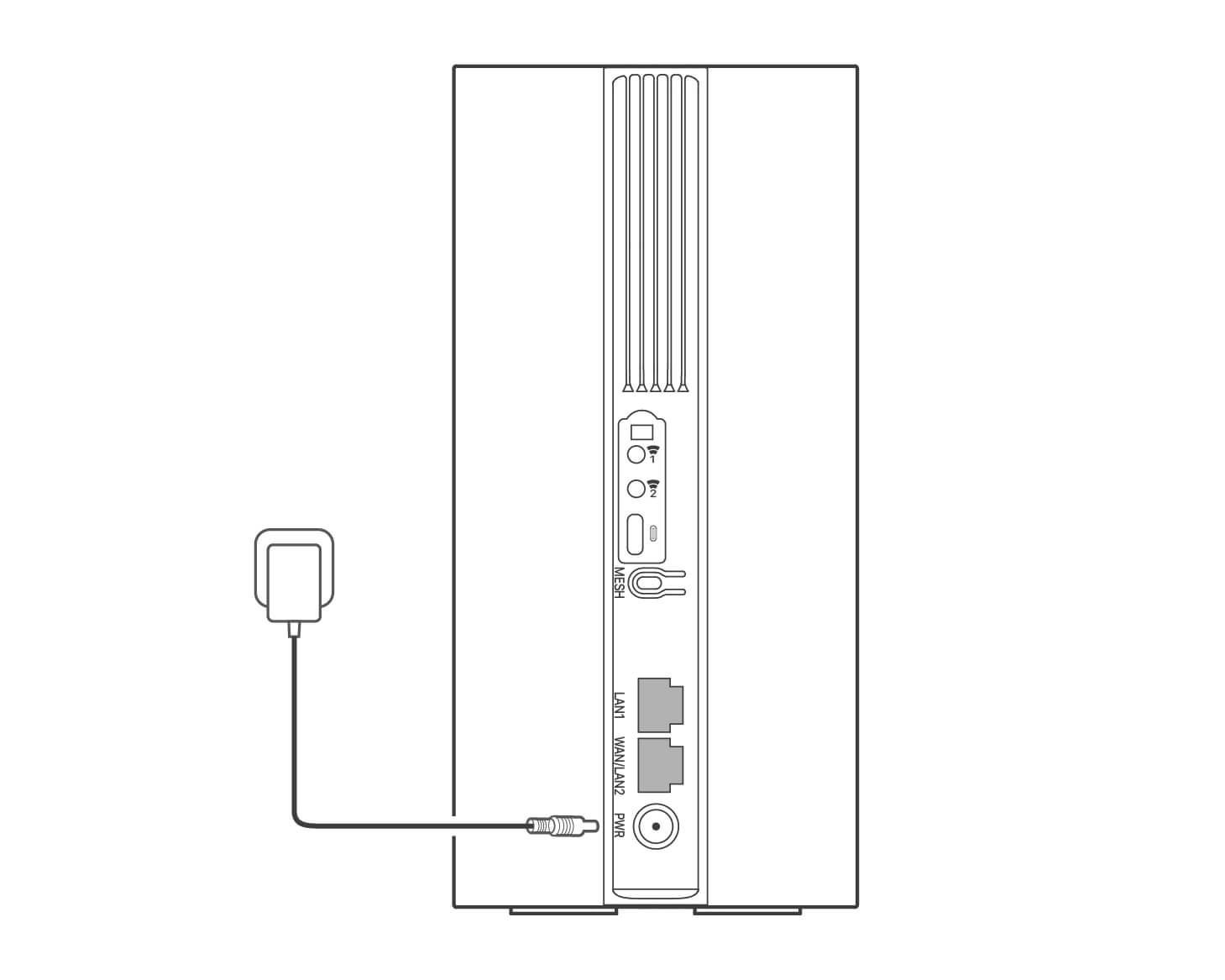
4.
Drücken Sie die Taste am Router, um ihn einzuschalten.
Alle LED-Anzeigen erstrahlen und erlöschen dann sofort. Einen Moment warten, dann leuchten die Anzeigene , und nacheinander auf, wenn der Router ordnungsgemäß mit dem Internet verbunden ist.
Tipps
Wenn die LED-Anzeige nicht leuchtet, lesen Sie Q1 in der FAQ, um eine Lösung zu finden.
II. Zugriff auf das Internet
- Verbinden Sie Ihr kabelgebundenes Gerät (z. B. einen Computer) über ein Ethernet-Kabel mit einem Port (LAN1 oder WAN/LAN2) des Routers.
- Verbinden Sie Ihr Gerät, z. B. ein Smartphone unter Verwendung des Wi-Fi Name und des Wi-Fi Key, welche auf der Unterseite des Routers angegeben sind, mit dem WLAN-Netzwerk des Routers.
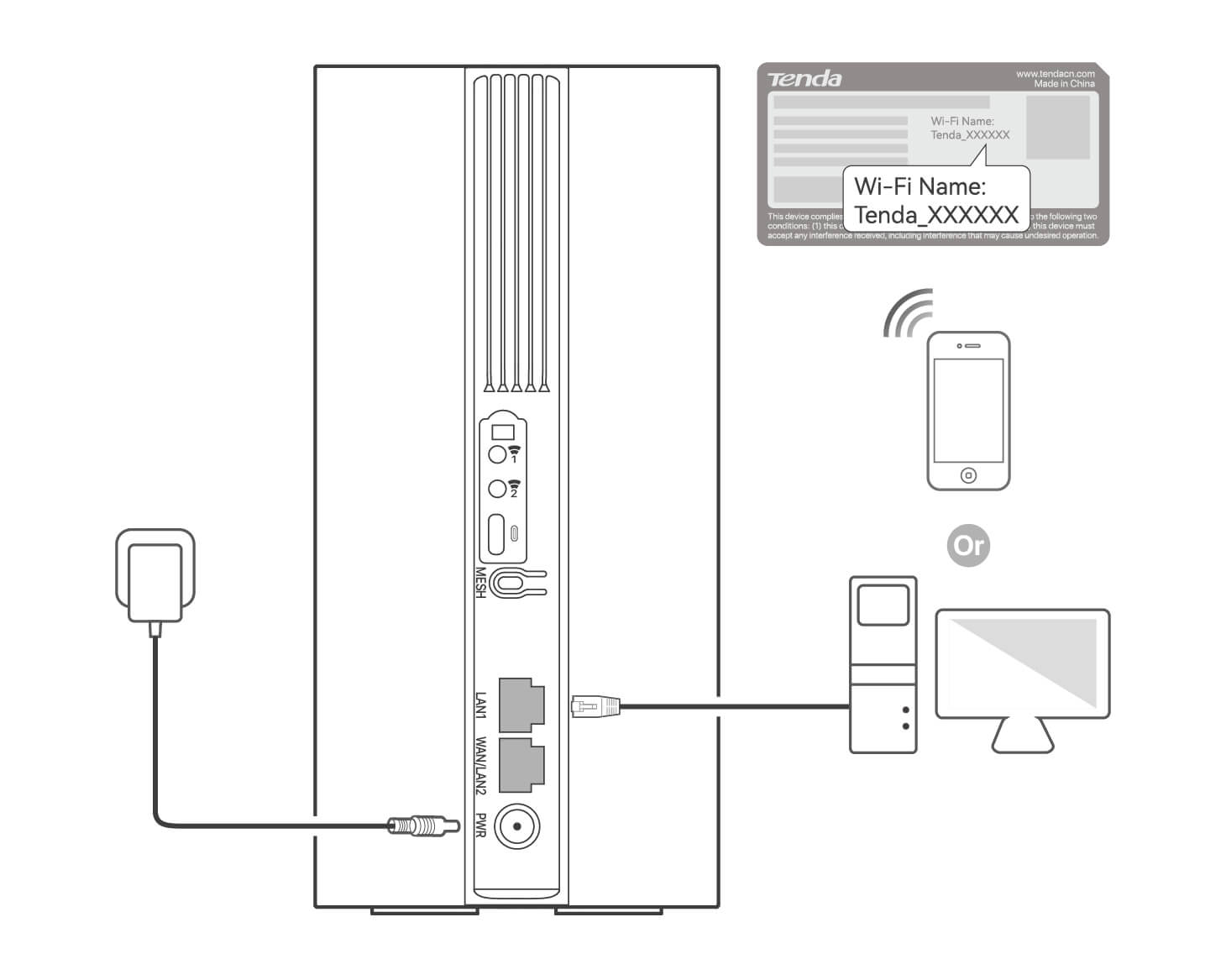
Zur weiteren Konfiguration des Routers melden Sie sich bei der Web-Benutzeroberfläche des Routers an, indem Sie tendawifi.com auf einem verbundenen Gerät besuchen.
Tipps
-
Ändern Sie Ihr Login-Passwort rechtzeitig, um unbefugten Zugriff zu verhindern.
-
Wenn Sie sich nicht bei der Web-Benutzeroberfläche des Routers anmelden können, lesen Sie in den FAQ unter Q3 nach.
III. (Optional) Ihr Netzwerk erweitern
Tipps
-
Der 5G03 kann derzeit als primärer Knotenpunkt für die Vernetzung mit Geräten verwendet werden, die das Protokoll EASYMESH R2 unterstützen.
-
Bitte stellen Sie sicher, dass das neue Gerät, das Sie hinzufügen möchten, noch nie benutzt wurde. Wenn nicht, setzen Sie sie zuerst zurück.
1.
Den Router einschalten und ihn ordnungsgemäß mit dem Internet verbinden.
2.
Platzieren Sie das neue Gerät an einer erhöhten und offenen Ort in einem Abstand von 3 Metern zu Ihrem Router und schalten Sie es ein.
3.
Drücken Sie die MESH-Taste des Routers für etwa 1 bis 3 Sekunden. Die LED-Anzeige blinkt schnell. Drücken Sie innerhalb von 2 Minuten die MESH/WPS-Taste des neuen Geräts für 1 bis 3 Sekunden, um mit diesem Router zu vermitteln.
Wenn die LED-Anzeige des Routers 10 Sekunden lang langsam blinkt und dann dauerhaft leuchtet, ist die Netzwerkverbindung erfolgreich und das neue Gerät wird zu einer sekundären Station im Netzwerk.
4.
Bitte beachten Sie folgenden Tipps zur Verlagerung, um das neue Gerät an eine richtige Position zu platzieren:
- Stellen Sie sicher, dass der Abstand zwischen zwei beliebigen Stationen innerhalb des Erfassungsbereichs liegt.
- Halten Sie Ihre Punkte fern von Elektronikgeräten mit starken Störungen, wie z.B. Mikrowellen, Induktionsherden oder Kühlschränken.
- Platzieren Sie die Knoten an einer erhöhten Position mit wenigen Hindernissen.
5.
Das neue Gerät wieder einschalten und prüfen, ob der Status der Internetverbindung gemäß der Bedienungsanleitung korrekt ist.
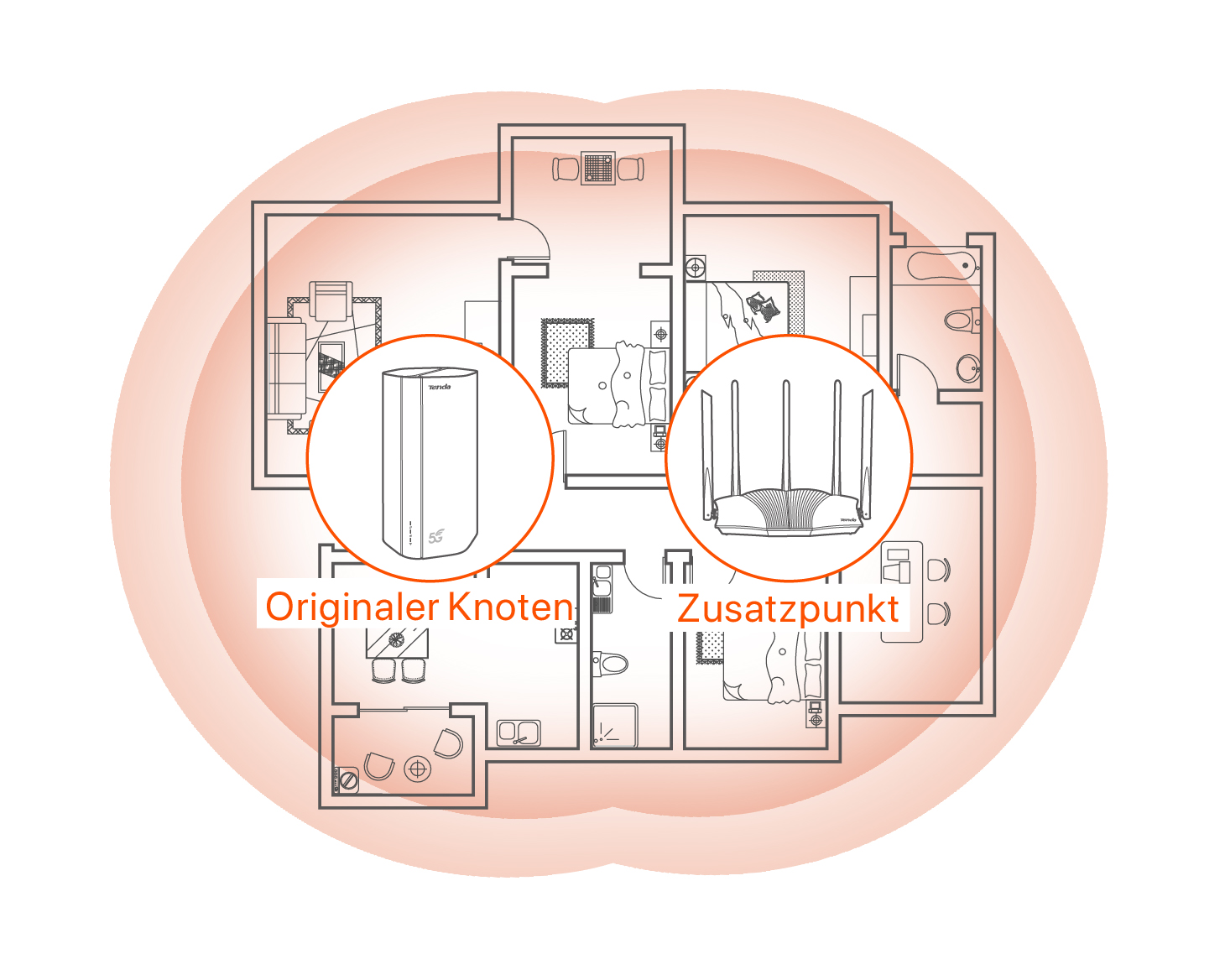
Русский
I. Настройте роутер
1.
Откройте крышку SIM-карты на нижней панели роутера.
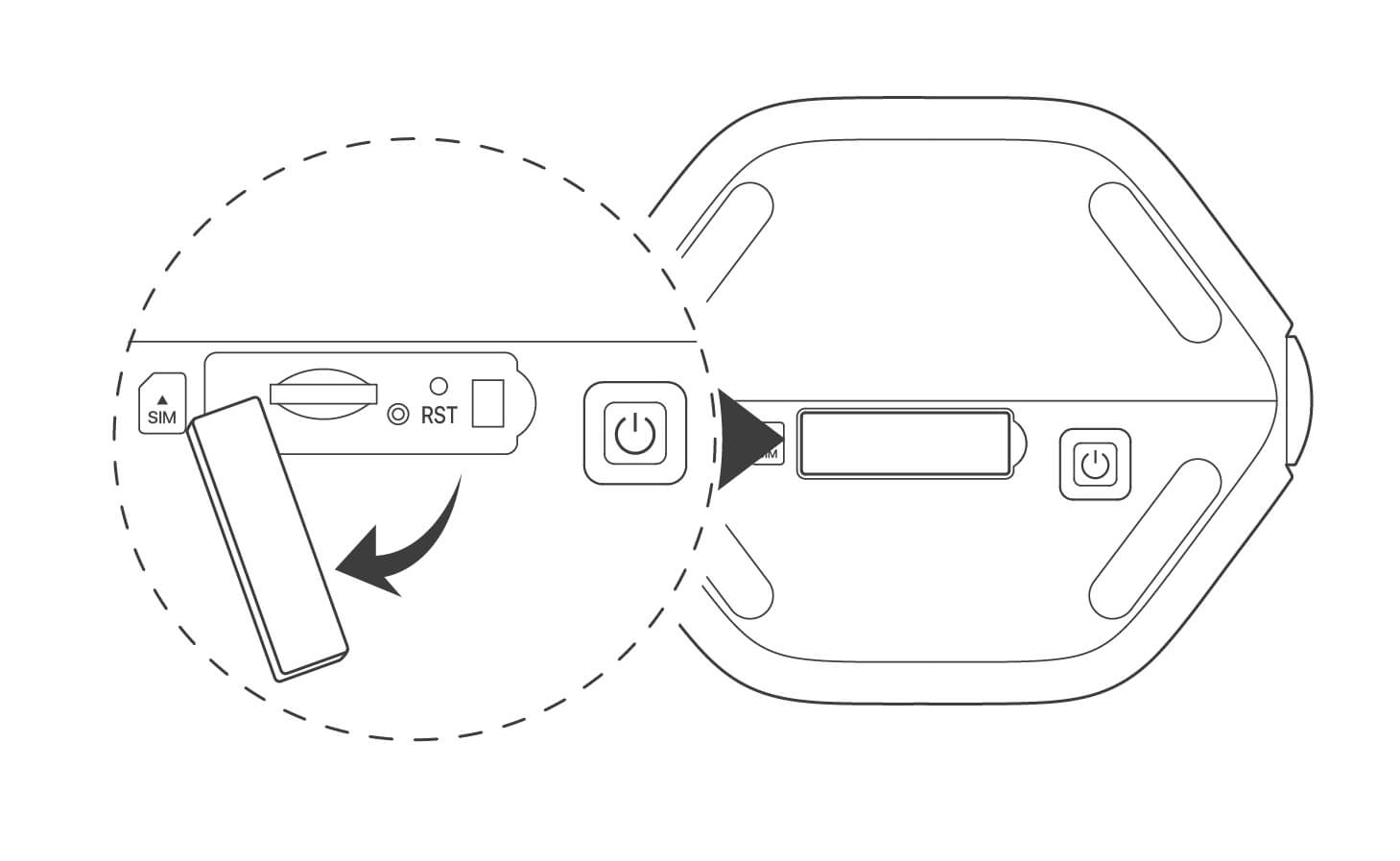
2.
Вставьте SIM-карту в слот. Затем закройте крышку.

Совет
-
Для обеспечения производительности и предотвращения повреждения SIM-карты не вставляйте и не извлекайте SIM-карту во время работы роутера.
-
Чтобы извлечь SIM-карту, аккуратно нажмите на SIM-карту до щелчка. SIM-карта была извлечена.
3.
Используйте входящий в комплект адаптер питания для подключения разъема PWR маршрутизатора к источнику питания.
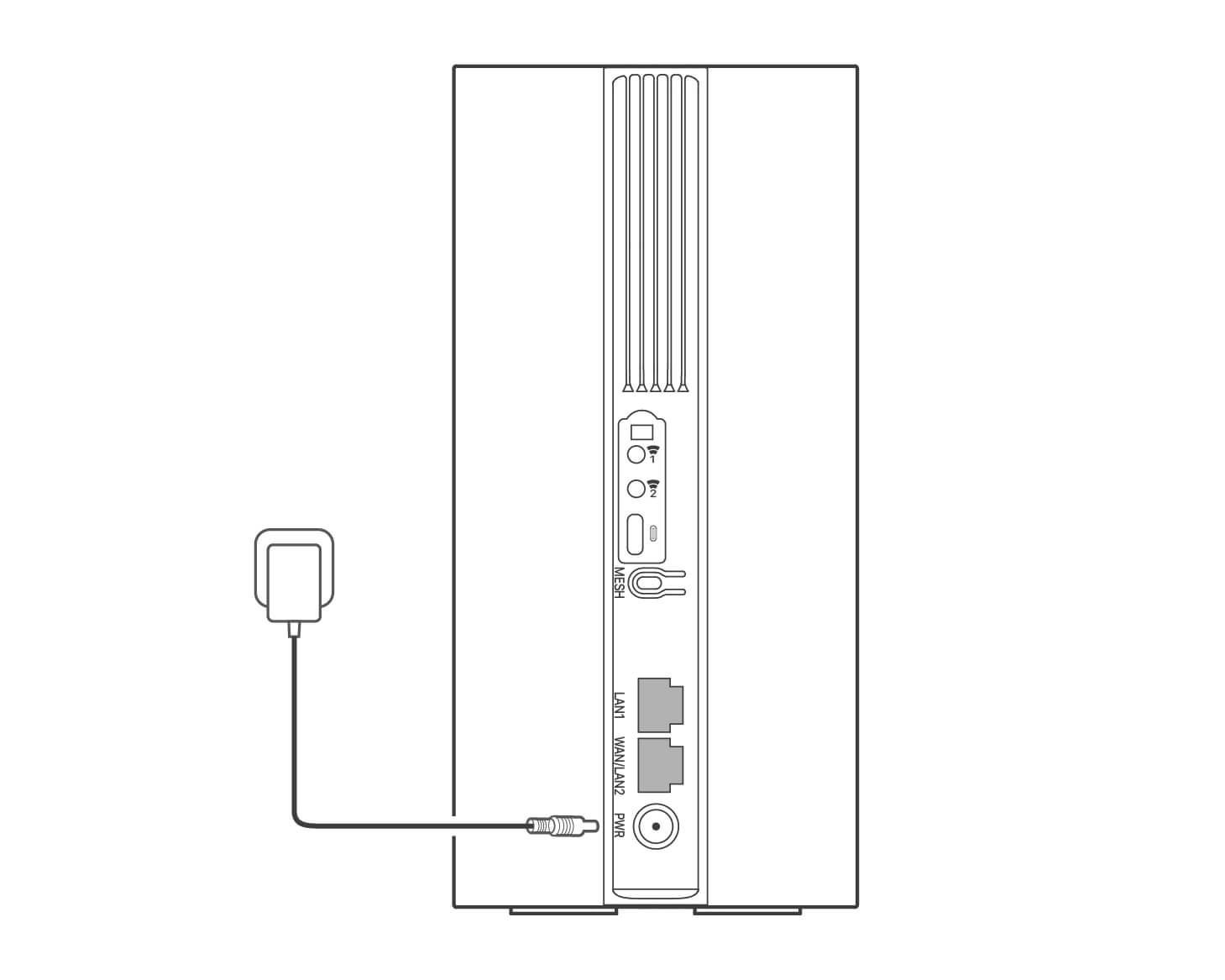
4.
Нажмите кнопку на роутере, чтобы включить его.
Все индикаторы загорятся и сразу же погаснут. Когда роутер правильно подключен к Интернету, подождите немного, индикаторы , и последовательно загорятся.
Совет
Если индикатор не загорается, обратитесь к В1 в ЧЗВ.
II. Доступ в Интернет
- Подключите проводное устройство, например, компьютер, к порту LAN1 или WAN/LAN2 роутера с помощью кабеля Ethernet.
- Подключите свой смартфон или другое беспроводное устройство к Wi-Fi роутеру, используя Wi-Fi Name и Wi-Fi Key, указанные на нижней панели роутера.
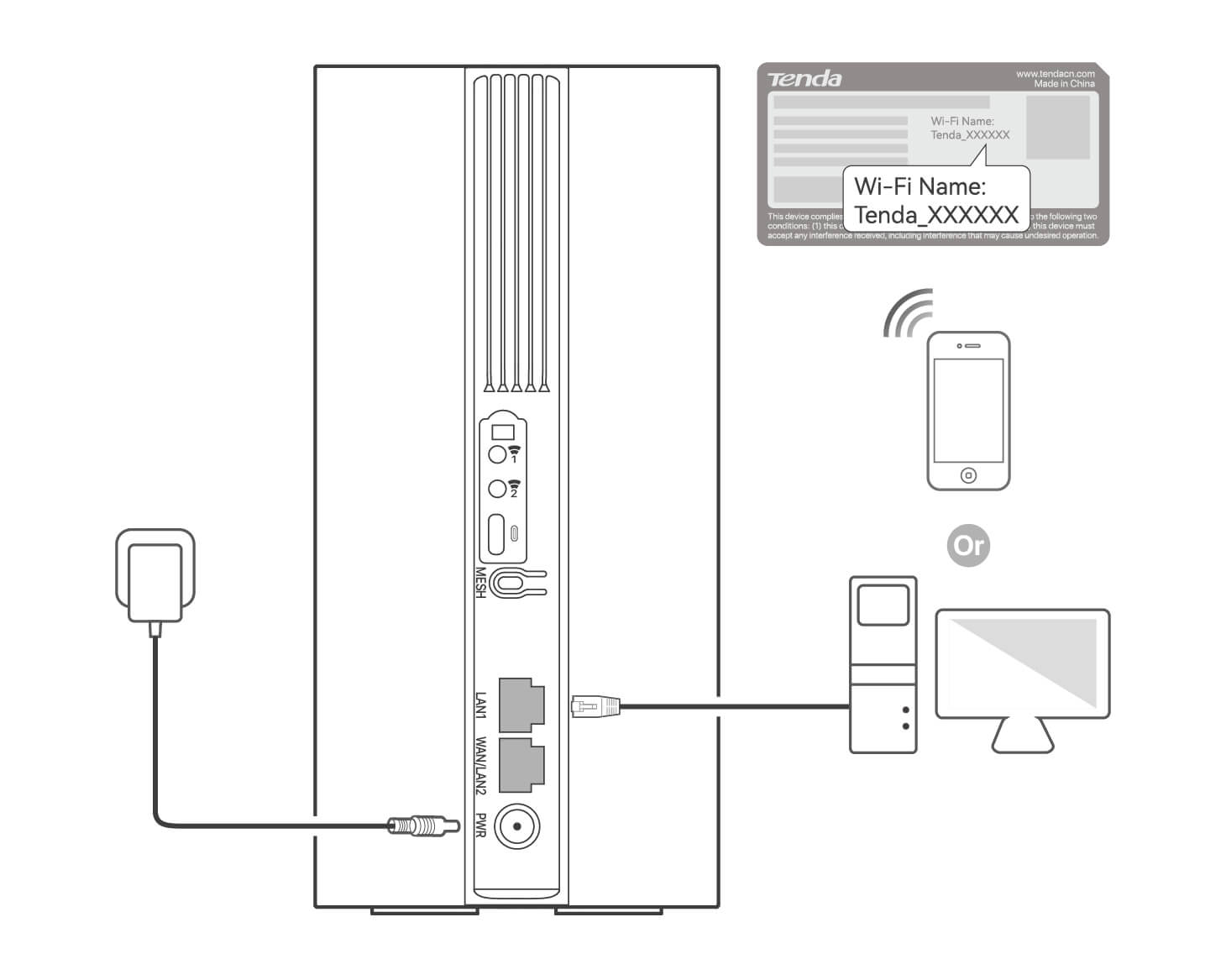
Для дальнейшей настройки роутера войдите в пользовательский веб-интерфейс роутера, посетив tendawifi.com на подключенном устройстве.
Совет
-
Установите пароль для входа в систему как можно скорее, чтобы предотвратить несанкционированный доступ.
-
Если Вы не можете войти в пользовательский веб-интерфейс роутера, обратитесь к В3 в ЧЗВ.
III. (Дополнительно) Расширьте Вашу сеть
Совет
-
На данный момент 5G03 можно использовать в качестве основного узла для сети с устройствами, поддерживающими протокол EASYMESH R2.
-
Пожалуйста, убедитесь, что новое устройство, которое Вы хотите добавить, никогда не использовалось. В противном случае сначала сбросьте его.
1.
Включите роутер и подключите его к Интернету правильно.
2.
Установите новое устройство на возвышенное и открытое место в пределах 3 метров от роутера и включите его.
3.
Нажмите кнопку MESH на роутере и удерживайте от 1 до 3 секунд. Индикатор быстро мигает. В течение 2 минут нажимайте кнопку MESH/WPS нового устройства и удерживайте ее в течение 1-3 секунд для согласования с этим роутером.
Когда индикатор роутера медленно мигает в течение 10 секунд, а затем начнет непрерывно гореть, это указывает на то, что подключение к сети выполнено успешно, и новое устройство стало вторичным узлом в сети.
4.
Обратитесь к следующим советам по размещению, чтобы установить новое устройство в правильном положении:
- Убедитесь, что расстояние между любыми двумя узлами находится в пределах их диапазона охвата.
- Держите блоки вдали от электроники с сильными помехами, такими как микроволновая печь, индукционная плита и холодильник.
- Разместите блоки на возвышенности без препятствий поблизости.
5.
Снова включите новое устройство и проверьте правильность состояния подключения к Интернету в соответствии с руководством пользователя.
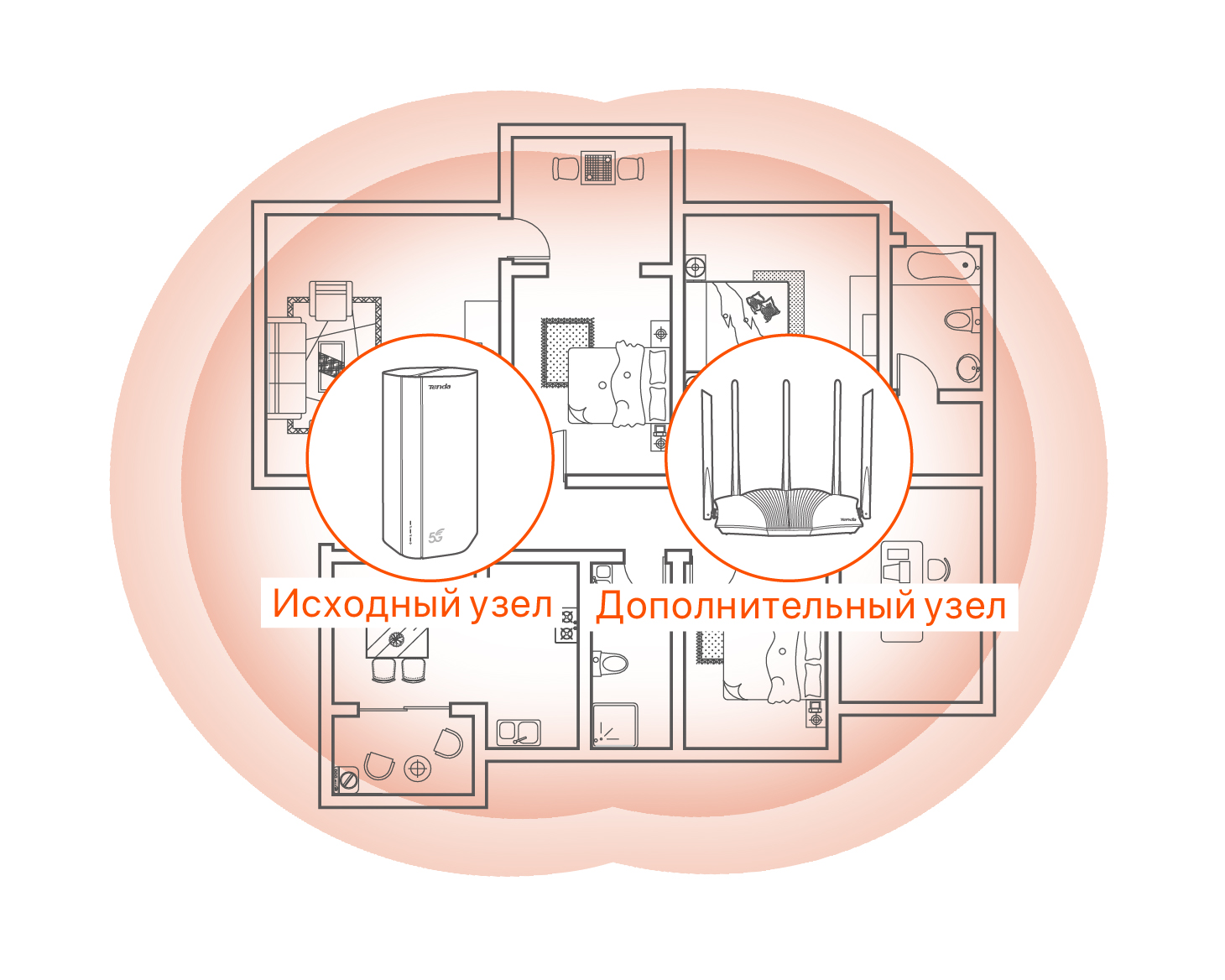
Español
I. Configuración del enrutador
1.
Abra la cubierta de la tarjeta SIM situada en la parte trasera del enrutador.
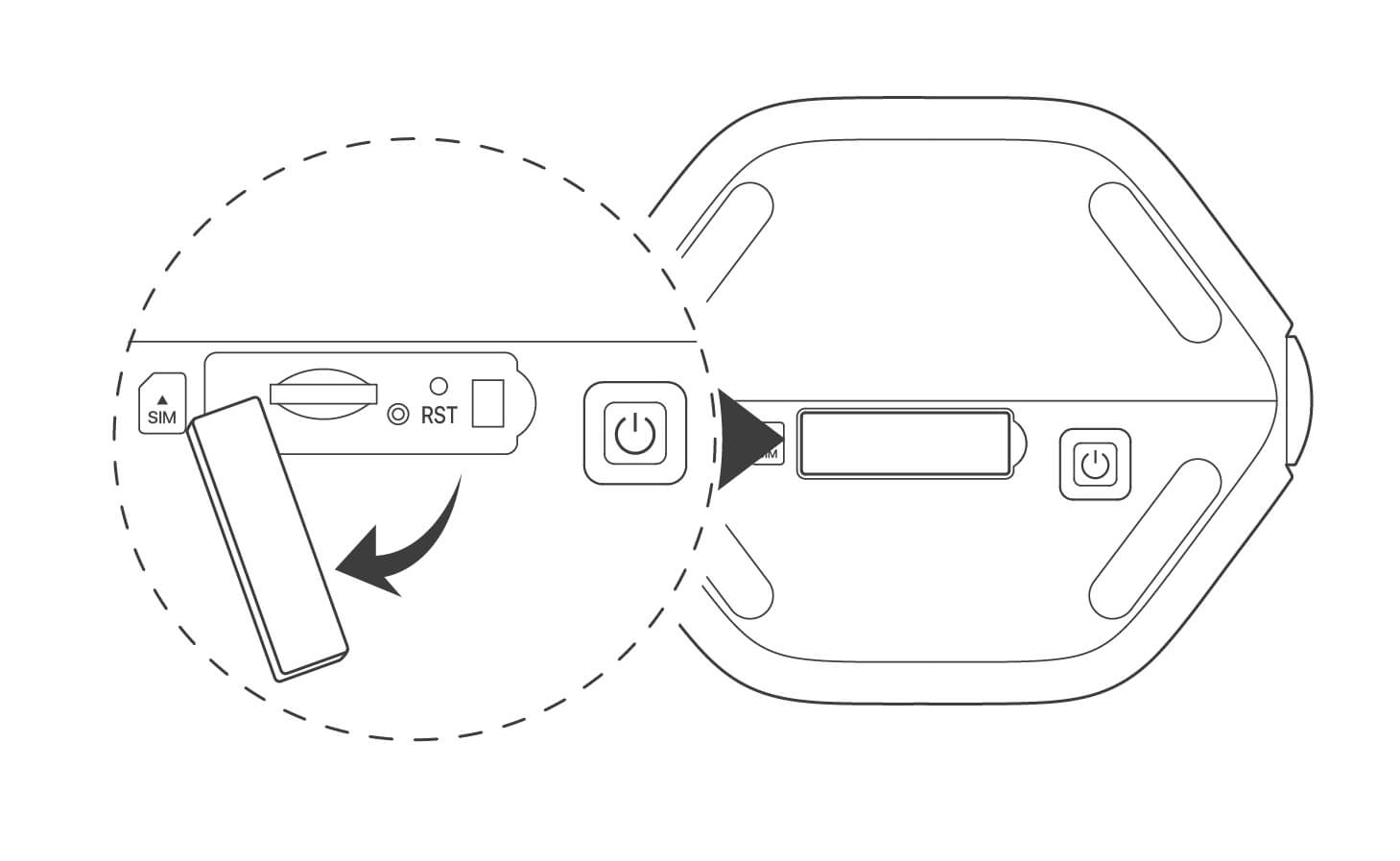
2.
Inserte una tarjeta SIM en la ranura. Luego cierre la cubierta.

Consejos
-
Para garantizar su buen uso y evitar daños en la tarjeta SIM, no inserte ni extraiga la tarjeta SIM cuando el enrutador esté activo.
-
Para extraer la tarjeta SIM presiónela ligeramente hasta que haga clic. La tarjeta SIM saldrá de forma automática.
3.
Utilice el adaptador de corriente suministrado para conectar el enrutador a una fuente de alimentación.
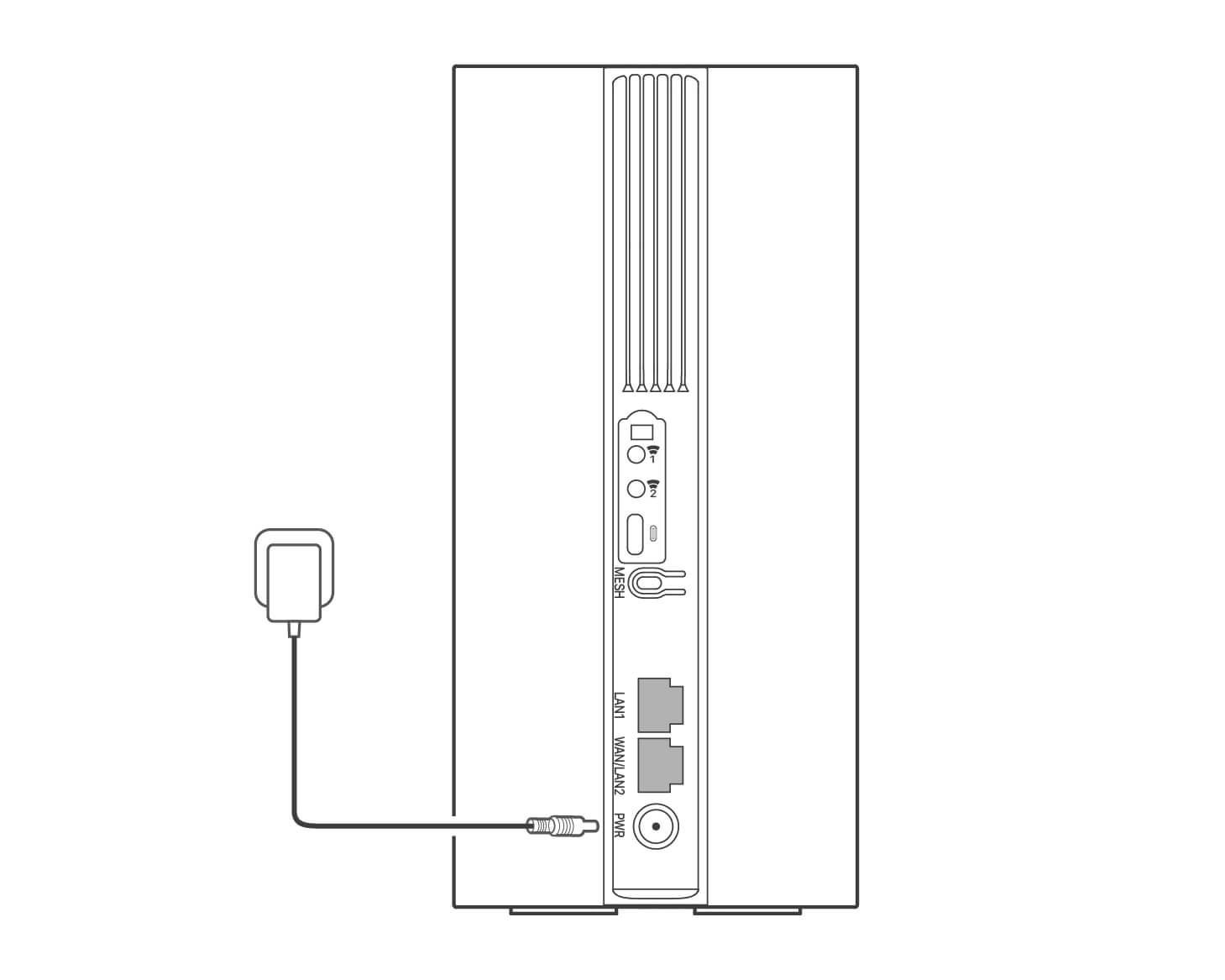
4.
Pulse el botón del enrutador para encenderlo.
Todos los indicadores LED se encenderán y se apagarán de inmediato. Espere un momento y luego el , y cuando el enrutador esté conectado a Internet correctamente los indicadores se encenderán en orden.
Consejos
Si el indicador LED no se enciende, consulte la sección Q1 en Preguntas frecuentes.
II. Acceso a Internet
- Conecte un dispositivo con cable (por ejemplo, el ordenador), mediante un cable Ethernet al puerto WAN/LAN2 o LAN1 del enrutador.
- Conecte un dispositivo inalámbrico, (por ejemplo, un smartphone), a la red Wi-Fi del enrutador mediante el Wi-Fi Name y la Wi-Fi Key de la etiqueta situada en la parte trasera del enrutador.
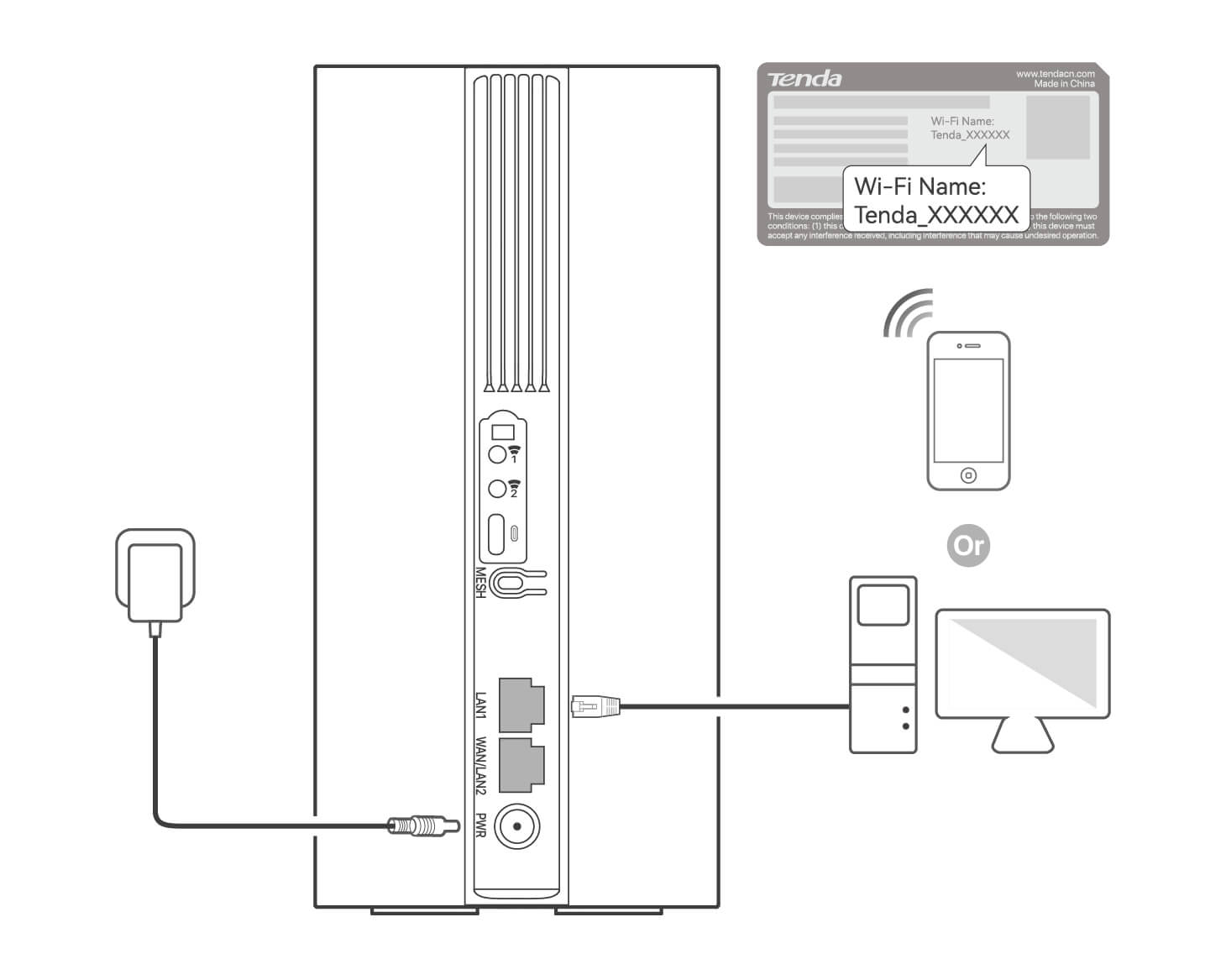
Para seguir configurando el enrutador, inicie sesión en la web de usuario del enrutador en la página tendawifi.com en un dispositivo con conexión.
Consejos
-
Establezca una contraseña de inicio de sesión sin demora a fin de evitar accesos no autorizados.
-
Si no puede iniciar sesión en la web de usuario del enrutador, consulte la sección Q3 en Preguntas frecuentes.
III. (Opcional) Amplíe su red
Consejos
-
Ahora es posible configurar el 5G03 como nodo principal de red y que se conecte con dispositivos compatibles con el protocolo EASYMESH R2.
-
Compruebe que el nuevo dispositivo que desea agregar no haya sido utilizado anteriormente. Si ha sido usado, reinícielo primero.
1.
Encienda el enrutador y conéctelo a Internet.
2.
Ubique el nuevo dispositivo en una posición elevada y sin obstáculos a menos de 3 metros del enrutador.
3.
Presione el botón MESH del enrutador de 1 a 3 segundos aproximadamente. El indicador LED emitirá una luz verde intermitente rápida. Antes de que pasen 2 minutos, presione el botón MESH/WPS del nuevo dispositivo de 1 a 3 segundos para negociar con el enrutador.
Cuando el indicador LED del enrutador emita una luz verde intermitente lenta durante 10 segundos para luego quedarse fija, la conexión se habrá realizado correctamente y el nuevo dispositivo funcionará como un nodo secundario en la red.
4.
Por favor, consulte estas sugerencias de ubicación a fin de colocar el nuevo dispositivo en un lugar adecuado:
- Compruebe que la distancia entre dos nodos entre dentro del rango de cobertura.
- Mantenga los nodos alejados de aparatos electrónicos que emitan fuertes interferencias, tales como microondas, placas de inducción o frigoríficos.
- Ubique los nodos en una posición elevada con el mínimo de obstáculos posible.
5.
Encienda una vez más el nuevo dispositivo y compruebe que se haya conectado correctamente a Internet según lo indicado en la guía de usuario.
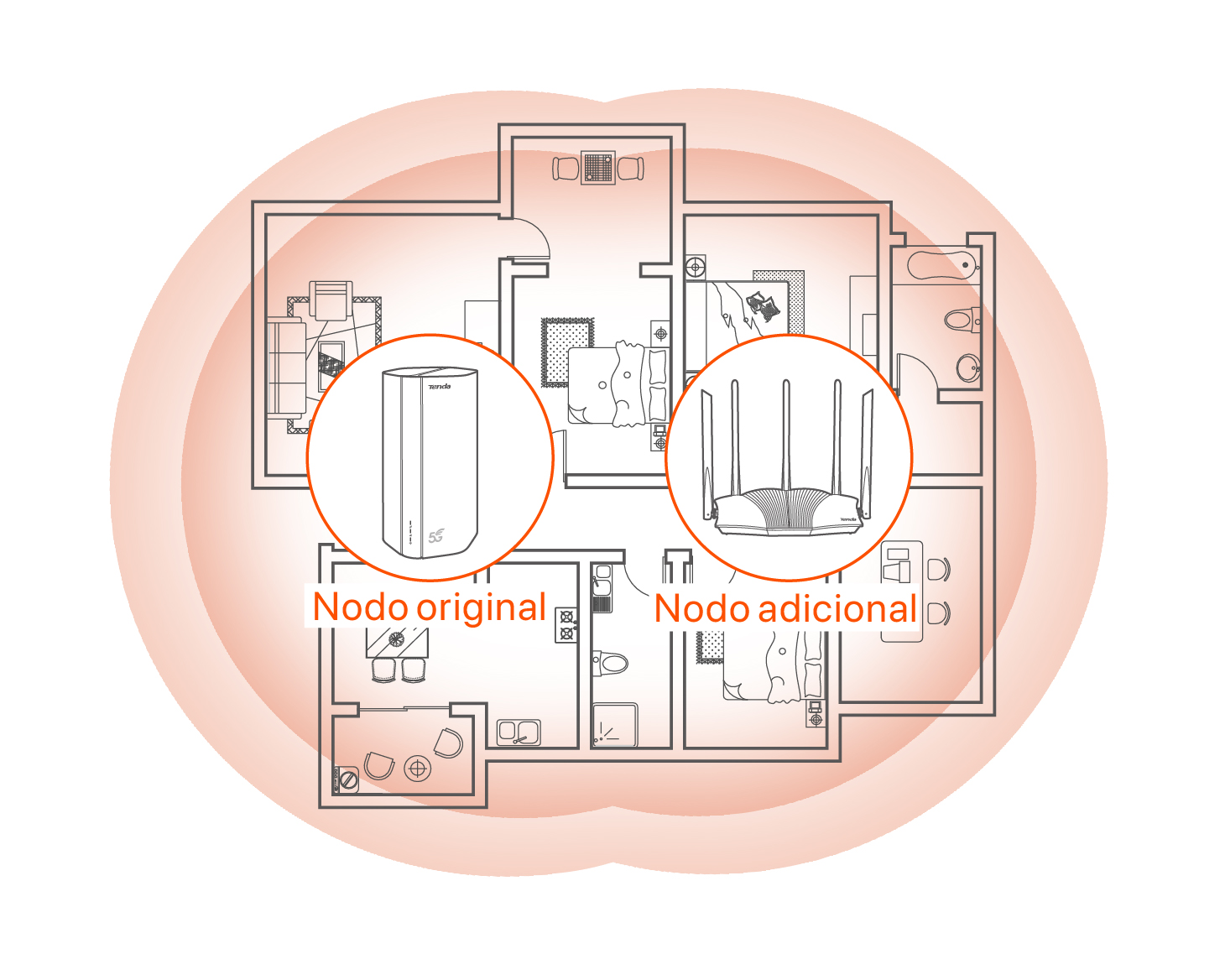
Italiano
I. Configurare il router
1.
Aprire il coperchio della scheda SIM sul pannello inferiore del router.
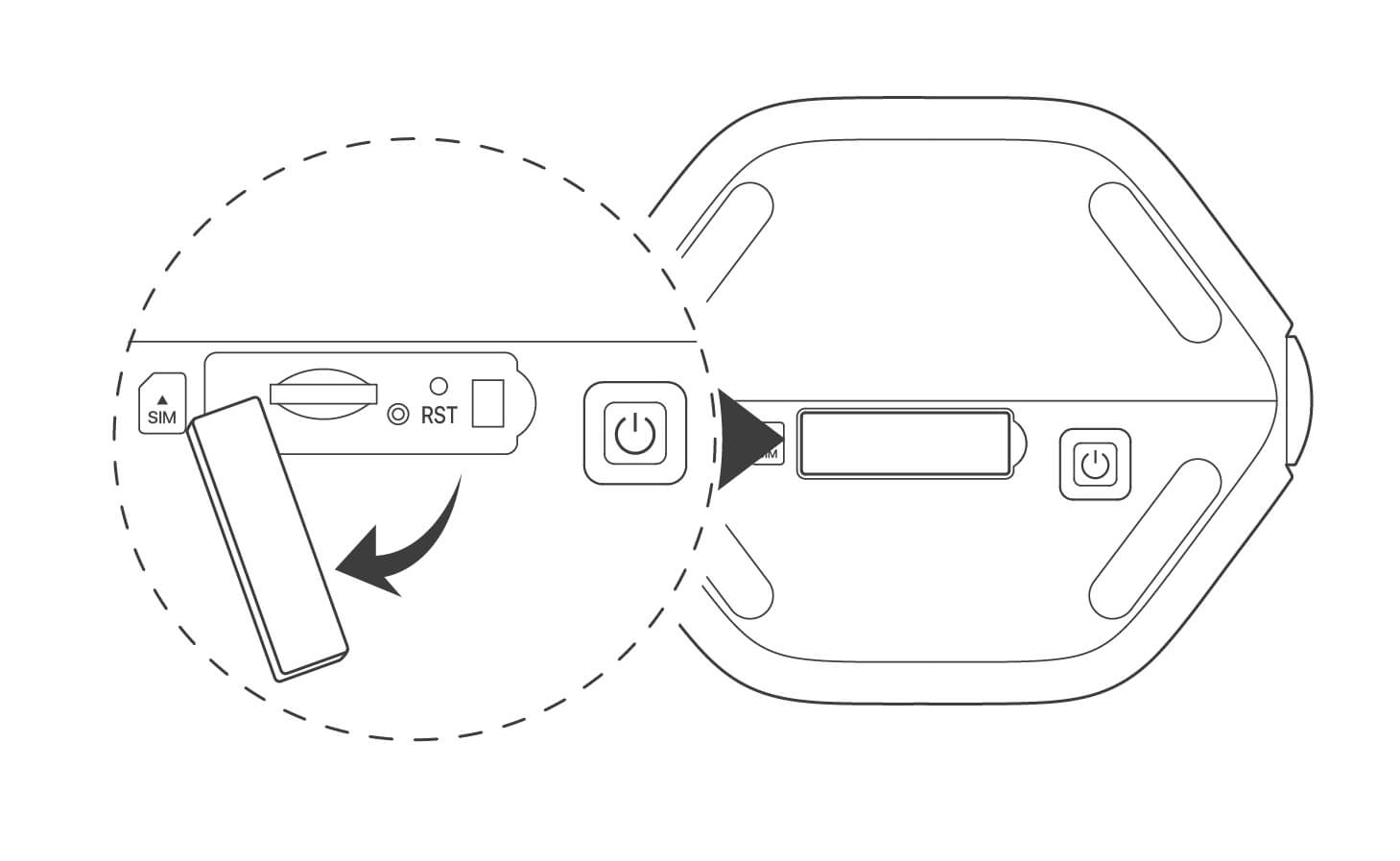
2.
Inserire una scheda SIM nello slot. Poi chiudere il coperchio.
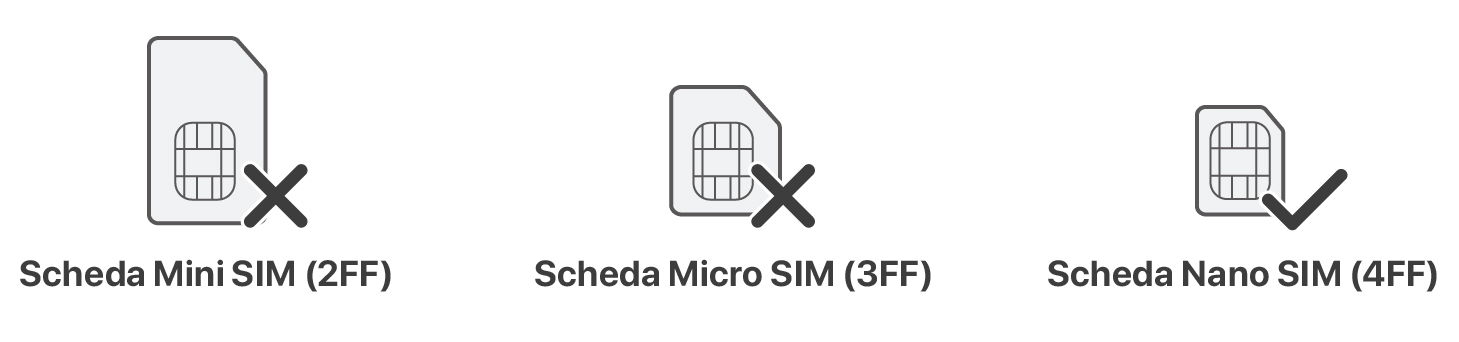
Suggerimenti
-
Per garantire le prestazioni ed evitare danni alla scheda SIM, non inserire o rimuovere la scheda SIM mentre il router è in funzione.
-
Per rimuovere la scheda SIM, premere delicatamente la scheda SIM fino a quando non scatta. La scheda SIM verrà automaticamente fuori.
3.
Utilizzare l'adattatore di alimentazione incluso per collegare il jack di alimentazione del router a una fonte di alimentazione.
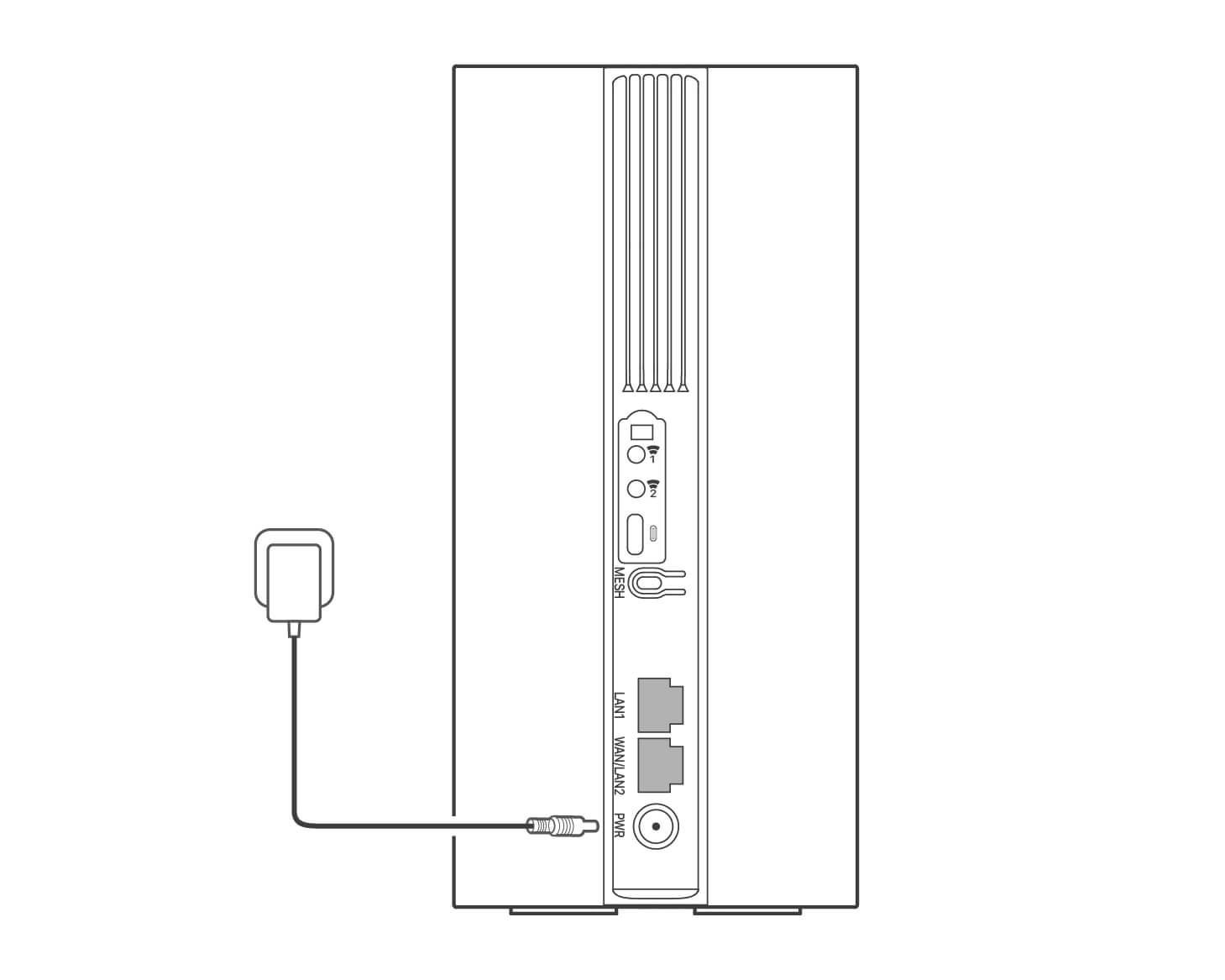
4.
Premere il pulsante sul router per accenderlo.
Tutti gli indicatori LED si accendono e poi si spengono immediatamente. Attendere un attimo, quindi gli indicatori , e si illumineranno in sequenza quando il router è connesso correttamente a Internet.
Suggerimenti
Se l'indicatore LED non si accende, fare riferimento a Q1 nelle FAQ.
II. Accedere ad internet
- Collegare il dispositivo con cavo, ad esempio un computer, alla porta LAN1 o WAN/LAN2 del router utilizzando un cavo Ethernet.
- Collegare il proprio dispositivo wireless, per esempio uno smartphone, alla rete Wi-Fi del router usando Wi-Fi Name e Wi-Fi Key riportati sull'etichetta sul pannello inferiore del router.
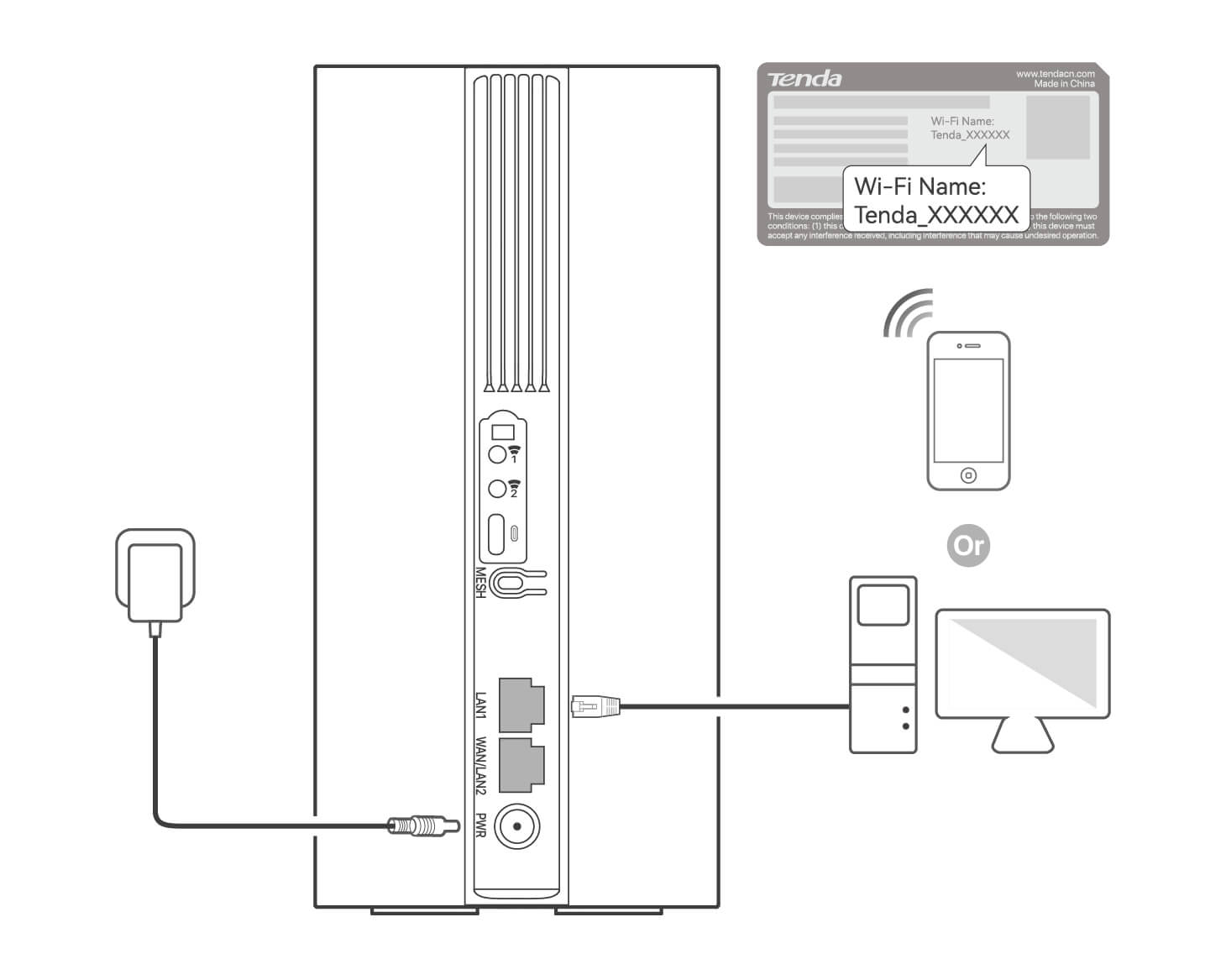
Per configurare ulteriormente il router, accedere all'interfaccia utente Web del router visitando tendawifi.com su un dispositivo connesso.
Suggerimenti
-
Imposta tempestivamente la tua password di accesso per impedire l'accesso non autorizzato.
-
Nel caso in cui non si riesca ad accedere all'interfaccia utente Web del router, fare riferimento a Q3 nelle FAQ.
III. (Opzionale) Estendi la tua rete
Suggerimenti
-
Attualmente, 5G03 può essere utilizzato come nodo primario per la rete con dispositivi che supportano il protocollo EASYMESH R2.
-
Assicurati che il nuovo dispositivo che desideri aggiungere non sia mai stato utilizzato. Altrimenti prima resettalo.
1.
Accendere il router e collegarlo correttamente a Internet.
2.
Posizionare il nuovo dispositivo in una posizione elevata e aperta entro 3 metri dal router e accenderlo.
3.
Premere il pulsante MESH del router per circa 1-3 secondi. L'indicatore LED lampeggerà velocemente. Entro 2 minuti, premere il pulsante MESH/WPS del nuovo dispositivo per 1 o 3 secondi per negoziare con questo router.
Quando l'indicatore LED del router lampeggia lentamente per 10 secondi e poi si accende fisso, il collegamento in rete ha avuto esito positivo e il nuovo dispositivo diventa un nodo secondario nella rete.
4.
Fare riferimento ai seguenti consigli di ricollocazione per localizzare il nodo in una posizione corretta:
- Assicurarsi che la distanza tra due nodi qualsiasi rientri nel loro intervallo di copertura.
- Tenere i nodi lontani da apparecchi elettronici con forti interferenze, come forni a microonde, fornelli a induzione e frigoriferi.
- Posizionare i nodi in una posizione elevata con pochi ostacoli.
5.
Riaccendi il nuovo dispositivo e controlla che lo stato della sua connessione Internet sia corretto secondo la sua guida per l'utente.
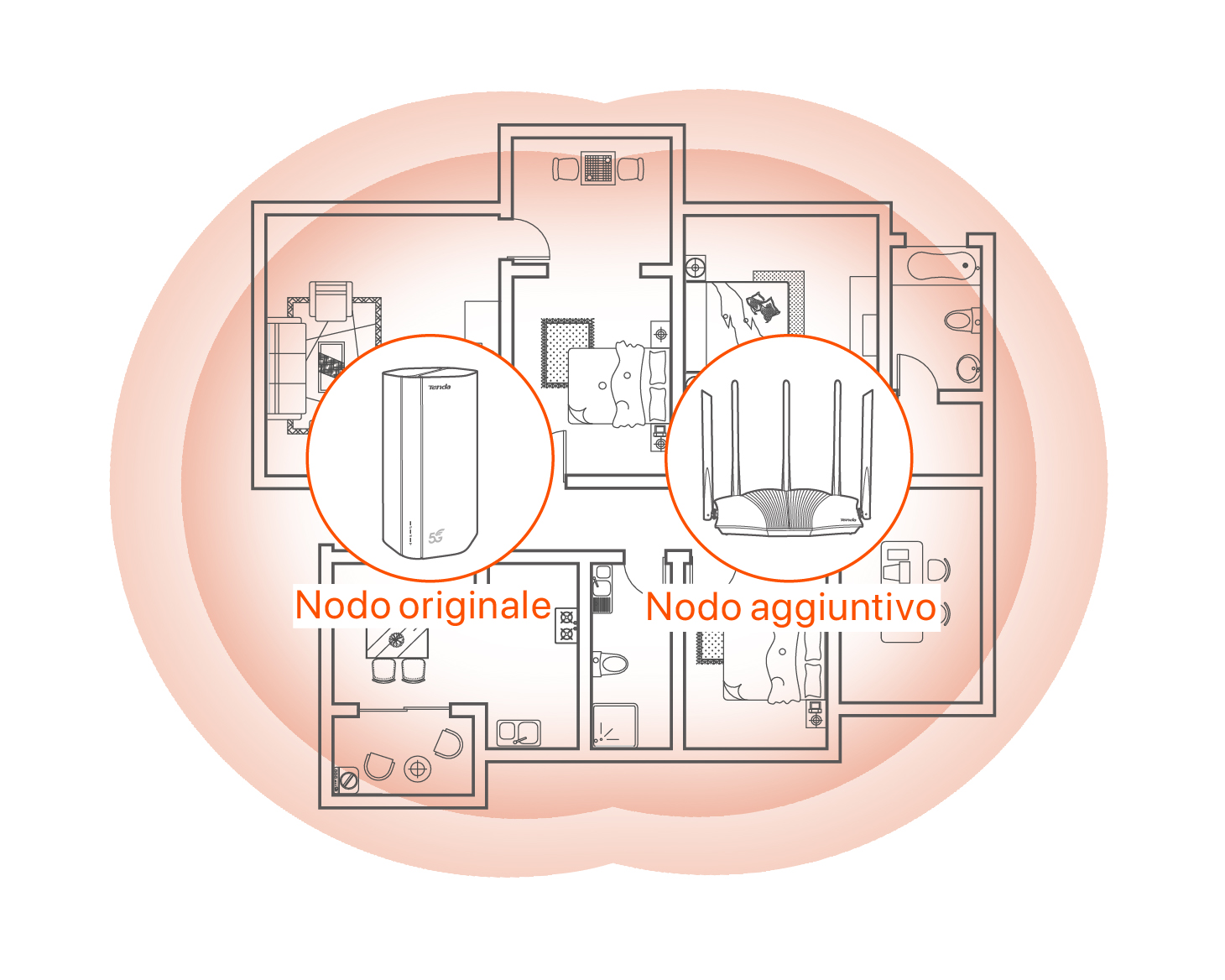
-
-
5 CE & FCC
CE Mark Warning

This is a Class B product. In a domestic environment, this product may cause radio interference, in which case the user may be required to take adequate measures.
Operations in the 5.15–5.25 GHz band are restricted to indoor use only.
This equipment should be installed and operated with a minimum distance 20 cm between the device and your body.
NOTE:
(1) The manufacturer is not responsible for any radio or TV interference caused by unauthorized modifications to this equipment.
(2) To avoid unnecessary radiation interference, it is recommended to use a shielded RJ45 cable.Declaration of Conformity
Hereby, SHENZHEN TENDA TECHNOLOGY CO., LTD. declares that the device is in compliance with Directive 2014/53/EU.
The full text of the EU declaration of conformity is available at the following internet address:
https://www.tendacn.com/download/list-9.html
Operating Frequency:
2.4 GHz: EU/2412-2472 MHz (CH1-CH13)
5 GHz: EU/5150-5350MHz (CH36-CH64)
EIRP Power (Max.):
2.4 GHz: 19.96 dBm
5 GHz: 22.96 dBm
Software Version: V16.03.07.X
Español
DECLARACIÓN UE DE CONFORMIDAD SIMPLIFICADA
Por la presente, SHENZHEN TENDA TECHNOLOGY CO., LTD. declara que el dispositivo cumple con la normativa 2014/53/EU.
El texto completo de la declaratión UE de conformidad está disponible en la direcctión Internet siguiente:
https://www.tendacn.com/download/list-9.html
Deutsch
VEREINFACHTE EU-KONFORMITÄTSERKLÄRUNG
Hiermit erklärt SHENZHEN TENDA TECHNOLOGY CO., LTD., dass dieses Gerät mit der EU-Richtlinie 2014/53/EU konform ist.
Der vollständige Text der EU-Konformitätserklärung ist unter der folgenden Internetadresse verfügbar:
https://www.tendacn.com/download/list-9.html
Français
DECLARATION UE DE CONFORMITE SIMPLIFIEE
Par la présente, SHENZHEN TENDA TECHNOLOGY CO., LTD. déclare que cet appareil est en conformité avec la directive 2014/53/EU.
Le texte complet de la déclaration UE de conformité est disponible à l'adresse internet suivante:
https://www.tendacn.com/download/list-9.html
Italiano
DICHIARAZIONE DI CONFORMITÀ UE SEMPLIFICATA
Con la presente, SHENZHEN TENDA TECHNOLOGY CO., LTD. dichiara che il dispositivo è conforme alla Direttiva 2014/53/UE.
Il testo completo della dichiarazione di conformità UE è disponibile al seguente indirizzo Internet:
https://www.tendacn.com/download/list-9.html
Polski
UPROSZCZONA DEKLARACJA ZGODNO?CI UE
Niniejszym firma SHENZHEN TENDA TECHNOLOGY CO., LTD. o?wiadcza, ?e sprz?t jest zgodny z dyrektyw? 2014/53/UE.
Pe?ny tekst deklaracji zgodno?ci UE jest dost?pny pod nast?puj?cym adresem internetowym:
https://www.tendacn.com/download/list-9.html
Русский
Декларация соответствия
Настоящим, SHENZHEN TENDA TECHNOLOGY CO., LTD. заявляет, что устройство соответствует Директиве 2014/53/EU.
Полный текст декларации соответствия ЕС доступен по следующему интернет-адресу:
https://www.tendacn.com/download/list-9.html
For EU/EFTA, this product can be used in the following countries:

Frequency Bands and Power
Some frequency bands in which the radio equipment operates may not be available in some countries or areas. Please contact your local ISP for more details.
The maximum radio-frequency power transmitted in the frequency bands in which the radio equipment operates is less than the highest limit value specified in the related Harmonized Standard.
The frequency bands and transmitting power (radiated and/or conducted) nominal limits applicable to this radio equipment are as follows:
- Band:
4G LTE Band: B1/B3/B5/B7/B8/B20/B28/B32/B38/B40/B41/B42/B43
5G NR: n1/n3/n5/n7/n8/n20/n28/n38/n40/n41/n77/n78
- Power:
LTE Power: 25 dBm
5G SA Power: 23 dBm
5G NSA Power: 25 dBm
FCC Statement
This equipment has been tested and found to comply with the limits for a Class B digital device, pursuant to Part 15 of the FCC Rules. These limits are designed to provide reasonable protection against harmful interference in a residential installation. This equipment generates, uses and can radiate radio frequency energy and, if not installed and used in accordance with the instructions, may cause harmful interference to radio communications. However, there is no guarantee that interference will not occur in a particular installation. If this equipment does cause harmful interference to radio or television reception, which can be determined by turning the equipment off and on, the user is encouraged to try to correct the interference by one or more of the following measures:
- Reorient or relocate the receiving antenna.
- Increase the separation between the equipment and receiver.
- Connect the equipment into an outlet on a circuit different from that to which the receiver is connected.
- Consult the dealer or an experienced radio/TV technician for help.
The device is for indoor usage only.
Operation is subject to the following two conditions: (1) this device may not cause harmful interference, and (2) this device must accept any interference received, including interference that may cause undesired operation.
Radiation Exposure Statement
This device complies with FCC radiation exposure limits set forth for an uncontrolled environment and it also complies with Part 15 of the FCC RF Rules.
This equipment should be installed and operated with minimum distance 20 cm between the device and your body.
Caution:
Any changes or modifications not expressly approved by the party responsible for compliance could void the user's authority to operate this equipment.
This transmitter must not be co-located or operating in conjunction with any other antenna or transmitter.
Operating frequency: 2412-2462 MHz, 5150-5350 MHz, 5725-5850 MHz
NOTE:
(1) The manufacturer is not responsible for any radio or TV interference caused by unauthorized modifications to this equipment.
(2) To avoid unnecessary radiation interference, it is recommended to use a shielded RJ45 cable.
Safety Precautions
Before performing an operation, read the operation instructions and precautions to be taken, and follow them to prevent accidents. The warning and danger items in other documents do not cover all the safety precautions that must be followed. They are only supplementary information, and the installation and maintenance personnel need to understand the basic safety precautions to be taken.
- Do not use the device in a place where wireless devices are not allowed.
- Please use the included power adapter.
- Operating environment: Temperature: 0℃ - 40℃; Humidity: (10% - 90%) RH, non-condensing; Storage environment: Temperature: -40℃ - 70℃; Humidity: (5% - 90%) RH, non-condensing.
- Keep the device away from water, fire, high electric field, high magnetic field, and inflammable and explosive items.
- Unplug this device and disconnect all cables during lightning storms or when the device is unused for long periods.
- Do not use the power adapter if its plug or cord is damaged.
- If such phenomena as smoke, abnormal sound or smell appear when you use the device, immediately stop using it and disconnect its power supply, unplug all connected cables, and contact the after-sales service personnel.
- Disassembling or modifying the device or its accessories without authorization voids the warranty, and might cause safety hazards.
Precauciones de Seguridad
Antes de iniciar una operación, lea las instrucciones de operación y las precauciones que han de tomar, y sígalas para prevenir accidentes. Los puntos de advertencia y peligro en otros documentos no cubren todas las precauciones de seguridad que han de seguir. Es información suplementaria, y el personal de instalación y mantenimiento necesita entender las precauciones de seguridad básicas que han de tomar.
- Por favor, no use el dispositivo donde los dispositivos inalambricos no son permitidos.
- Por favor, use el adaptador de potencia incluido.
- Ambiente de Operación: Temperatura: 0℃ - 40℃; Humedad: (10% - 90%) RH, sin condensación; Ambiente de almacenamiento: Temperatura: - 40℃ - 70℃; Humedad: (5% - 90%) RH, sin condensación.
- Mantenga el dispositivo lejano del agua, fuego, campo eléctrico de alto voltaje, campo magnético fuerte, y artículos inflamables y explosivos.
- Desenchufe el dispositivo y desconecte todos los cables durante tormentas eléctricas o cuando el dispositivo no se usa durante largo período.
- No use el adaptador de potencia si su enchufe o cable está dañado.
- Si tal fenómeno como humo, sonido anormal o olor aparece cuando usa el dispositivo, deje de usarlo y desconecte su suministro de potencia, desenchufe todos los cables conectados, y contacte el personal de atención al cliente.
- Desmontar o modificar el dispositivo o sus accesorios sin autorización inválida la garantía, y puede causar riesgo para la seguridad.
Sicherheitshinweise
Lesen Sie vor der Durchführung eines Vorgangs die Betriebsanleitung und die zu treffenden Vorsichtsmaßnahmen und befolgen Sie, um Unfälle zu vermeiden. Die Warn- und Gefahrenhinweise in anderen Dokumenten decken nicht alle Sicherheitsvorkehrungen ab, die beachtet werden müssen. Sie sind nur ergänzende Informationen, und das Installations- und Wartungspersonal muss die grundlegenden Sicherheitsvorkehrungen verstehen, die zu treffen sind.
- Verwenden Sie das Gerät nicht an einem Ort, an dem drahtlose Geräte nicht erlaubt sind.
- Bitte verwenden Sie den mitgelieferten Netzadapter.
- Betriebs- umgebung: Temperatur: 0℃ - 40℃; Luftfeuchtigkeit: (10% - 90%) RH, nicht kondensierend; Lagerumgebung: Temperatur: - 40℃ - 70℃; Luftfeuchtigkeit: (5% - 90%) RH, nicht kondensierend.
- Halten Sie das Gerät von Wasser, Feuer, hohen elektrischen Feldern, hohen Magnetfeldern sowie brennbaren und explosiven Gegenständen fern.
- Ziehen Sie bei Gewitter oder wenn das Gerät längere Zeit nicht benutzt wird, den Netzstecker und trennen Sie alle Kabel ab.
- Verwenden Sie den Netzadapter nicht, wenn sein Stecker oder Kabel beschädigt ist.
- Wenn bei der Verwendung des Geräts Phänomene wie Rauch, abnormale Geräusche oder Geruch auftreten, beenden Sie sofort die Verwendung des Geräts und trennen Sie es von der Stromversorgung, ziehen Sie alle angeschlossenen Kabel ab und wenden Sie sich an das Kundendienstpersonal.
- Das Zerlegen oder Verändern des Geräts oder seines Zubehörs ohne Genehmigung führt zum Erlöschen der Garantie und kann zu Sicherheitsrisiken führen.
Précautions de sécurité
Avant d’effectuer une opération, lisez les instructions d’utilisation et les précautions à prendre, et suivez-les rigoureusement afin d’éviter les accidents. Les rubriques d’avertissement et de danger figurant dans d’autres documents ne couvrent pas toutes les précautions à prendre en matière de sécurité. Elles ne constituent que des informations complémentaires. Le personnel d’installation et de maintenance doit être conscient des précautions de sécurité de base à adopter.
- N’utilisez jamais l’appareil dans un endroit où les appareils sans fil ne sont pas autorisés.
- Utilisez l’adaptateur secteur fourni par le fabricant.
- Conditions d’exploitation : Température : 0℃ - 40℃ ; Humidité : (10% - 90%) RH, sans condensation ; Conditions de stockage : Température : - 40℃ - 70℃ ; Humidité : (5% - 90%) RH, sans condensation.
- Tenez l’appareil éloigné de l’eau, du feu, de champs électriques et magnétiques de forte intensité, et d’articles inflammables et explosifs.
- Débranchez l’appareil et déconnectez tous les câbles en cas d’orages ou d’inutilisation prolongée.
- N’utilisez pas l’adaptateur secteur si la fiche ou le cordon est endommagé.
- Si des phénomènes tels que de la fumée, un son ou une odeur anormaux surviennent lorsque vous utilisez l’appareil, cessez immédiatement de l’utiliser, débranchez la source d’alimentation ainsi que tous les câbles connectés et contactez le service après-vente.
- Le démontage ou la modification de l’appareil ou des accessoires sans autorisation entraînera l’annulation de la garantie et peut compromettre votre sécurité.
Precauzioni di sicurezza
Prima di eseguire un'operazione, leggere le istruzioni operative e le precauzioni da prendere, e seguirle per evitare incidenti. Le voci di avvertimento e di pericolo in altri documenti non coprono tutte le precauzioni di sicurezza che devono essere seguite. Sono solo informazioni supplementari e il personale di installazione e manutenzione deve comprendere le precauzioni di sicurezza di base da adottare.
- Non utilizzare il dispositivo in un luogo in cui i dispositivi wireless non sono ammessi.
- Si prega di utilizzare l'adattatore di corrente incluso.
- Ambiente operativo: Temperatura: 0℃ - 40℃; Umidità: (10% - 90%) RH, senza condensa; Ambiente di stoccaggio: Temperatura: - 40℃ - 70℃; Umidità: (5% - 90%) RH, senza condensa.
- Tenere il dispositivo lontano da acqua, fuoco, alto campo elettrico, alto campo magnetico e oggetti infiammabili ed esplosivi.
- Scollegare questo dispositivo e scollegare tutti i cavi durante i temporali o quando il dispositivo è inutilizzato per lunghi periodi di tempo.
- Non usare l'adattatore di corrente se la spina o il cavo sono danneggiati.
- Se durante l'uso del dispositivo compaiono fenomeni come fumo, suoni o odori anomali, smettete immediatamente di usarlo e scollegate l'alimentazione, staccate tutti i cavi collegati e contattate il personale del servizio assistenza.
- Smontare o modificare il dispositivo o i suoi accessori senza autorizzazione annulla la garanzia e potrebbe causare rischi per la sicurezza.


-
6 Power adapter info
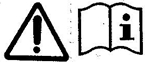
Caution:
Adapter Model: BN026-A24012E/BN026-A24012B
Input: 100-240V AC 50/60 Hz 0.6A
Output: 12V/2A
Manufacturer: SHENZHEN HEWEISHUN NETWORK TECHNOLOGY CO., LTD.
 : DC Voltage
: DC Voltage
RECYCLING
This product bears the selective sorting symbol for Waste electrical and electronic equipment (WEEE). This means that this product must be handled pursuant to European directive 2012/19/EU in order to be recycled or dismantled to minimize its impact on the environment.
User has the choice to give his product to a competent recycling organization or to the retailer when he buys new electrical or electronic equipment.
-
7 FAQs
1 Cannot access the Internet?
What should I do if my Tenda 5G NR Router can't access the network when it working as 5G NR Router Mode?
Note: This article is for the following situation: You can connect to the wireless of 5G NR Router, but none of your devices can access the Internet.
If the IP address is not null, then the reason you don’t have internet access may be DNS, unstable network,SIM card arrears etc. Please refer to the following to do troubleshooting.
You will see the following information on your device interface:
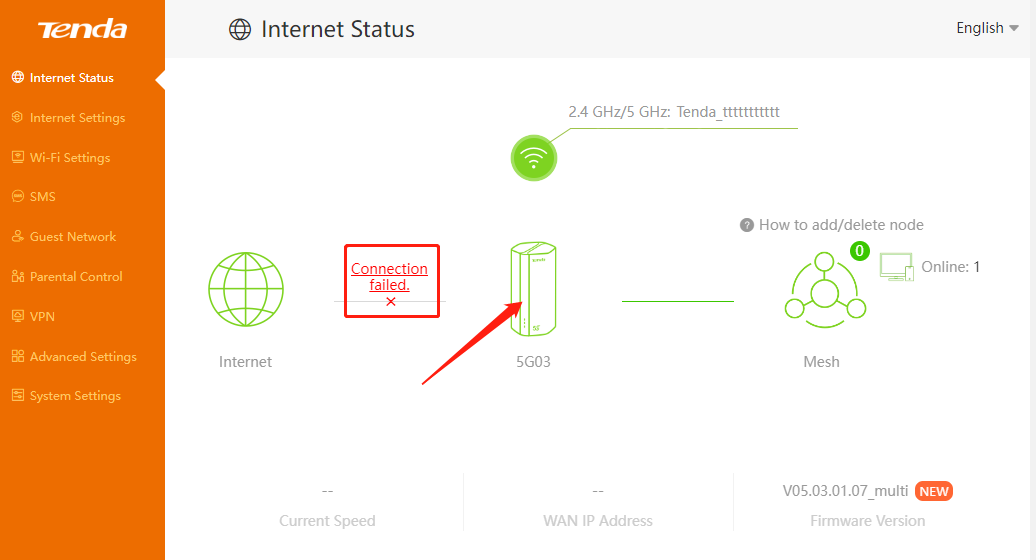
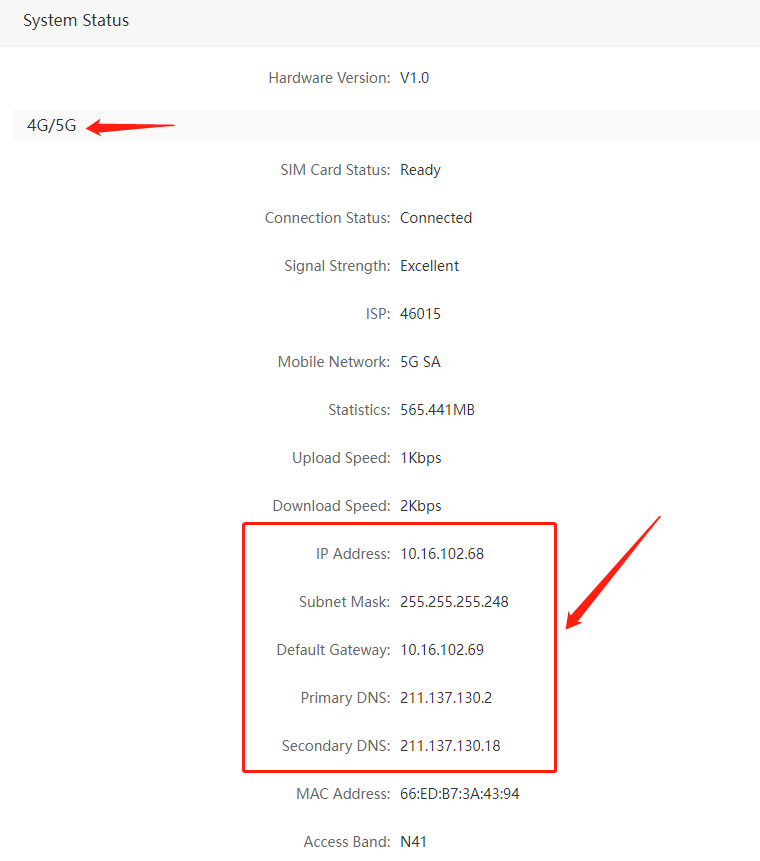
Solution
1: SIM card arrears
Please confirm whether the SIM card is in arrears. You can insert the SIM card into the mobile phone and call the operator to confirm the SIM card arrears and traffic.
2: DNS problem
Sometimes, the default DNS server inserted will not work due to some unclear reasons.
Solution: To change DNS: go to ‘System Settings’---‘LAN Settings’---‘DNS Settings’, change ‘primary DNS Server’ to ‘8.8.8.8’, change the ‘secondary DNS Server’ to ‘192.168.0.1’or ‘8.8.8.8’.-click on ‘save’.
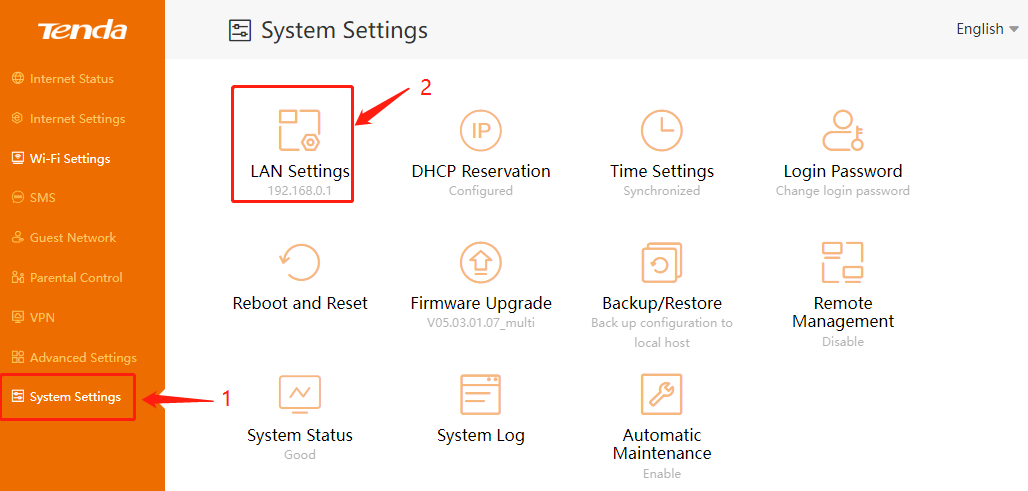
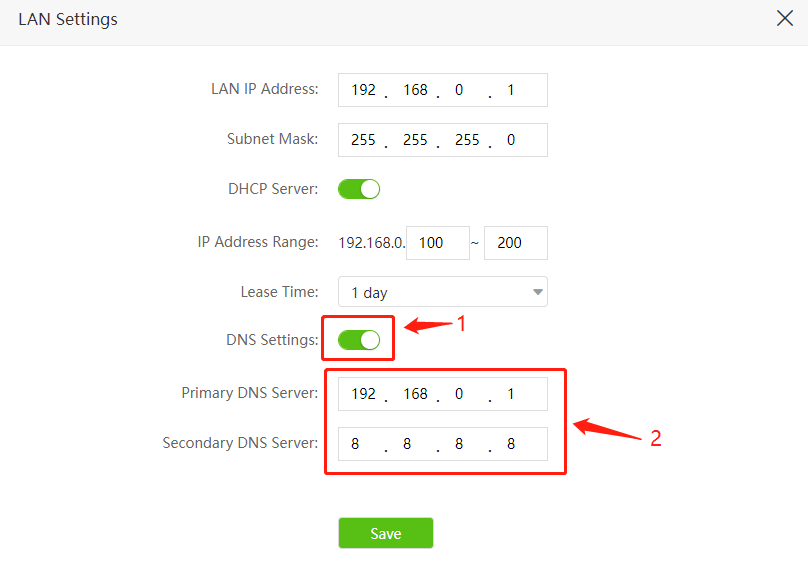
3:Please confirm the network environment of the current SIM card. It is recommended that the current RSRP signal is greater than -110 and the SINR is greater than 5.
How to confirm and optimize the environment? Please refer to How to find a good 5G network environment at home
After you do the above troubleshooting, if still no internet access,you will need to contact Tenda support to further troubleshoot your concern. You can contact support.fwa@tenda.cn
2 How to upgrade the firmware?
We will inform you through the web management page if there’s any update firmware available for your router.
Note:
1.Make sure that you have a stable connection between the router and your computer. It is NOT recommended to upgrade the firmware wirelessly.
2.Please ensure that the current 5G network is stable when upgrading online.
3.NOT turn off the router during the firmware upgrade.
Online Upgrade
1.Log in the web interface.
2.If there’s any firmware update available for your router, the update iconwill display on the bottom-right corner of the page. Click the icon to go to the Firmware Upgrade page.
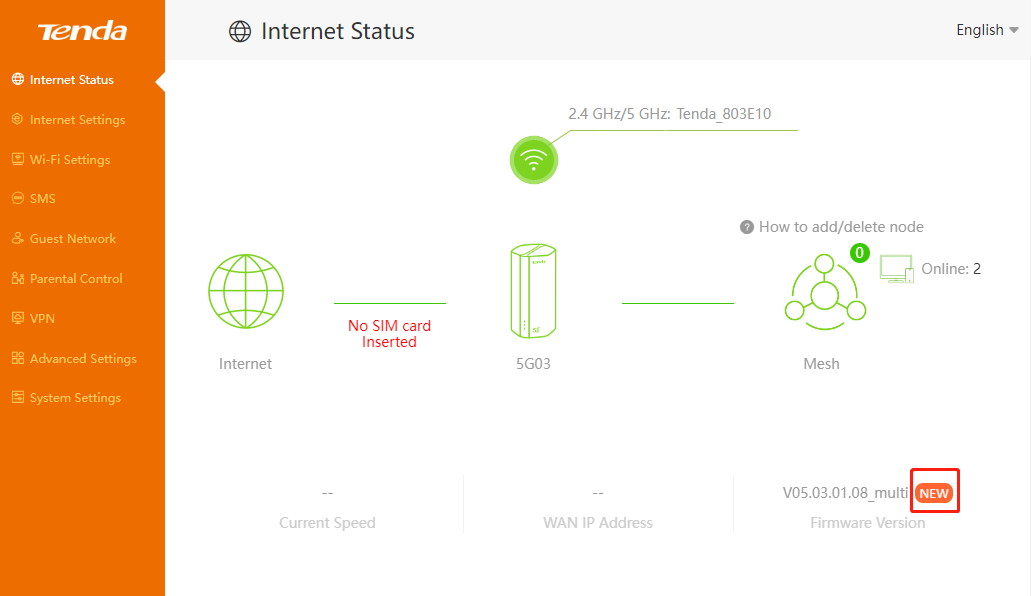
3.Alternatively, you can go to System Settings>Firmware Upgrade, and click Upgrade to see if there are any new firmware.
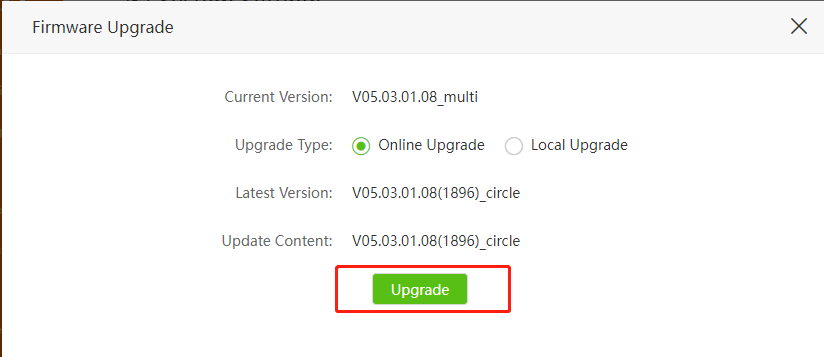
4.Wait a few moments for the upgrading and rebooting.
After you do the above troubleshooting, if still no internet access, you will need to contact Tenda support to further troubleshoot your concern. You can contact support.fwa@tenda.cn
3 How to upgrade the APN?
When the 5G NR router is upgraded to the latest version, if there still problems such as unable to dial-up or failed to connect to the carrier network, you can check the current APN version of the 5G NR router and compare with the APN version on the official website, if it is not the latest version, you can download the latest APN file from the official website and follow the steps below to upgrade APN.
Check APN information
1、 Log in the web interface.
2、 Go to Advanced Settings > ISP Update.
3、 Check Current Version where shows the APN informatiom.
Update APN
1、Download the latest APN file for the router from our website https://www.tendacn.com/product/download/5G03.html
2、Log in the web interface.
4、Go to Advanced Settings > ISP Update.
5、 Click Selectafile to locate the downloaded new APN file, and click Upgrade.
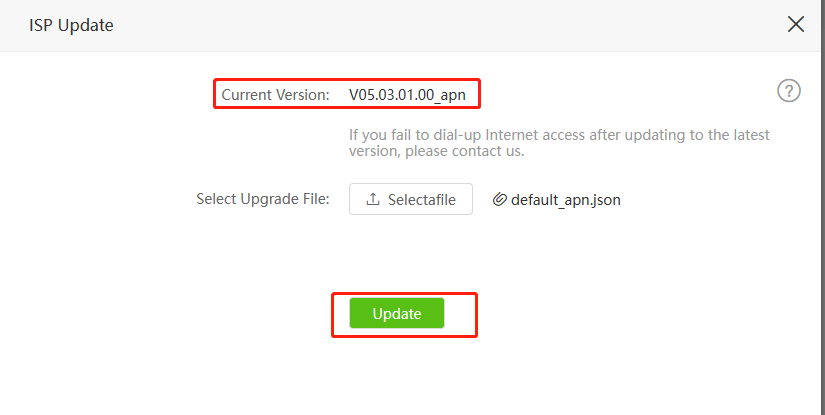
6、Wait a few seconds for there shows "Configuration succeeded." and no need to reboot the router.
Note: Only the software version number is higher than V05.03.01.08_ multi supports ISP Update.
After you do the above troubleshooting, if still no internet access, you will need to contact Tenda support to further troubleshoot your concern. You can contact support.fwa@tenda.cn
4 How to unlock SIM PIN?
If your SIM Card is locked by PIN code, you might see the following icon on your router.
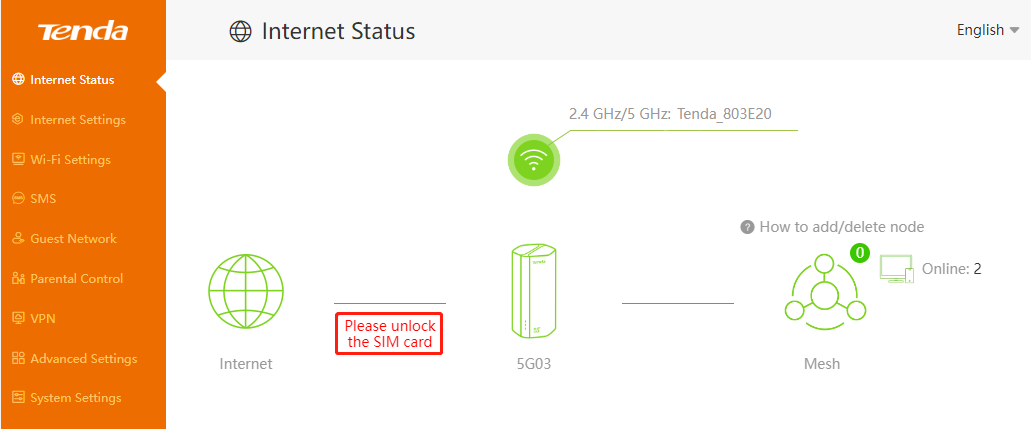
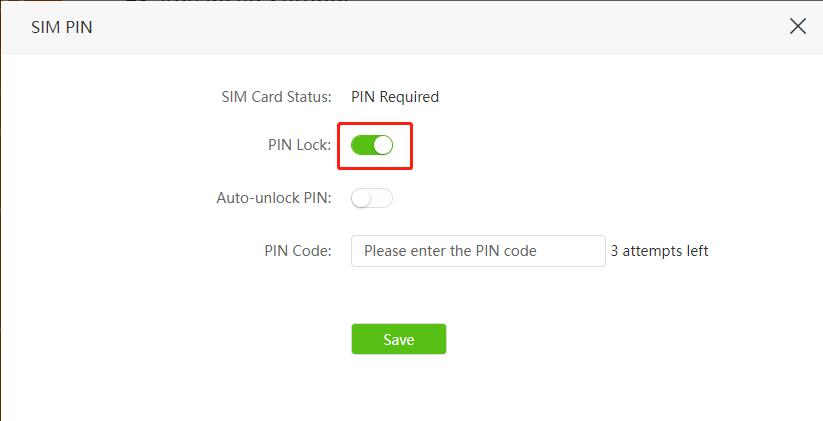
Solution:
1、Enter the PIN code of your SIM card to unlock it, you have three chances of mistyping it, if you are not sure about it, contact your Internet Service Provider to get PIN Code of your Sim card and fill in that Code into Tenda router.
2、auto-unlock features
If the SIM card has turned on the PIN Lock function, restarting the device or plugging in or out of the SIM card will require the PIN lock to be unlocked again (refer to Step 1). If you want the device to restart or plug in and out of the SIM card device to automatically unlock the PIN, you can enter Avanced Settings>>SIM PIN, click Auto unlock PIN, and enter the PIN code. The device will automatically unlock the PIN
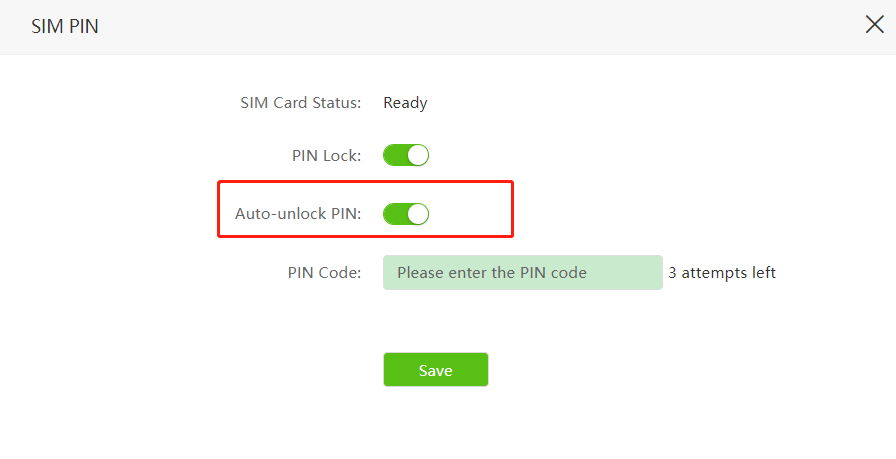
3、PUK unlock
If you enter an incorrect PIN code three times in a row, the SIM card will lock the PUK. You can reset the PIN code by entering the PUK code. If you cannot confirm the PUK code of the SIM card, you can consult the corresponding operator of the SIM card. Reconfigure the PIN code by entering the correct PUK code. The New PIN Code and Confirm New PIN Code must be entered consistently, otherwise the configuration will fail.
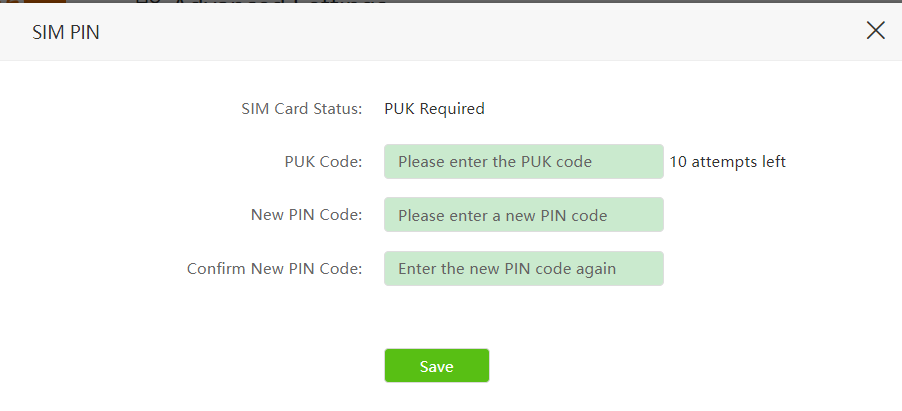
After you do the above troubleshooting, if still no internet access, you will need to contact Tenda support to further troubleshoot your concern. You can contact support.fwa@tenda.cn
-
Technical Support
Shenzhen Tenda Technology Co., Ltd.
Floor 6-8, Tower E3, No.1001, Zhongshanyuan Road, Nanshan District, Shenzhen, China. 518052
Online Feedback:SUPPORT.FWA
USA hotline: 1-800-570-5892
Website: www.tendacn.com
E-mail:
support@tenda.cn
support.de@tenda.cn (Deutsch)
support.fr@tenda.cn (Français)
support.es@tenda.cn (Español)
support.it@tenda.cn (Italiano)
support.uk@tenda.cn (United Kingdom)
Tenda is a registered trademark legally held by Shenzhen Tenda Technology Co., Ltd. Other brand and product names mentioned herein are trademarks or registered trademarks of their respective holders. Specifications are subject to change without notice. V1.0 Keep for future reference.
Copyright © 1999- Shenzhen Tenda Technology Co., Ltd. All rights reserved.